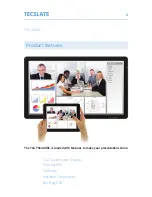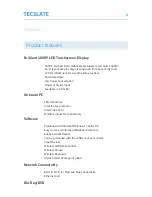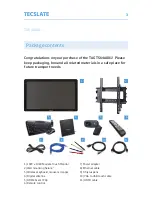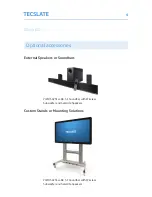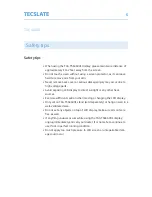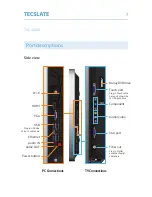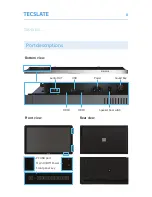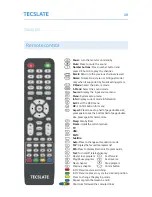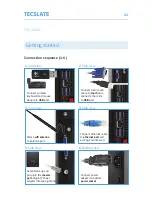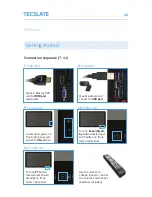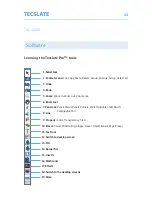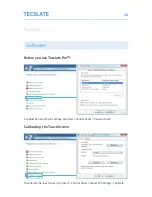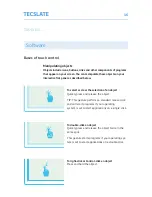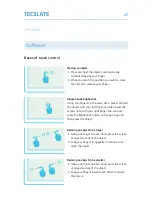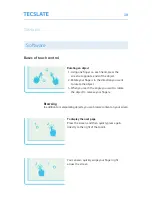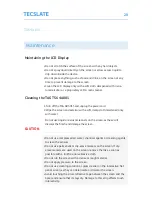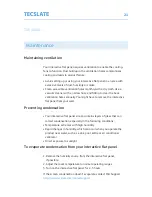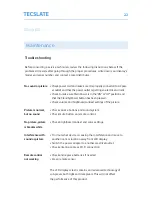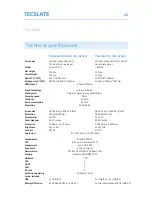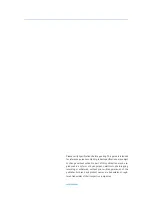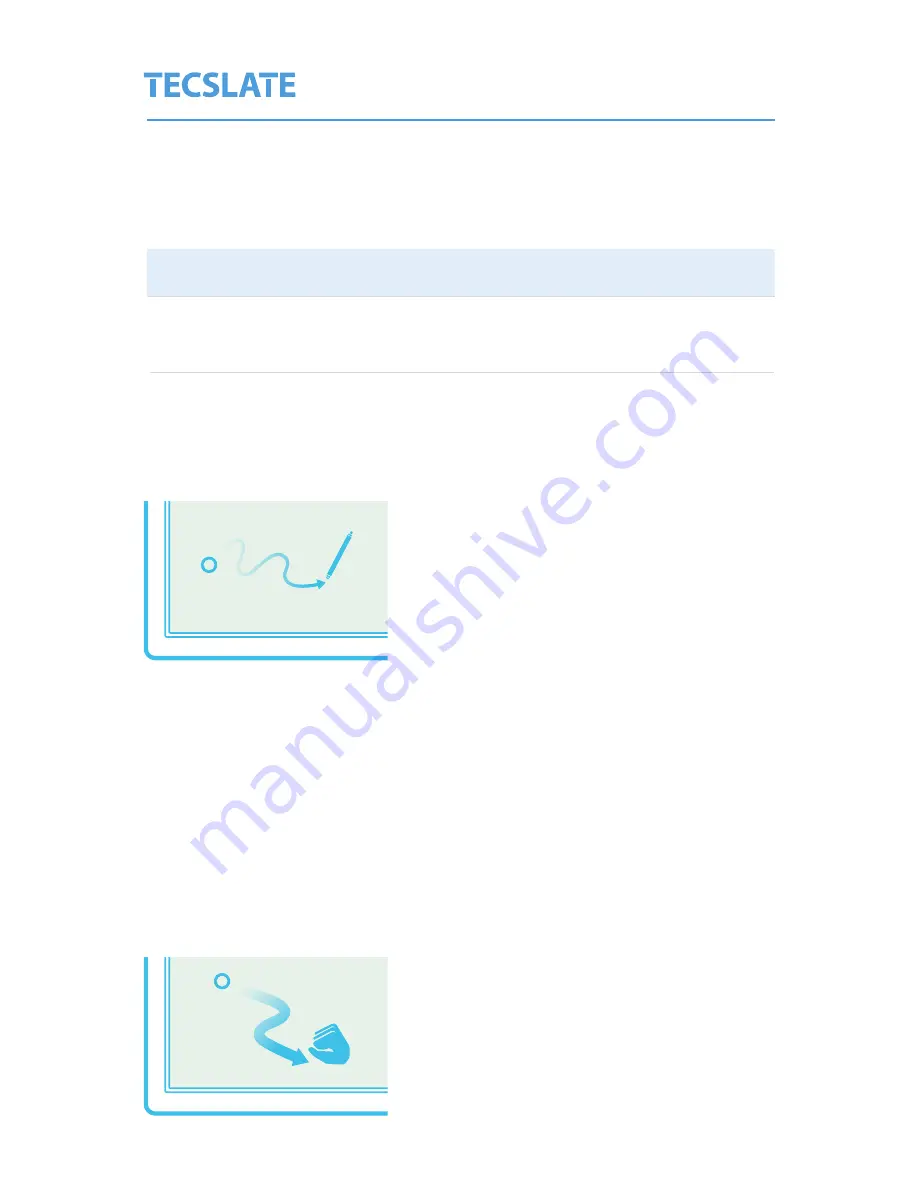
ts64a001
15
Software
Getting to know Tecslate Pro™ software
Writing or drawing in Tecslate Pro™
Using pen supplied with your interactive flat panel, you can write or
draw digital ink over Tecslate Pro™ software and other programs.
To write or draw
in your Tecslate Pro™ software
1. Pick up the pen.
2. Write or draw on the screen.
TIP: Don’t rest your elbow or the palm of your hand
on the screen while you’re writing.
Entering text on the interactive flat panel
You can enter text in text boxes on the interactive flat panel using the
on-screen keyboard or a keyboard attached to your computer.
TIP: Drag on-screen keyboard from top left corner of display.
To enter text
1. Select the area where you want to enter text using your finger
or a mouse connected to the computer.
2. Type on a connected keyboard or on-screen keyboard.
To erase digital ink
Pick up the eraser, and then press the eraser on the
screen and move it over the digital ink you want
to erase. Also, using your flattened fist, press the
screen and move your hand over the digital ink you
want to erase.