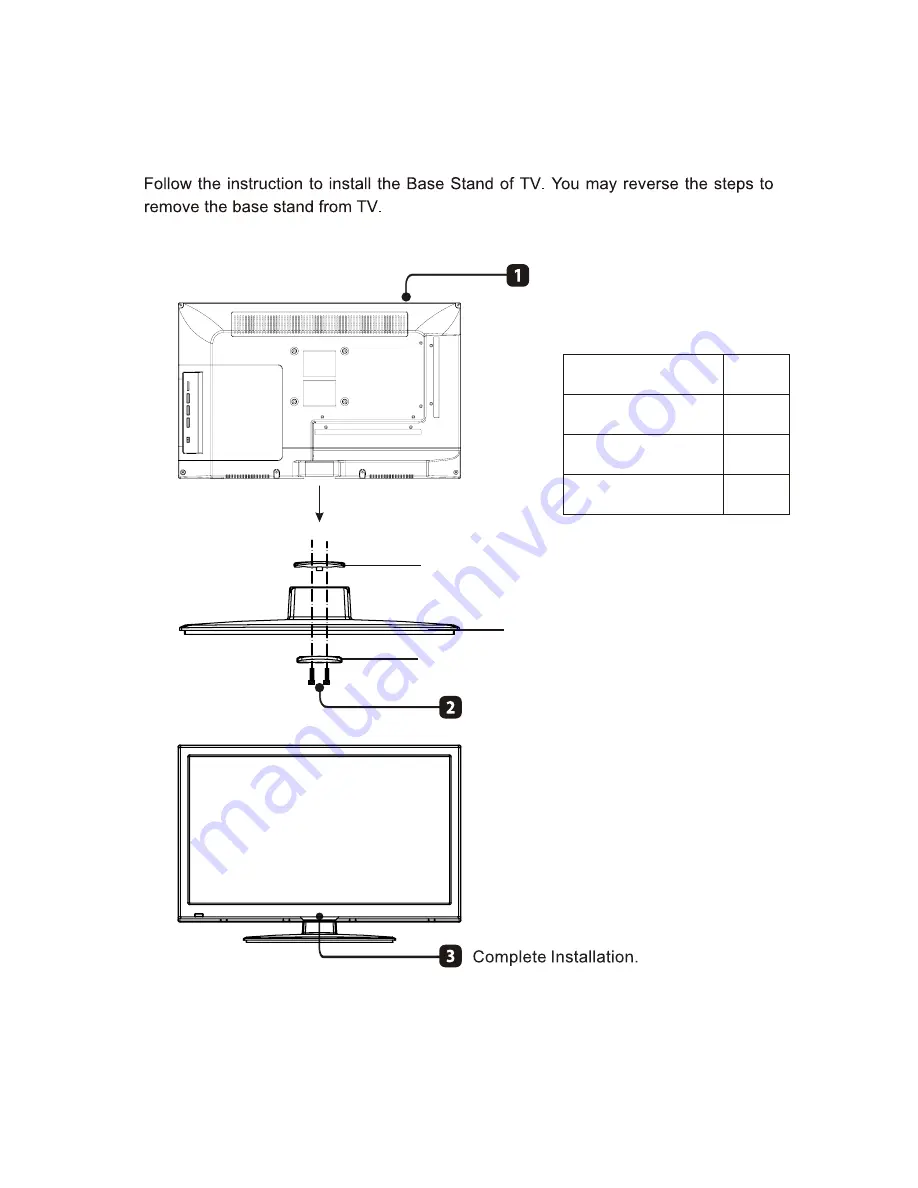
The
Base
Stand
Installation
Guide
base plate
(
down
)
Stand
base
base plate
(
up
)
Lay
the
TV
face
-
down
in
a
flat
,
cushioned
surface
to
avoid
the
screen
from
damage
or
scratches
.
Fix
the
stand
base
to
the
TV
using
the
ST4
x12Fx
2
pcs
screws
(
Black
)
.
PARTS
QTY
BASE
PLATE
(
UP
)
BASE
PLATE
(
DOWN
)
SCREWS
(
ST4x12F
)
1
1
2
CAUTION
:
Keep screws away from children.
NOTE:
The product images are for illustration purpose only, appearance may very between models.
Summary of Contents for LED19DHRBJBD
Page 1: ...Model LED19DHRBJBD LED19DHRDBJBD LED22DFRBJBD LED22DFRDBJBD LED LCD Television ...
Page 2: ......
Page 4: ...2 1 2 ...
Page 5: ...3 ...
Page 6: ...4 ...
Page 7: ...5 ...
Page 8: ...3 IN THE CARTON 6 LED TV SET Cigar Lighter Warranty Card Warranty Card Adapter ...
Page 55: ...53 10 TROUBLESHOOTING ...

































