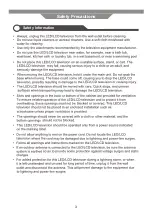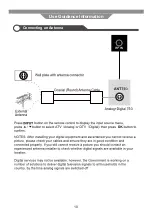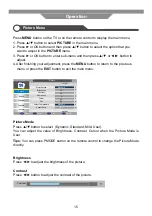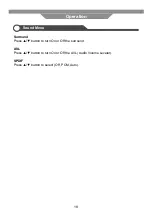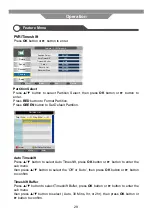16
Sharpness
Press ◄/► button to adjust the sharpness of your TV�
The suitable sharpness can make the picture look more clearer�
Colour
Press ◄/► button to adjust the colour saturation�
NOTE: This option is invalid in PC mode, and it will be shown in gray�
Tint
Press ◄/► button to adjust the tone of colour when system is in NTSC�
Colour temperature
Press ▼/▲ button to adjust the optimum colour temperature mode, according to your
preference (Standard, Cool, Warm)�
Aspect Ratio
Press ▼/▲ button to select Aspect Ratio (4:3, 16:9, Full, Zoom1, Zoom2, Cinema, Just
Scan)�
Noise Reduction
Press▼/▲button to select Noise Reduction (Off, Low, Middle, High)�
Operation
Picture Menu
Summary of Contents for LED19BHRDWHBD
Page 3: ...2 Preface Safety Information Safety Precautions ...
Page 4: ...3 Safety Information Safety Precautions ...
Page 5: ...4 Safety Information Safety Precautions ...
Page 10: ...9 Use Guidance Information Desktop Mounting Wall Mounting ...
Page 11: ...10 Use Guidance Information Connecting an Antenna ...
Page 51: ...50 Maintenance and Service Troubleshooting ...
Page 53: ......