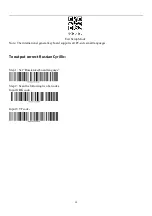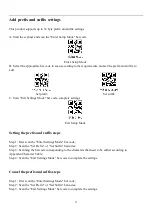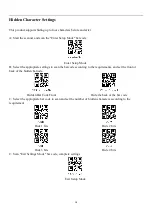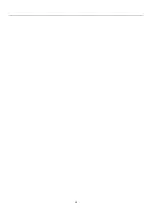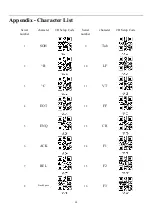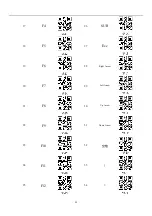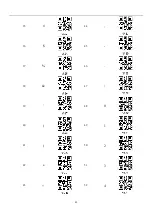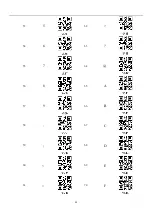Summary of Contents for 1D2D TECNOACCESSORI TC-BC2D-12W
Page 1: ...Manuale Lettore Barcode Laser 1D2D TECNOACCESSORI TC BC2D 12W ...
Page 13: ...11 ...
Page 21: ...19 ...
Page 24: ...22 35 44 36 45 37 46 38 47 39 48 0 40 49 1 41 50 2 42 51 3 43 52 4 ...
Page 25: ...23 53 5 62 54 6 63 55 7 64 56 8 65 A 57 9 66 B 58 67 C 59 68 D 60 69 E 61 70 F ...
Page 26: ...24 71 G 80 P 72 H 81 Q 73 I 82 R 74 J 83 S 75 K 84 T 76 L 85 U 77 M 86 V 78 N 87 W 79 O 88 X ...
Page 27: ...25 89 Y 98 b 90 Z 99 c 91 100 d 92 101 e 93 102 f 94 103 g 95 _ 104 h 96 105 i 97 a 106 j ...
Page 29: ...27 125 126 127 DEL ...