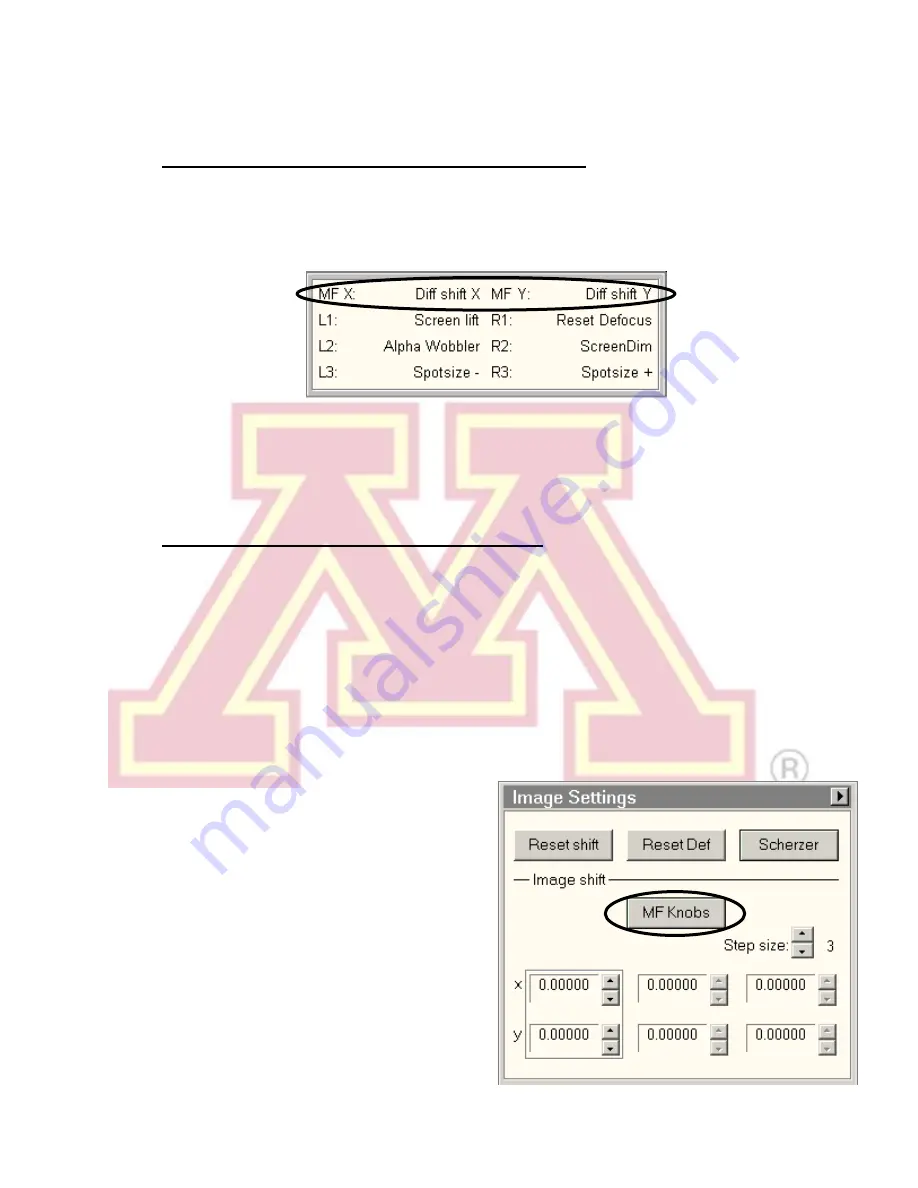
Revised 03/25/2020
20
7.)
The MF knobs do not move the diffraction pattern
Occasionally, the microscope will stop auto-assigning the multifunction knobs to
diffraction shift when entering diffraction mode. Check the lower-left status box to
verify that the MF knob assignments read “Diff shift”.
If the MF knobs are assigned to a stigmator, this will override the diffraction shift.
Turn the stigmator off to return to diffraction shift. Otherwise, you can manually
assign it
by right clicking in the “MF X” box and selecting “Diff shift X”. Be sure to
right click again and select “None” when finished adjusting the pattern.
8.)
Large amounts of specimen drift are present
There are several possible causes of specimen drift. The following may reduce it:
a.) Lightly tapping on the end of the sample holder rod can cause it to settle in
the goniometer, reducing drift.
b.) Move to a different area of the sample. Damaged regions of a support film will
often move as they are subjected to the electron beam. In this case, the
sample itself is moving, and viewing a more stable region may reduce or
remove the apparent drift.
c.) Avoid moving the stage, when
possible. Every stage movement will
require a settling time once it
completes. Use the image shift
function to make small adjustments
to the view without moving the stage.
Image shift can be assigned to the
multifunction knobs by locating the
“Image Settings” control panel
(usually found in the “Camera”
workspace tab) and clicki
ng the “MF
Knobs” button. Click again to return

















