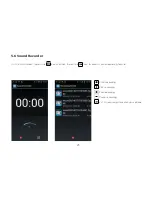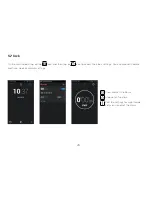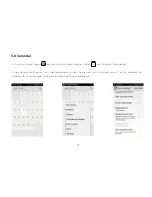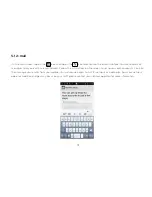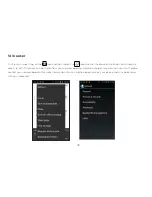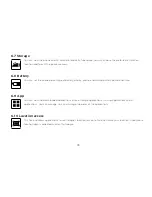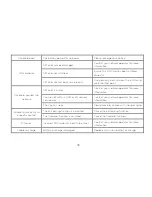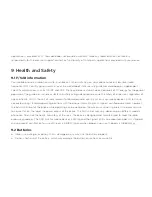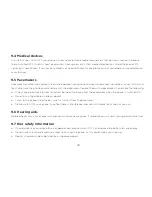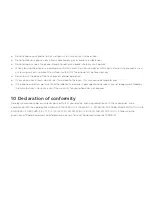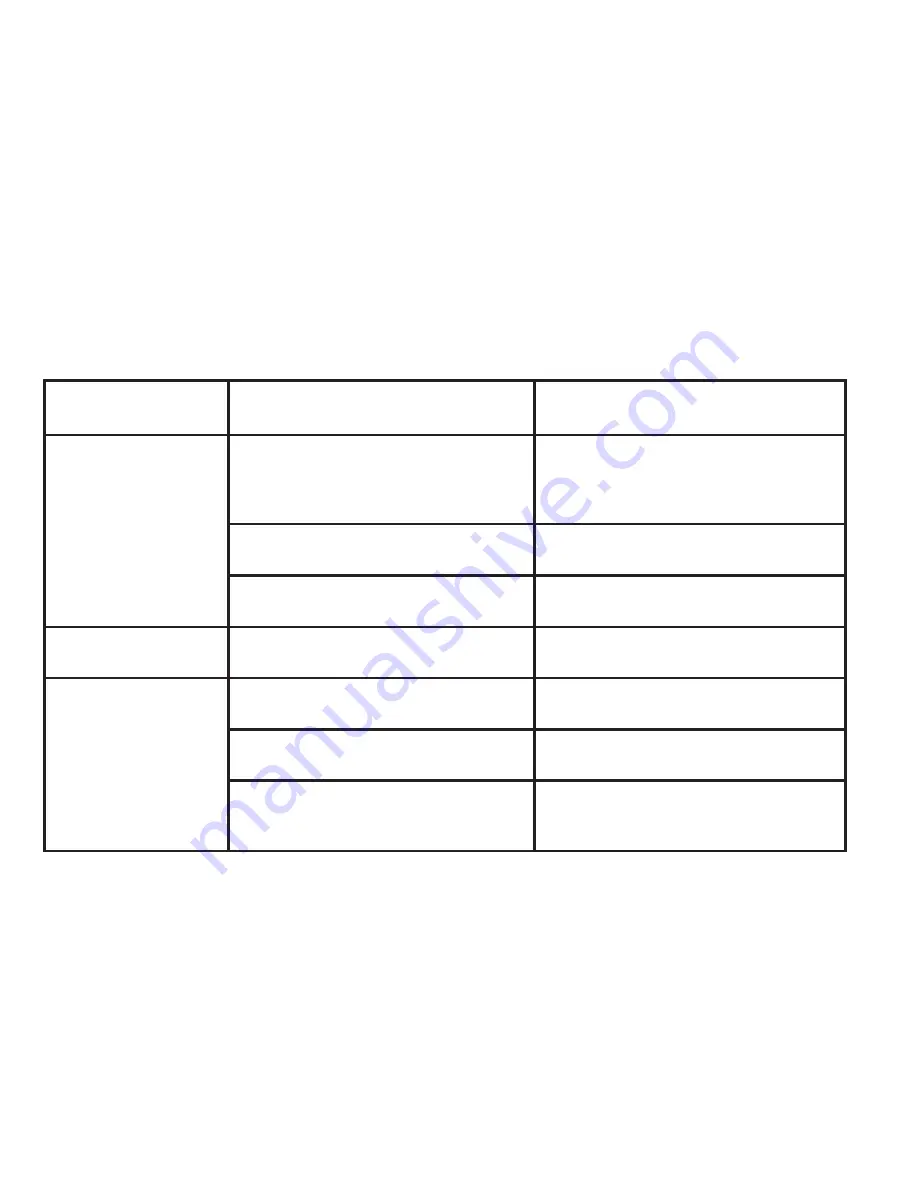
7
Troubleshooting
Problem
The causes
Solution
Poor signal
Using the mobile phone in poor reception
area, where nearby buildings or basement
can cause the obstruction of radio waves
cannot effectively communicate
Move to an open area location away from
obstructing buildings
Using the mobile phone during peak time
Wait and avoid making calls during peak
hours
Routine maintenance work carried out by
your next work operator on nearby mast
Please contact you network operator for
more information
Echo and noise
Poor network coverage within the region
Disconnect the current call and try
redialing
Short Standby time
Standby time is related to the network
system setting
Turn off the mobile phone in the poor
reception area.
The battery may be near its end of life
charging cycle
Please replace new battery.
The phone is constantly searching for a
base station and use battery power, caus-
ing the standby time to become shorter
Please move to strong signal place or turn
off the phone.
38
Summary of Contents for Titan 550
Page 1: ...DUALSIM Titan 550 User Manual Dual SIM 850 2100 ...
Page 2: ...1 2 English ...
Page 3: ......
Page 10: ...l ul rt thl SIM card and Micro SO Card ...
Page 43: ...41 ...
Page 48: ...45 ...
Page 49: ......