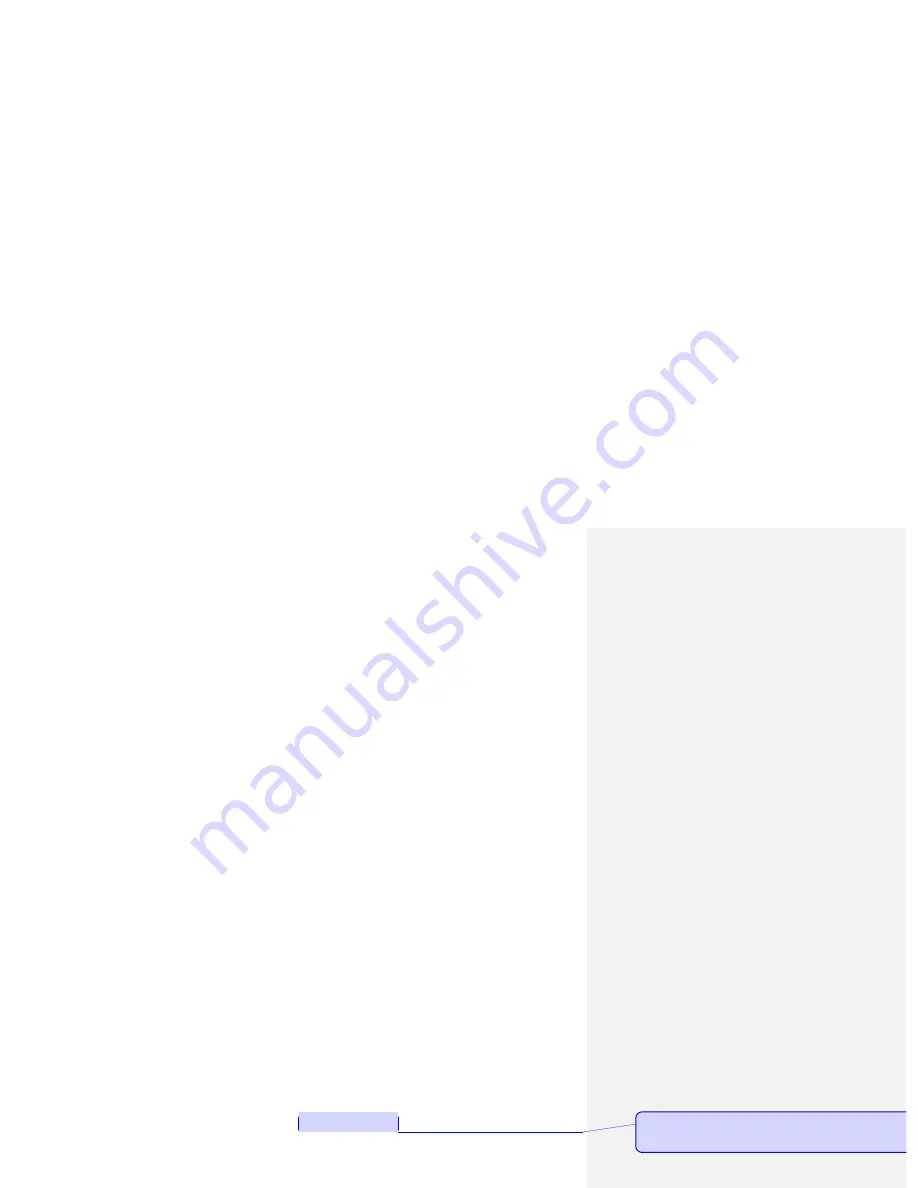
and phone number, press the call button.
•
Dial extension: after key in the exchange number, press the * key three or four times, input
"p" or "w", and then key in the extension number and press call button.
•
To correct typing errors: Press the right soft key to delete the last character on the screen. To
clear inputted numbers, long press the right soft key, or directly press the end key.
•
Make phonebook calls: press the right soft key to access the phonebook in the standby
screen.
•
Input number and press call button, the mobile phone will automatically dial the
corresponding number.
•
Redial the last number: in the standby screen, press the call button to display dialed calls.
Press the up or down key to select the number the call, and press the call button.
4.2 Adjust Volume
During a call, press the up and down navigation key to adjust the call volume.
4.3 Answer an incoming call
•
Press the call button or left soft key to answer an incoming call.
•
Press the End key to end the call.
•
Directly press End key or right soft key to decline an incoming call.
Note
: If the phone can identify dialing, it will display calling phone number (if mobile phone has
storage calling phone records, then it display calling name and number). If the phone cannot
identify dialing, it will display calling number. You can also answer the call when you use the
menu or phonebook.
4.4 Call Process
During a call, you can click the options menu to achieve reserve, end single calls, phonebook,
call records, message, sound recording, mute, and other functions. Please see the next chapter
"menu function".
Reserve: Retain the current call the current call on hold both sides cannot hear each others
Comment [P3]:
Meaning?
Summary of Contents for Titan 150
Page 1: ...Titan 150 User Manual ...




























