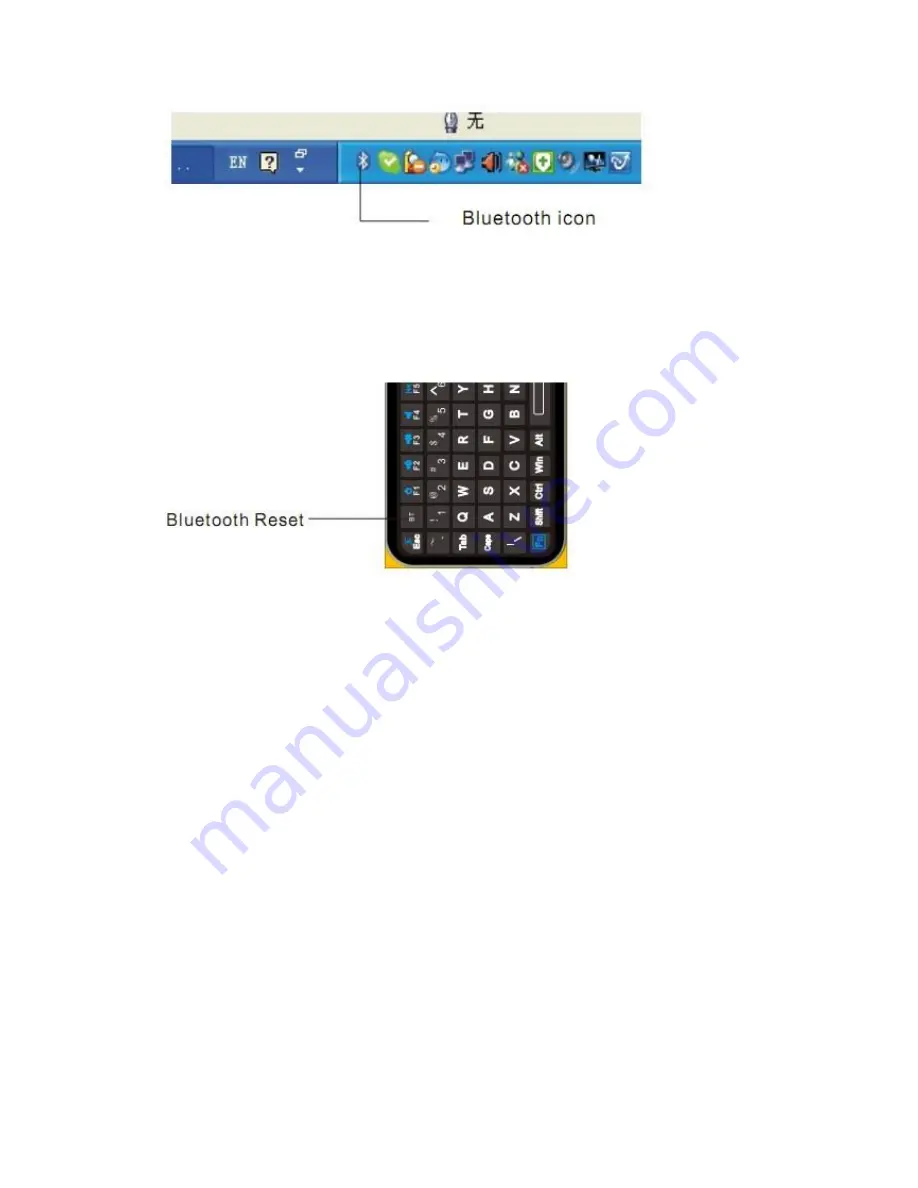
2 Turn on unit by moving the power switch to ON, press key BLUETOOTH RESET indicated till
LED3 blinks then release it(about 2-5 seconds), that means your unit is ready and searching other
Bluetooth devices for pairing.
Note: during operation, do not press this key, or your Bluetooth keyboard will be disconnected
from your computer
3 Click “Start”, “Control Panel” (make sure you're in Classic View), and then double-click
Bluetooth Devices. Select “Add”.
4 In the Add Bluetooth Device Wizard, select the “My device is set up and ready to be found
check box”, and then click “Next”.
5 After icon of “Bluetooth keyboard” appear, click “Bluetooth keyboard”, and then click “Next”.
6 When the wizard asks you which passkey you want to use, click “Choose a passkey for me”.
Then click “Next”.
7 After you are prompted to enter your passkey, please type the passkey with keys on Mini
Bluetooth Keyboard, and then press Enter. You also can choose no passkey to go next step.
PLEASE DO REMEMBER TO USE THE KEY OF MINI BLUETOOTH KEYBOARD WHEN
INPUT PASSKEY.













