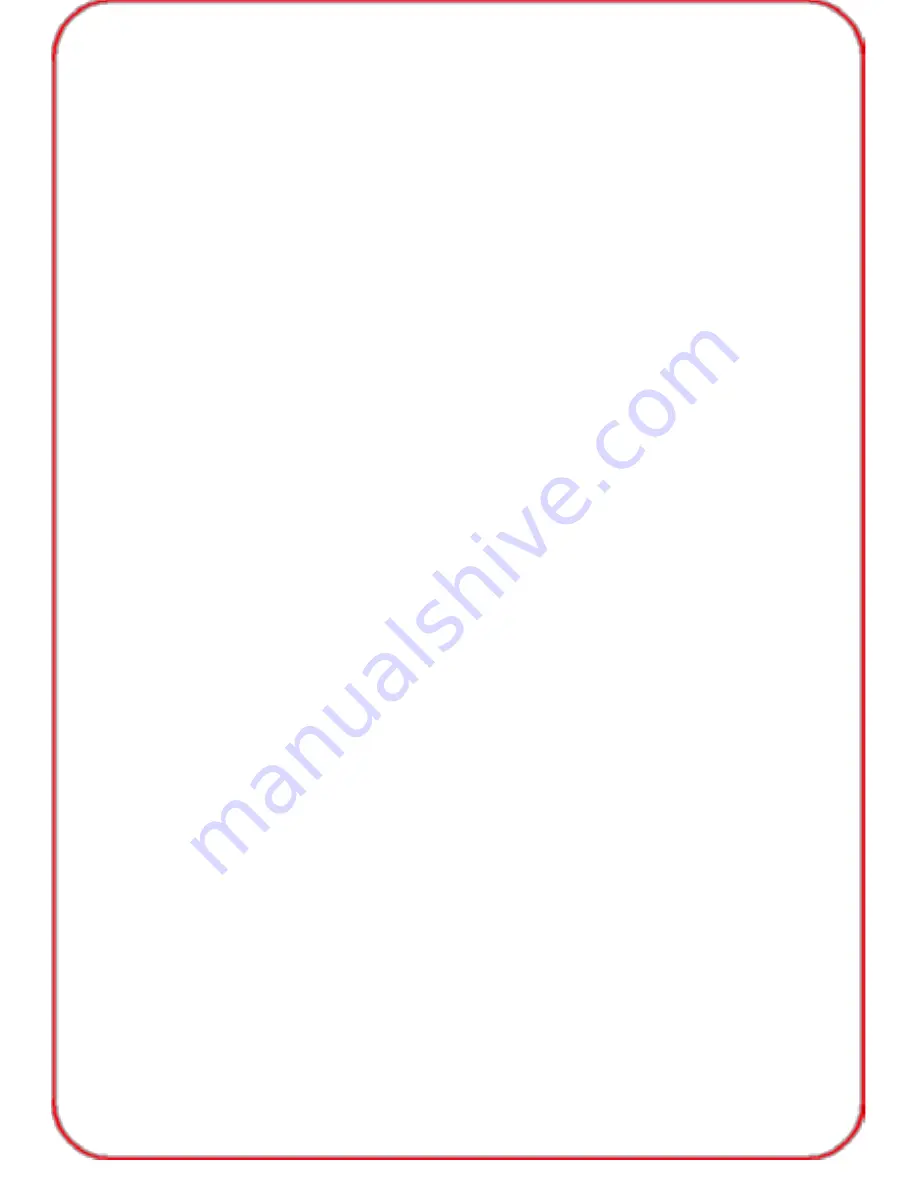
IMPORTANT SAFETY INSTRUCTIONS-CAREFULLY FOLLOW
THESE INSTRUCTIONS.
1.SAVE THESE INSTRUCTIONS - This sheet contains important safety
and operating instructions.
2.Before using the product, read all instructions and caution markings on
the product, accessories and device using our product.
3.This appliance is not intended for use by persons (including children) with
reduced physical, sensory or mental capabilities, or lack of experience and
knowledge, unless they have been given supervision or instruction concerning
use of the appliance by a person responsible for their safety.
4.Children should be supervised to ensure that they do not play with
the appliance.
5.Keep the product away from fire or explosion may occur.
6.For indoor use only. Do not expose to rain, water, excess moisture or
snow. 7.For proper insertion, please observe polarity indicators ( +/-)
8.Remove the batteries if the mouse is not going to be used for a long
period of time.
9.Do not place product in or near inflammable, explosive or hazardous
object. 10.Do not place in or near water, rain, excess moisture or extreme
heat. 11.Do not operate product with damaged cord or plug.
12.Do not operate product if it has been damaged in any way.
13.Do not disassemble the product. Disassembly may result in a risk of
safety hazards.
14.Do not throw or shake the product
15.To reduce the risk of electric shock, unplug the product from the
power supply when not in use or switch off the power supply
Limited 18-Month Warranty:
What this warranty covers.
Shenzhen Unchain Technology Co., LTD. (Manufacturer: “Unchain”) warrants
to the original purchaser of this TeckNet product that the product shall be free
of defects in design, assembly, material, or workmanship.
What the period of coverage is.
Unchain warrants the TeckNet product for 18 Months.
What will we do to correct problems?
Unchain will repair or replace, at its option, any defective product free
of charge (except for shipping charges for the product).
06
Summary of Contents for X331
Page 1: ...Mini Keyboard ...


























