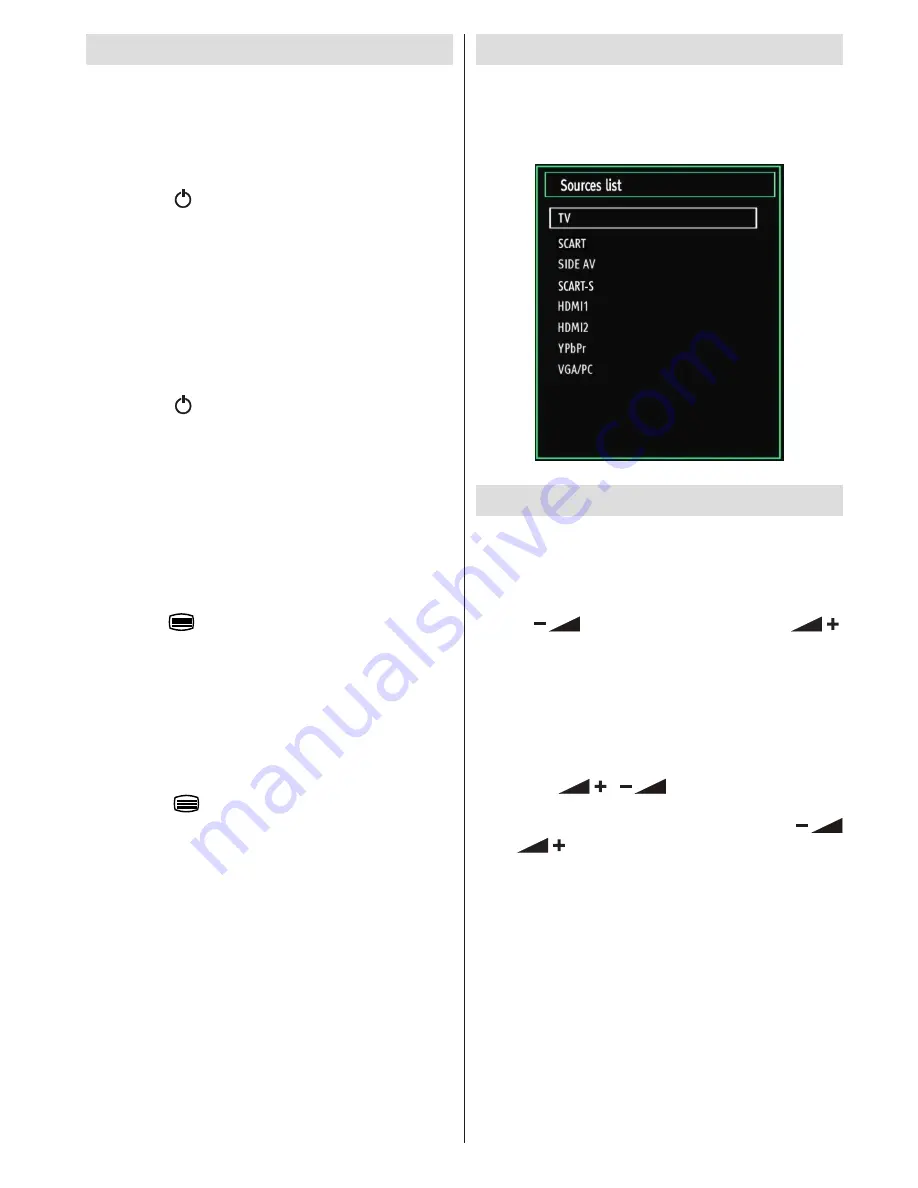
- 43 -
Input Selection
Once you have connected external systems to
your TV, you can switch to different input sources.
Press
“SOURCE”
button on your remote control
consecutively for directly changing sources.
Basic Operations
You can operate your TV using both the remote
control and onset buttons.
Operation with the Buttons on the TV
Volume Setting
Press “
•
” button to decrease volume or “
”
button to increase volume, so a volume level scale (slider)
will be displayed on the screen.
Programme Selection
Press “
•
P/CH +
” button to select the next programme or
“
P/CH -
” button to select the previous programme.
Viewing Main Menu
Press the “
•
”/“
” button at the same time to
view main menu. In the Main menu select sub-menu
using “AV” button and set the sub-menu using “
” or “
” buttons. To learn the usage of the menus,
refer to the menu system sections.
AV Mode
Press the “
•
AV
” button in the control panel on the TV
to switch between AV modes.
Operation with the Remote Control
The remote control of your TV is designed to control
•
all the functions of the model you selected. The
functions will be described in accordance with the
menu system of your TV.
Switching On/Off
To Switch the TV On
Connect the power cord to the 220-240V AC, 50 Hz.
•
Press STANDBY touch button. Then the standby
•
LED lights up.
To switch on the TV from standby mode either:
•
Press the “
•
” button,
P+
or
P-
or a numeric button
on the remote control.
Press the
•
-P/CH
or
P/CH+
touch button on the TV.
The TV will then switch on.
Note: If you switch on your TV via
P+
or
P-
buttons on
the remote control or on the TV set, the programme
that you were watching last will be reselected.
By either method the TV will switch on.
To Switch the TV Off
Press the “
•
” button on the remote control or hold
the on the TV until shut down, so the TV will switch
to standby mode.
To power down the TV completely, unplug the power
•
cord from the mains socket.
Note: When the TV is switched to standby mode, the
standby LED can blink to indicate that features such
as Standby Search, Over Air Download or Timer is
active.
Digital Teletext
• Press the “
” button.
The digital teletext information appears.
•
Operate it with the coloured buttons, cursor buttons
•
and
OK
button.
The operation method may differ depending on the
contents of the digital teletext.
Follow the instructions displayed on the digital teletext
screen.
When the “
•
” button is pressed, the TV returns to
television broadcasting.
The aspect ratio (picture shape) when watching
•
a channel with just digital teletext broadcasting is
the same as the aspect ratio of the picture viewed
previously.
(optional)






























