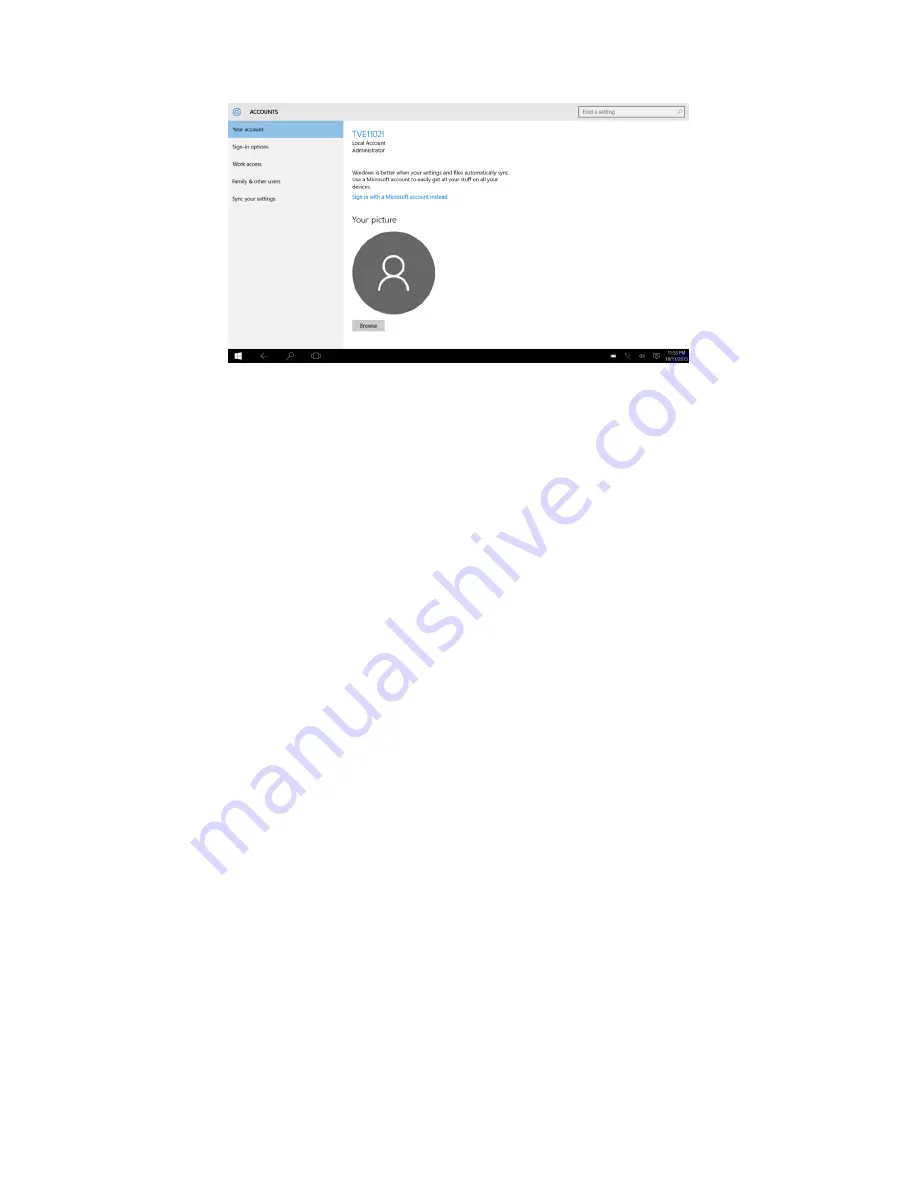
8
Add a Microsoft account
If the person who wants to use your computer has a Microsoft account, you can add his or her
Microsoft account to your computer.
Note
: To add a Microsoft account to your computer, your computer must be connected to
the Internet.
Step 1. Complete the first two steps listed in “Add other user accounts” on page 4.If your
computer is connected to the Internet, you’ll be prompted to enter the user name (an e-mail
address) of the Microsoft account you want to add to your computer.
Step 2. Type the email address and click
Next
.The email address will be sent to Microsoft for
verification. This might take several minutes.
Step 3. Click
Finish
to complete adding the Microsoft account. The person should now be able to
sign into your computer with his or her Microsoft account.
Note
: If the email address you entered is not an existing Microsoft account, you’ll be
prompted to create a Microsoft account using the email address.
Add a local account
If your computer is not connected to the Internet, you can add a local account for the person who
wants to use your computer.
Step 1. Complete the first two steps listed in “Add other user accounts”.
Step 2. Create a user name and password for the account.
Step 3. Click
Finish
to complete adding the account.
Change account type
By default, the user account added is a Standard User account. If you’re the Administrator, you
can change a Standard User account to Administrator.
Step 1. Click
Start
➙
All apps
➙
Settings
➙
Accounts
.
Step 2. Click
Family & other users
.
Step 3. Under
Other users
, click the user name of the account you want to change then click
Change account type
.
Step 4. Change the account type in the pull-down menu.
Summary of Contents for TVE8901C
Page 2: ...2...















