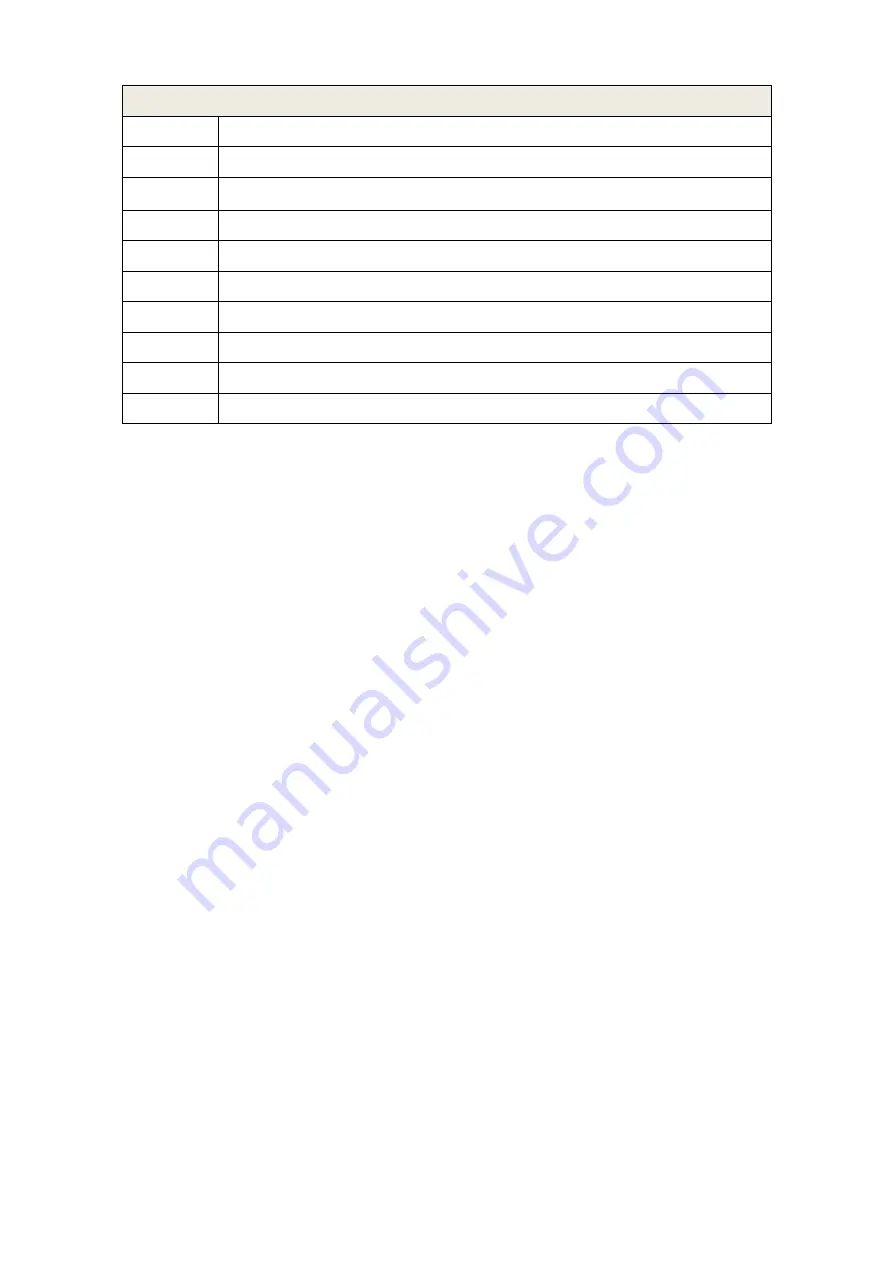
7
Method
1
Change to another channel or source
2
Check if the video line is connected
3
Check if the audio line is connected
4
Possible interference with another electrical product
5
Adjust the fine tuning setting
6
Adjust the luminance setting
7
Adjust the contrast ratio setting
8
Adjust the colour setting
9
Check the systems settings to see if it is set correctly
10
Check if the power is connected and turned on
Cleaning Methods:
1. Please wipe dust and clean particles by using a clean lint free cloth.
2. If it is still not clean, please use a proper screen cleaning liquid solution and cloth.
Wipe it dry after cleaning it.
3. Rubbing or knocking the housing or LED screen with hard objects might cause
scratches.
Notice and observe all the warnings and illustrations.
Do not adjust, maintain or modify if you are not a qualified person.
Do not open or remove the rear cover, box or cover board of the product. Please
contact the dealer or after-sales service center when needed to check internally.
Do not squeeze or cut the power cable, especially on the plug, outlet or the place
where the cable extends out of the product.
Do not put the product in inflammable or corrosive environments which might cause
fire or damage the product.
Please cut off power or the connecting line immediately if there is smoking, off-odour
or abnormal noise. Contact the after-sales service center to maintain after confirming
there is no more smoking.
Summary of Contents for QM-3580
Page 1: ...1 19 5 LED Surveillance Monitor QM 3580 User Manual...
Page 2: ......









