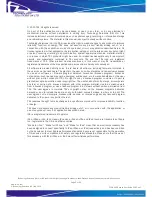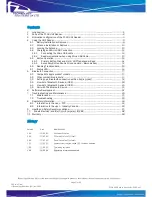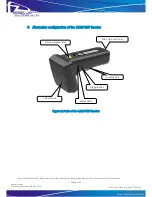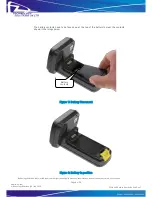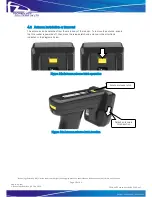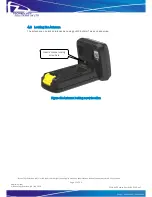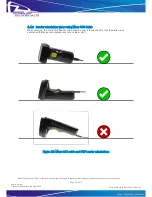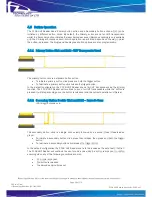1128 UHF Reader User Guide
Technology Solutions UK Ltd Suite C,
Loughborough Technology Centre,
Epinal Way,
Loughborough,
Leicestershire,
LE11 3GE,
United Kingdom.
Tel: +44 (0) 1509 238248
Fax: +44 (0) 1509 220020
Email: [email protected]