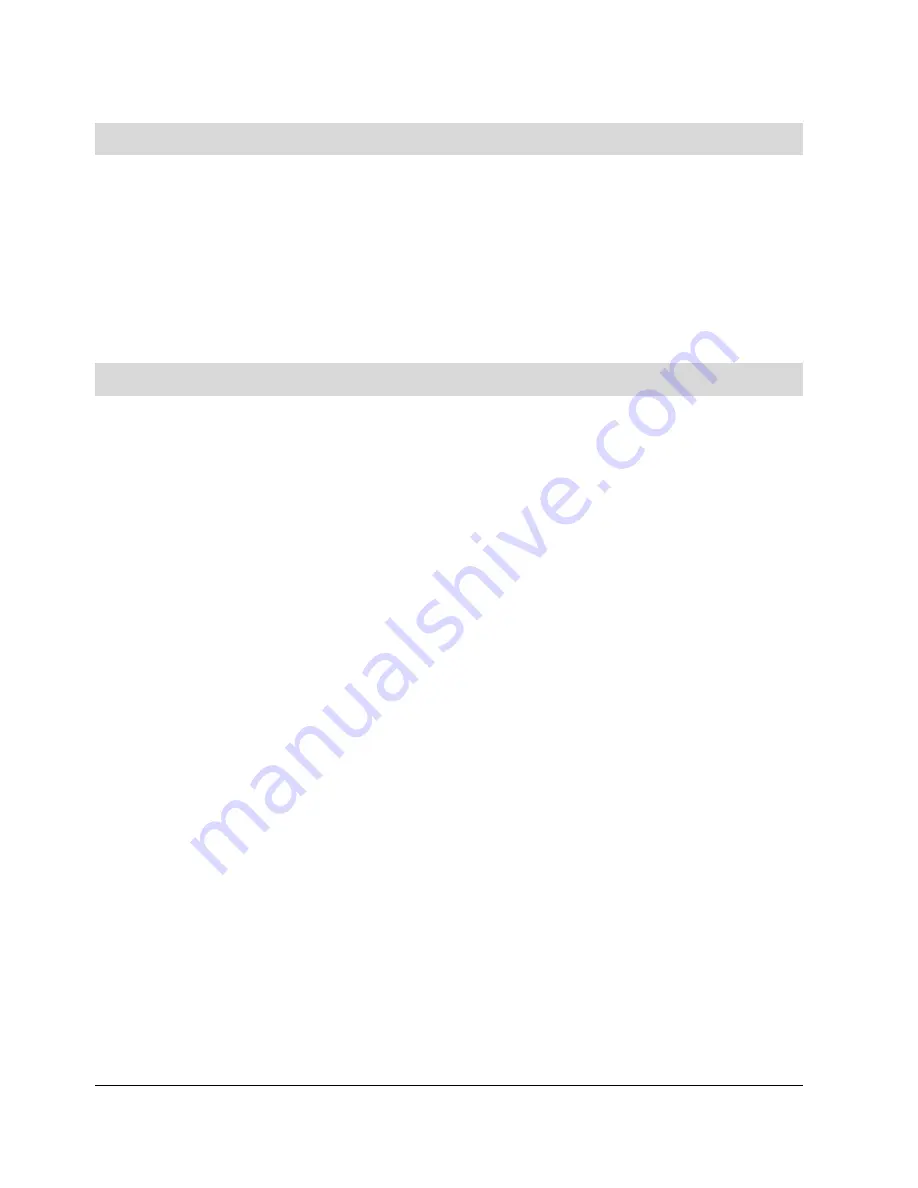
7
6 Installing the driver on a PC
The USB-WLAN adapter is intended to be used with a TechniSat
HDFS Digital Receiver but it can also be used with a PC. To use with
a PC, insert the installation CD into your CD-ROM drive and double
click the setup icon, then follow the on-screen instructions.
A user guide for PC installation can be downloaded from
www.technisat.co.uk.
7 Using the USB-WLAN with a satellite receiver
The Technisat USB-WLAN device can be connected to a Technisat
HDFS Digital Receiver to enable it to access video, audio and picture
files via a wireless network.
To connect the device to the receiver, follow the steps below. You
can press the blue key to access additional help screens at any time.
Please note, you may need to refer to your satellite receiver user
guide for more details:
> Ensure your receiver is switched on.
> Connect the WLAN adapter antenna directly into a USB port on
the receiver, or connect it via the docking station cable supplied.
> To set the network settings of the receiver so it can be added to a
local area network via a wireless connection, press the menu key
and select ‘Settings’, followed by ‘Special functions’. Then select
‘Network settings - WLAN’ from the menu with the up/down arrow
keys and the OK key on your remote control.
> A screen will show the search results for available WLANs. Note:
The WLAN adapter must be plugged in, otherwise you will see a
warning message at this stage.
Summary of Contents for USB Wireless LAN Adapter
Page 1: ... ...
Page 2: ...2 1 Contents ...











