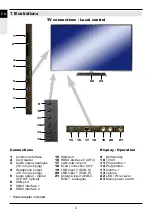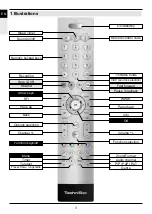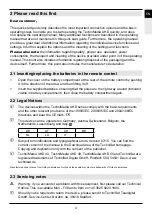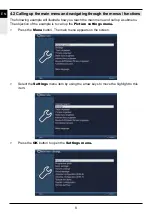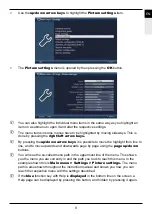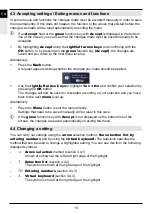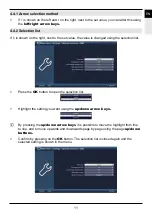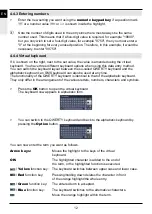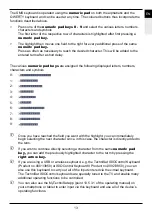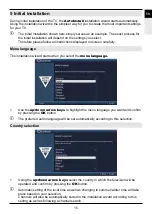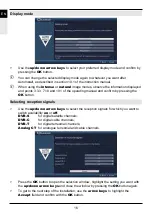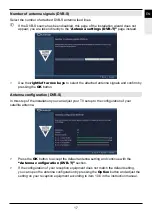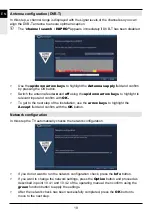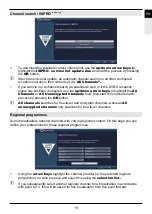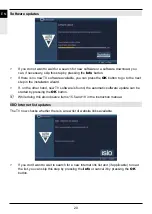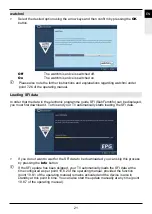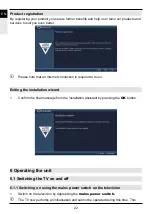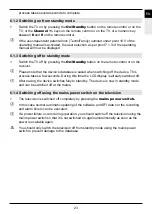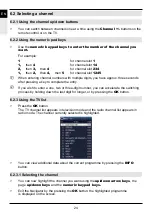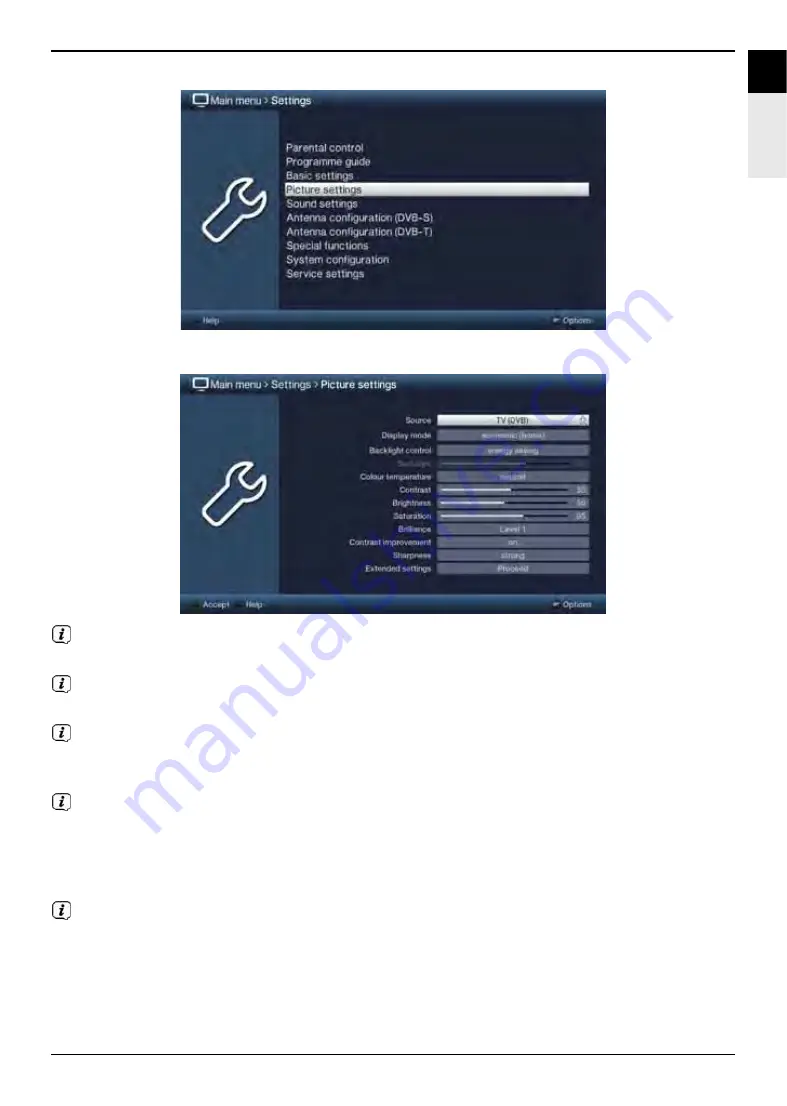
FR
EN
IT
9
>
Use the
up/down arrow keys
to highlight the
Picture settings
item.
> The
Picture settings
menu is opened by then pressing the
OK
button.
You can also highlight the individual menu items in the same way as you highlight an
item on a submenu to open it and alter the respective settings.
The menu items in some menus have to be highlighted by moving sideways. This is
done by pressing the
right/left arrow keys.
By pressing the
up/down arrow keys
it is possible to move the highlight from line to
line, and to move upwards and downwards page by page using the
page up/down
buttons.
You will see the so-called menu path in the uppermost line of the menu. This shows
you the menu you are currently in and the path you took to reach this menu. In the
example shown this is
Main menu > Settings > Picture settings.
The menu
path is also shown throughout the instruction manual and shows you how you can
reach the respective menu with the settings described.
If the
blue
function key with Help is
displayed
in the bottom line on the screen, a
Help page can be displayed by pressing this button, and hidden by pressing it again.
Summary of Contents for TechniMedia UHD
Page 1: ...Quick start manual TechniMedia UHD...
Page 39: ......
Page 40: ......
Page 41: ......
Page 42: ...2235543951001...