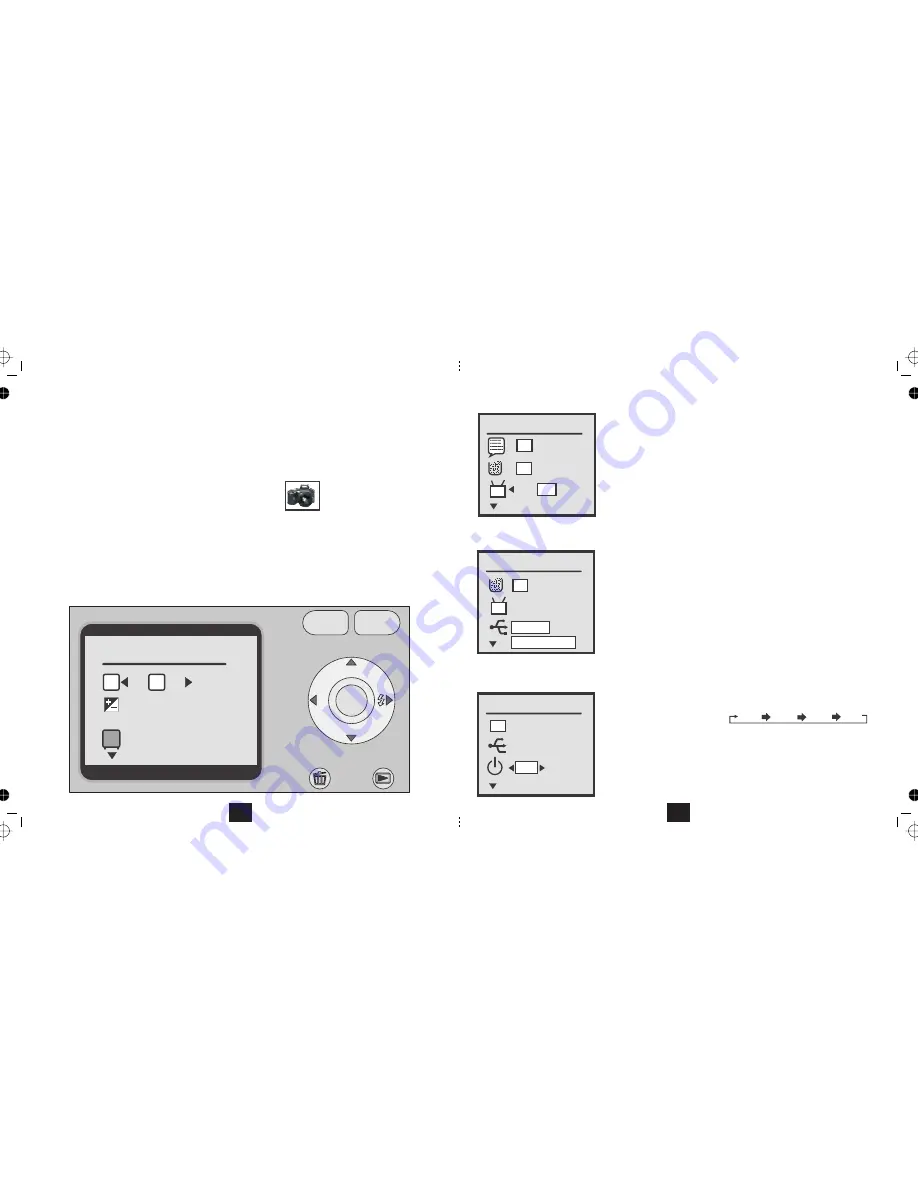
UNDERSTANDING THE PICTURE MENU
The PCTURE MENU enables you to set up your camera to take the best picture.
You can adjust:
Picture Quality Exposure Value: White Balance
Image Size (
):
: Take pictures in singles or in
threes (
): Set a Delayed picture (
r): Record the date and time of the picture (
).
burst mode
Selftime
Time Stamp
• Switch the camera on by pressing the
button. Wait for the welcome screen to load.
ON/OFF
•
Press the
button, if necessary to select the Snapshot Icon
MODE
• Select the item you want to change with the
buttons. The highlight moves with each key press
• Select the new value with the with the
buttons. The highlight moves with each key press
• After making your changes press the
key to exit.
MENU
MODE
MENU
DISP
OK
2M
5M
AWB
Picture Quality
2048x1536
3M
3M
Press the
button. The PCTURE MENU will display
MENU
•
10
to select
Press
TV Output.
OK.
PAL and NTSC.
NOTE: If you have a standard UK television, you must select PAL as the
TV may not be able to recognise the camera if set to NTSC.
to toggle between
Press
to confirm and return to the list of items
Press
to confirm and exit Setup.
MODE
TV Output
USB Connection
Format Storage
Setting the TV System
Setting the USB Connection
to select
Press
USB Connection.
OK.
to toggle between
and
PC Cam
Mass Storage
PC Cam:
You can use the camera as a webcam by connecting the camera to a
USB port on your computer but you cannot upload or download files.
Mass Storage:
In this mode you can upload and download files to your
computer but cannot use the camera as a webcam.
Check this setting before connecting the camera to the computer!
Auto Power Off
OK
OK
NTSC PAL
PAL
PC Cam
OK
Mass Storage
PAL
PC Cam
1 MIN
Press
to select
Press
Auto Power Off.
OK.
Press
to toggle between:
30 SEC
1 MIN
3 MIN
5 MIN
This setting governs how long the camera stays on. After the set period, if there
is no activity the camera will power off to conserve battery power.
Press
Press
Press
Press
27
Press
to confirm and return to the list of items
Press
to confirm and exit Setup.
MODE
Press
to confirm and return to the list of items
Press
to confirm and exit Setup.
MODE




















