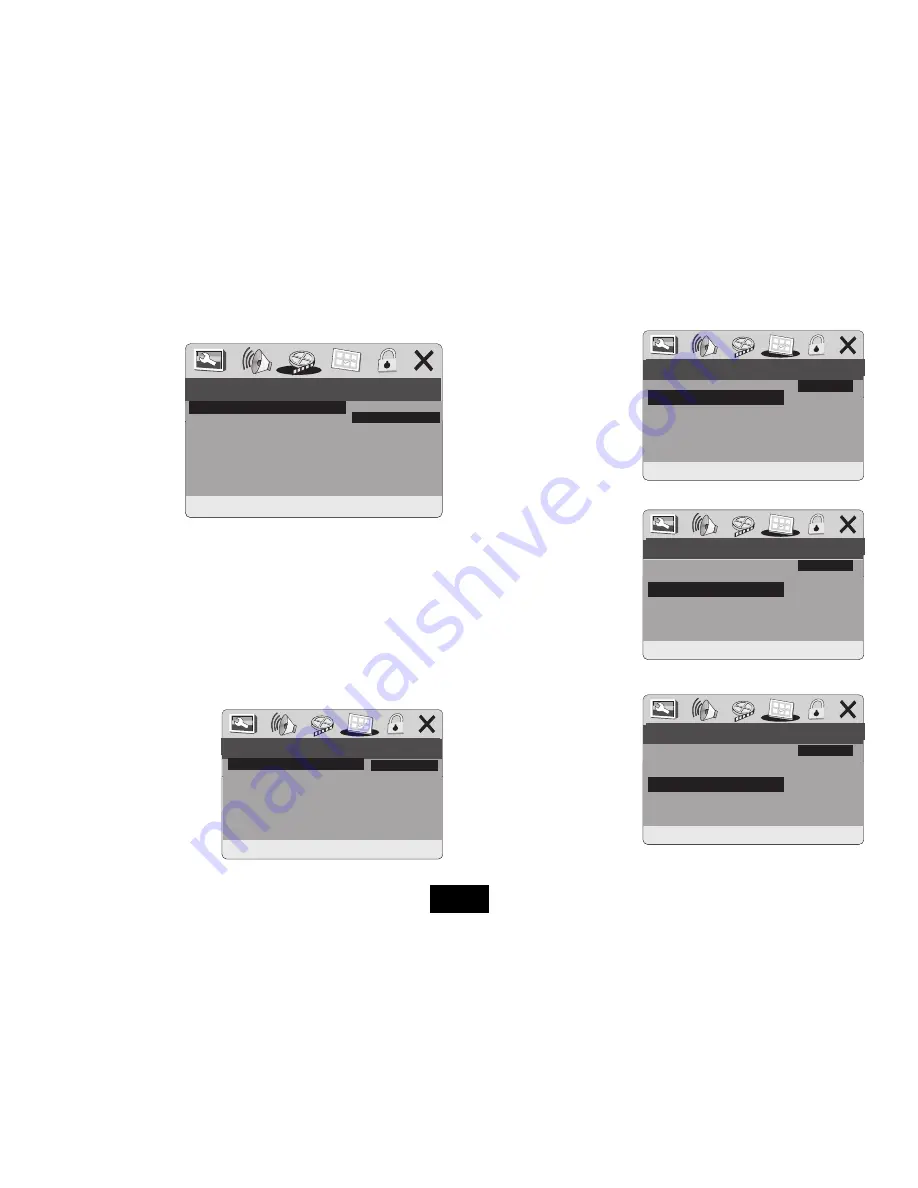
THE PANEL QUALITY MENU
• Access
PANEL QUALITY
• Press
ENTER
:
The five parameters on the PANEL QUALITY setup menu are identical to those on
the Color Quality Setup menu and the same procedure is used to set them up.
After making your adjustments:
• Press
ENTER
to confirm and return to the Panel Quality Setup Screen
• Press
repeatedly to return to the Video Setup Page
• Press
to navigate to the
Preference Page.
THE PREFERENCE PAGE
Access this page when there is no disc in the player or when STOP is pressed twice.
• Access the Preference Page:
Press
ENTER
TV TYPE
Select
PAL
. If you play an NTSC
disc the format is converted to PAL
- if the region code is compatible
with the player.
AUDIO
The language you want the film to
be in. Default is English
SUBTITLE
Normally ENGLISH. If there is
a non English speaker in your
house you may want to set the
subtitles to that language. You
may select OFF if you prefer not to
see subtitles.
DISC MENU
The language in which you want
the film menus to display.
Default is English
Page 24
PREFERRED AUDIO LANGUAGE
--PREFERENCE PAGE--
TVTYPE
PAL
AUDIO
ENG
SUBTITLE
ENG
DISC MENU ENG
PARENTAL
DEFAULT
ENGLISH
FRENCH
SPANISH
CHINESE
JAPANESE
KOREAN
RUSSIAN
THAI
PREFERRED SUBTITLE LANGUAGE
PREFERRED MENU LANGUAGE
--PREFERENCE PAGE--
--PREFERENCE PAGE--
TVTYPE
PAL
AUDIO
ENG
SUBTITLE
ENG
DISC MENU ENG
PARENTAL
DEFAULT
TVTYPE
PAL
AUDIO
ENG
SUBTITLE
ENG
DISC MENU ENG
PARENTAL
DEFAULT
ENGLISH
FRENCH
SPANISH
CHINESE
JAPANESE
KOREAN
RUSSIAN
THAI
ENGLISH
FRENCH
SPANISH
CHINESE
JAPANESE
KOREAN
RUSSIAN
THAI
SET TV STANDARD
--PREFERENCE PAGE--
TV TYPE
PAL
AUDIO
ENG
SUBTITLE
ENG
DISC MENU ENG
PARENTAL
DEFAULT
PAL
AUTO
NTSC
--PANEL QUALITY SETUP--
SHARPNESS
SHARPNESS
MID
BRIGHTNESS
00
CONTRAST
00
HUE
00
SATURATION
00
HIGH
MEDIUM
LOW



















