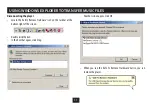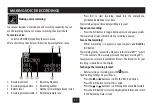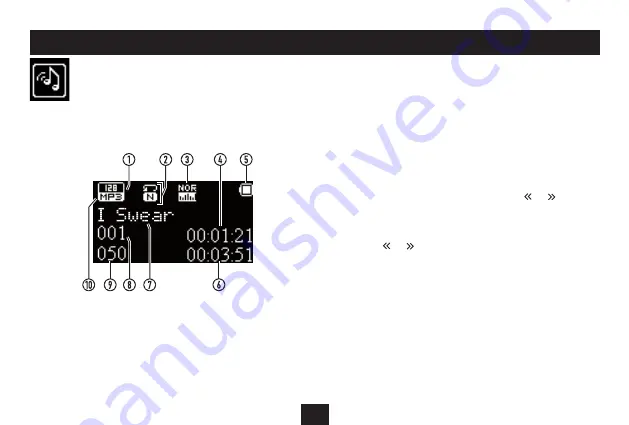
13
PLAYING MUSIC
Playing music:
Select the ‘MUSIC’ mode from the main menu.
•
After a short delay the display will show the Music Status screen with
track number etc.
Sample rate
1.
Repeat mode
2.
EQ setting
3.
Track elapsed time
4.
Battery level
5.
Track total time
6.
Track name/ID3 tag
7.
Track number playing
8.
Total number of tracks
9.
Encoding (MP3/WMA)
10.
Play
To start playing music, press the
•
/,
button.
When playing, the Repeat Mode is displayed.
Pause
To toggle between play and pause, press the
•
/,
button.
When paused, a folder symbol is displayed in place of the repeat
symbol.
Track skip
To select the next or previous track, press the
•
or button.
Fast Search
To fast search forward or backward through a track, press and
•
hold the or button.
Volume control:
To increase or decrease the volume while playing, press the +
•
or - button.
When adjusting the volume, the volume bargraph is displayed alongside
the volume level on a scale of 0 (minimum) to 30 (maximum).
Navigating by album:
Advanced users may prefer to select music by folder/album. For more
information about folder navigation, refer to the section ‘Album
Navigation By Folder’.
Summary of Contents for MP-329
Page 1: ...Owner s Handbook MP 329 MP3 Playerwith FM radio ...
Page 2: ......
Page 30: ......
Page 31: ......