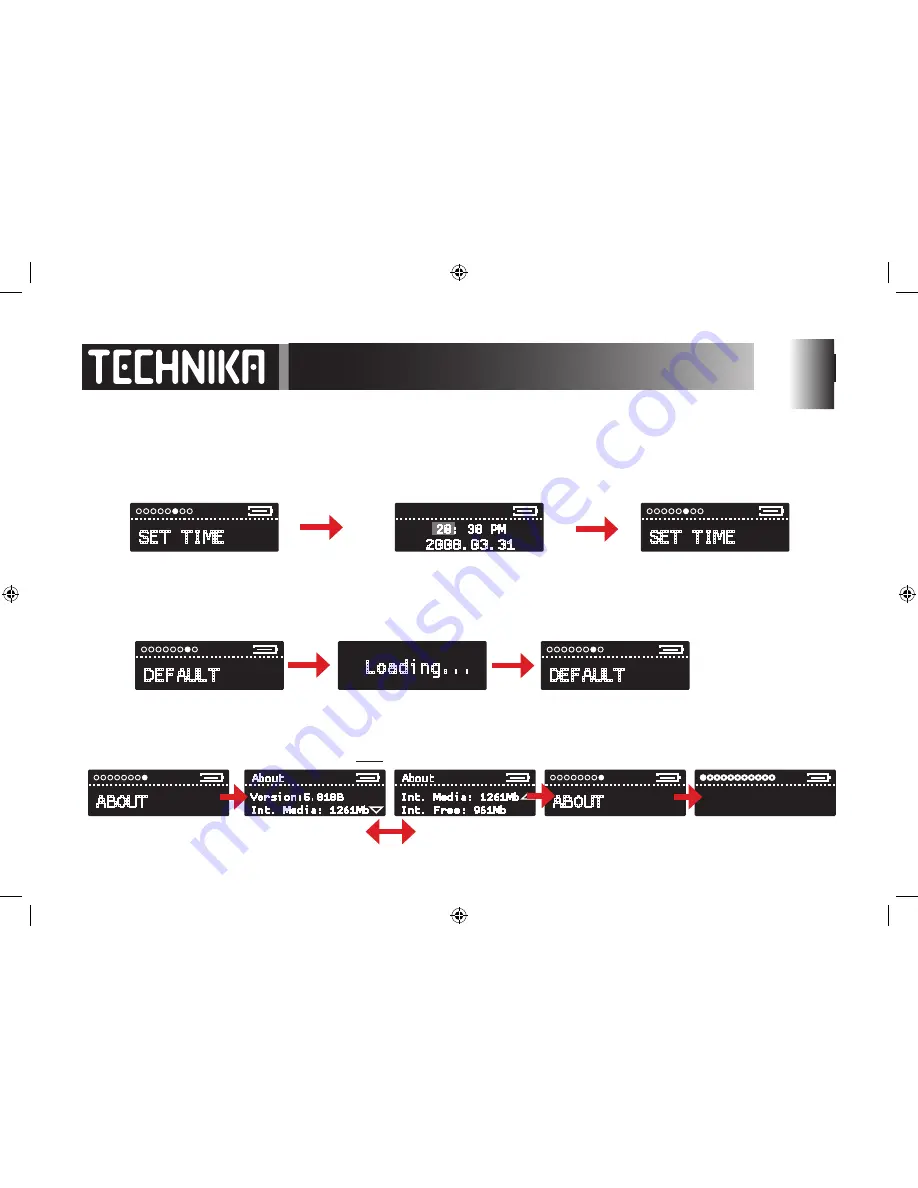
SET TIME
2008.03.31
20: 38 PM
Setting the Time
Rock the joystick << or >> to select SET TIME
Press the joystick
>||
to confirm
The Clock is a 24 Hr. Clock with AM/PM and date in YYYY/MM/DD format
The “Hours” highlights first. Rock the jo/– to set the hours.
Now rock << or >> to move the cursor to another element. Repeat
the process to set minutes, AM/PM and the date.
When you have set up the clock:
Press the joystick
>||
to confirm
SET TIME
Loading...
DEFAULT
System Default:
This restores
all
the player settings to those it had when it left the factory.
Rock the joystick << or >> to select DEFAULT
Press the joystick
>||
to confirm
DEFAULT
The system will now restore. All user settings including Date and Time will be reset to factory defaults.
System Information:
You can view the Version number, total disc memory and total free memory on the drive.
ABOUT
About
Version:5.010B
Int. Media: 1261Mb
About
Int. Free: 961Mb
Int. Media: 1261Mb
Rock << or >> to select ABOUT
Press the joystick
>||
to confirm
Rock << or >> to scroll the three informatiion lines
Press the MENU button
twice
to return to the first Menu Item.
ABOUT
NOW PLAYING
NOTE - The clock indicates:
AM times as 00:00-11:59 AM
PM times as 12:00 -23:59 PM
12:00 is always 12:00 PM
Midnight is always 00:00 AM
Summary of Contents for MP-108
Page 1: ...MP 108 208 308 MP3 Player UserGuide ...
Page 41: ......
Page 42: ...42 Tesco Stores Ltd Delamare Road Cheshunt Herts EN8 9SL ...


















