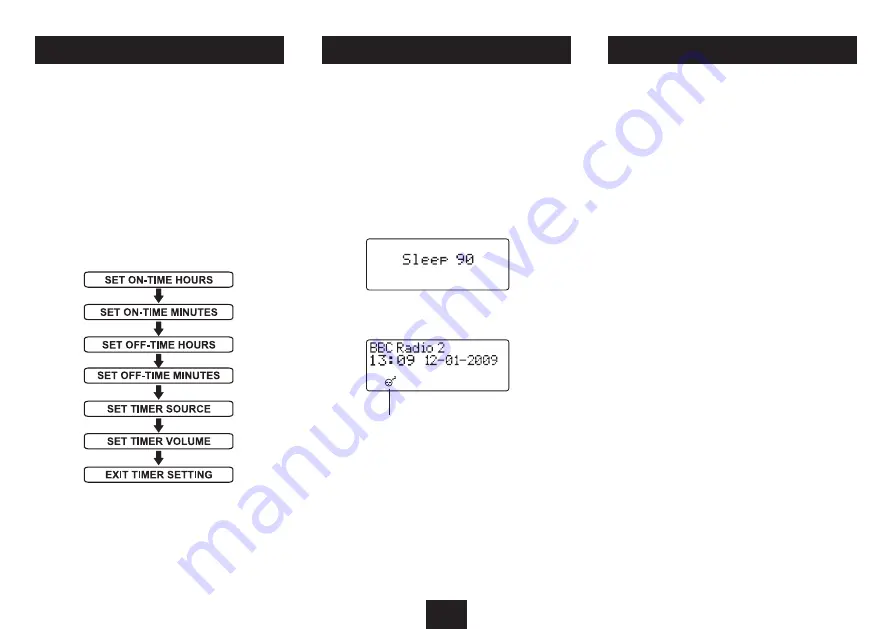
19
SETTING THE TIMER
Your system includes a timer that enables you to set times for
the system to switch on and switch off automatically.
To set the timer:
Press the
•
TIMER
button on the remote control to step
through each stage in timer setting, shown in the
sequence below.
To make changes to a setting, press the
•
{
or
}
button.
Press the
•
TIMER
button to confirm each setting and
move on to set the next.
Activating the timer:
When timer setting is complete, the timer can be switched
on or off by pressing the
TIMER
button.
The Timer symbol shows on the display when the timer is
activated.
SLEEP MODE
THE SLEEP FUNCTION
The Sleep function allows you to program your system to
switch itself off after a set period in 10 minute steps from 90
minutes down to 10 minutes.
To activate the Sleep function:
Press the
•
SLEEP
button.
The display will show Sleep 90.
Now press the
•
SLEEP
button repeatedly until your
required sleep time (in minutes) appears on the display.
When sleep mode is set, the sleep symbol will appear on the
display to confirm that sleep mode is set.
Your system will continue to play, then will set to Standby
when the sleep time expires.
To check the Sleep time remaining:
Press the
•
SLEEP
button during Sleep mode.
The Sleep time remaining will be shown on the display.
To cancel the Sleep function:
Press the
•
SLEEP
button repeatedly until the sleep symbol
disappears, or set the unit to Standby..
Sleep symbol
SYSTEM RESET
DAB is a terrestrial system and frequencies in different areas
vary. If you move the radio to another part of the country
performing a Full Scan may not be enough to re program the
radio you may need to reset the radio.
To restore the factory settings:
Set the system to DAB mode.
•
Press and
•
hold
the
MEMORY/CLOCK
button on the front
panel until the display flashes ‘Factory Reset’.
Press the
•
/,
/SCAN
button to confirm factory reset.
The unit will now scan for DAB broadcast stations in your
area.
After reset the settings are returned to the factory defaults
and all the presets are erased.
Summary of Contents for MC-429ID
Page 1: ...MC 429ID Owner s Handbook Mini DAB CD MP3 audio systemwith iPod dock ...
Page 2: ......
Page 23: ......


















