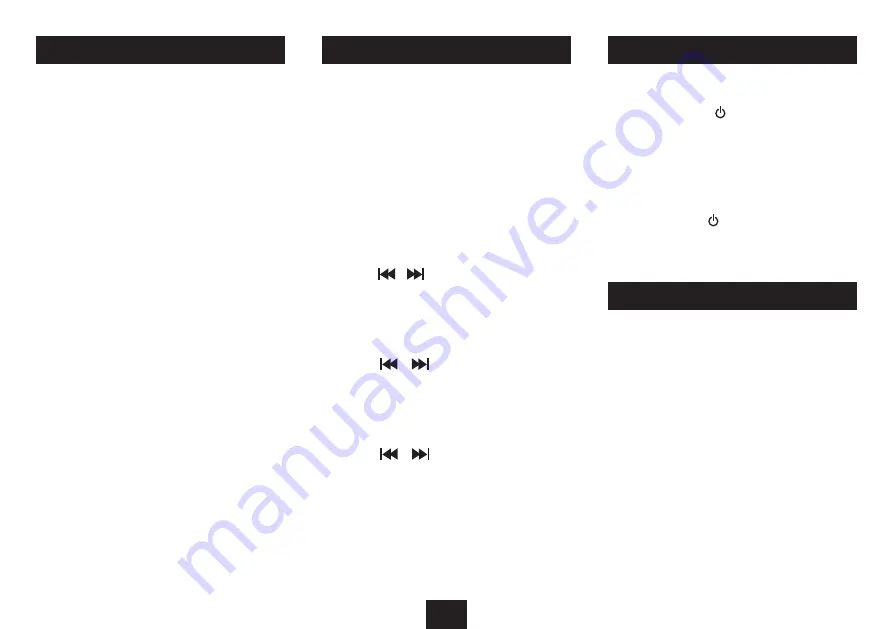
7
REMOVING THE PACKING FROM THE CD PLAYER
Before connecting power to your audio system, the protective
packing should removed from the CD compartment.
To remove the protective packing:
Open the CD compartment by pressing down on the
•
OPEN/CLOSE
area marked at the front corner of the CD
lid.
The lid will open.
Remove the cardboard protective packing from the CD
•
compartment.
Close the CD lid.
•
DAB/FM RADIO AERIAL
Before using your radio for DAB or FM reception, unwrap
and fully extend the aerial wire. You may need to adjust the
position of the aerial wire for maximum signal strength.
CONNECTING POWER
Check that the mains voltage marked on the rating plate
•
under the unit is the same as the voltage in your area.
Plug the AC power cord into the AC inlet
•
Plug the mains plug into the wall socket and switch the
•
mains power on.
ADJUSTING THE VOLUME
Automatic clock setting:
The clock time will set automatically when a DAB station is
first tuned.
In areas where DAB reception is not available, manual clock
setting will be necessary.
To set the clock manually:
With the system set to Standby, press and hold the
•
MEMORY/CLOCK
button.
The display will show the legend ‘24 HOUR’ with the digits 24
flashing.
NOTE: The display will not light during clock setting.
Press the
•
or
buttons to select 24 hour or 12 hour
mode for the clock.
Press the
•
MEMORY/CLOCK
button.
The display will show the time currently set with the hours
digits flashing.
Press the
•
or
buttons to set the hours digits to
the correct time.
Press the
•
MEMORY/CLOCK
button.
The display will show the time currently set with the minutes
digits flashing.
Press the
•
or
buttons to set the minutes digits
to the correct time.
Press the
•
MEMORY/CLOCK
button.
The clock settings will be stored.
GETTING STARTED
STANDBY CONTROL
To turn the system on:
Press the
•
STANDBY
button on the front panel or
remote control.
The display will light and the system will set to play the last
function used. If this was radio, the last station played will be
selected.
To turn the system off:
Press the
•
STANDBY
button.
The system and display light will switch off. The clock will
continue to run whilst mains power is connected.
STANDBY CONTROL
SETTING THE CLOCK
VOLUME CONTROL
To increase the volume:
Turn the
•
VOLUME
knob clockwise or press the
VOLUME
+
button on the remote control.
To decrease the volume:
Turn the
•
VOLUME
knob anti-clockwise or press the
VOLUME -
button on the remote control.
MUTE
You can use the Mute function to instantly set the volume
to minimum.
To mute the volume:
Press the
•
MUTE
button on the remote control to set
mute at any time.
Press the
•
MUTE
button again to restore the volume to its
previous setting.




















