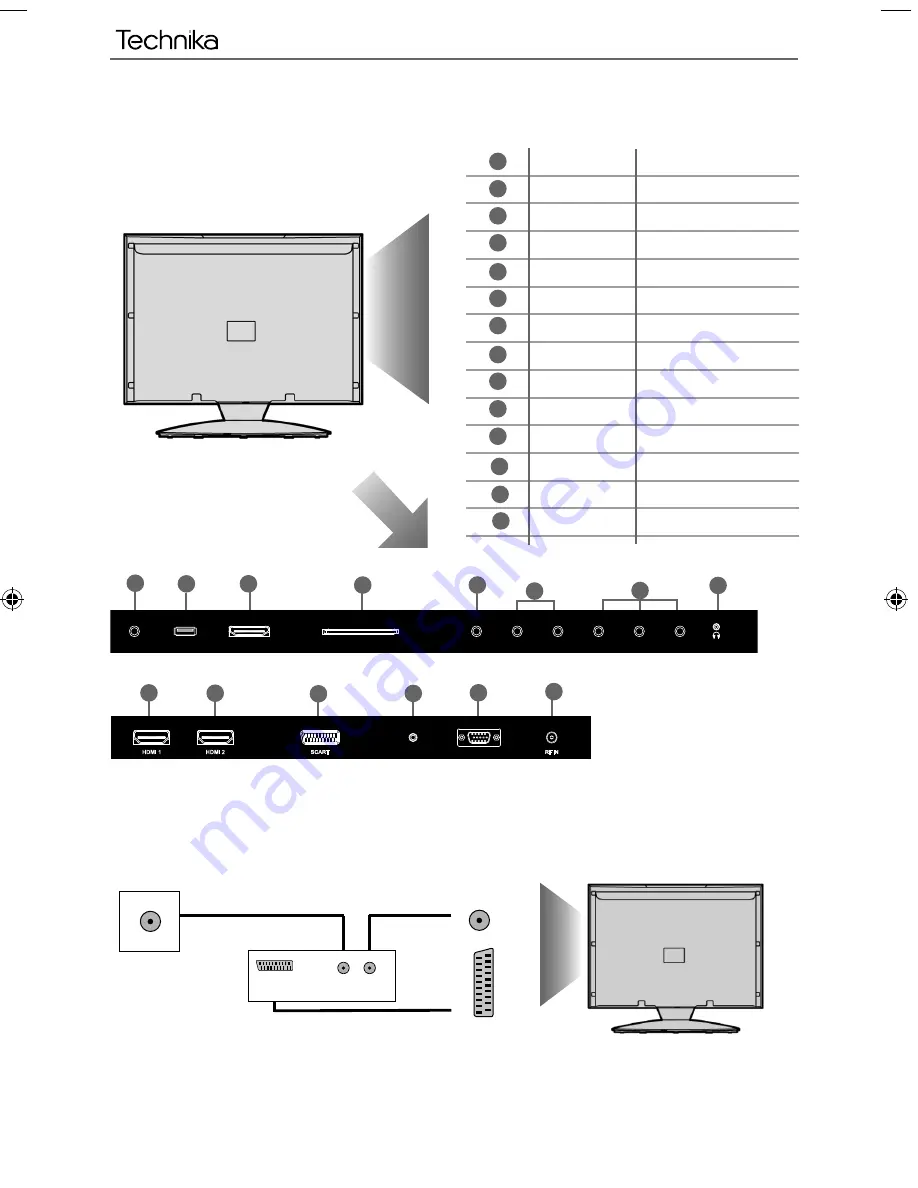
14
A
B
C
D
L
N
N
M
E
H
G
J
COAX Audio Out
Digital Coax output
USB
USB
port
HDMI 3
HDMI input
CI CARD IN
Common Interface Card Input
VIDEO Video
input
R/L (AUDIO)
Video / Component audio input
COMPONENT (HD)
Component input (YPbPr)
HEADPHONES
3.5mm Headphone output
HDMI 1
HDMI input
HDMI 2
HDMI input
SCART SCART
input
VGA(PC) Audio In
3.5mm PC audio input
VGA(PC)
VGA-PC
input
RF IN
RF / TV Aerial Input
A
B
C
D
E
F
G
H
I
J
K
M
Connecting a DVD Player/Recorder, Video Recorder or
Cable/Satellite Box
TVs Input/Source should be set to SCART
Connections
RF IN
SCART
TV Aerial
Wall Socket
SCART
OUT
RF
IN
RF
OUT
DVD or VCR
F
K
I
VGA/PC(Audio in)
VGA/PC IN
USB
HDMI 3
CI CARD IN
COAX
VIDEO
R
L
Y
Pb
Pr
EARPHONE
L
User Guide - Technika - LED55 E272.indd Sec1:14
User Guide - Technika - LED55 E272.indd Sec1:14
19/09/2012 14:32:15
19/09/2012 14:32:15
Summary of Contents for LED55-E272
Page 1: ...LED55 E272 Full HD LED TV with Freeview USB Media Player Model No User Guide ...
Page 4: ...6 ...
Page 28: ...30 ...
Page 29: ...31 31 ...
Page 30: ...TEC MAN 0040 ...













































