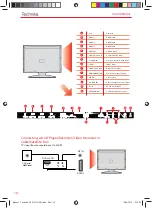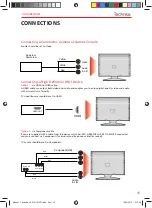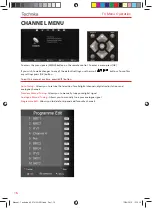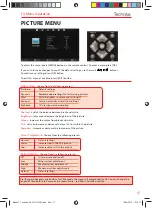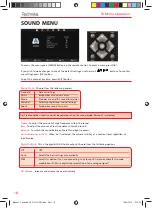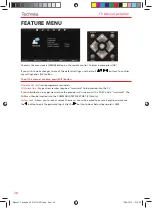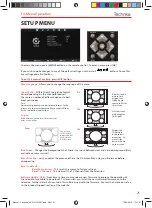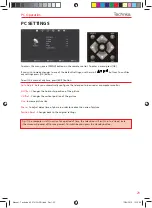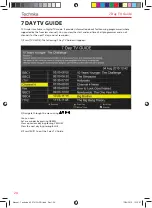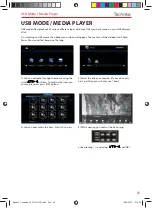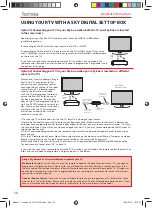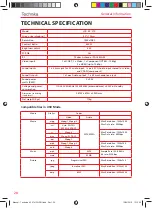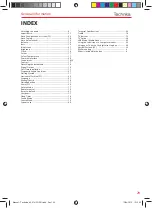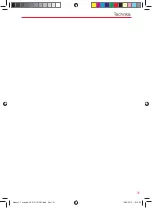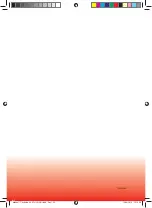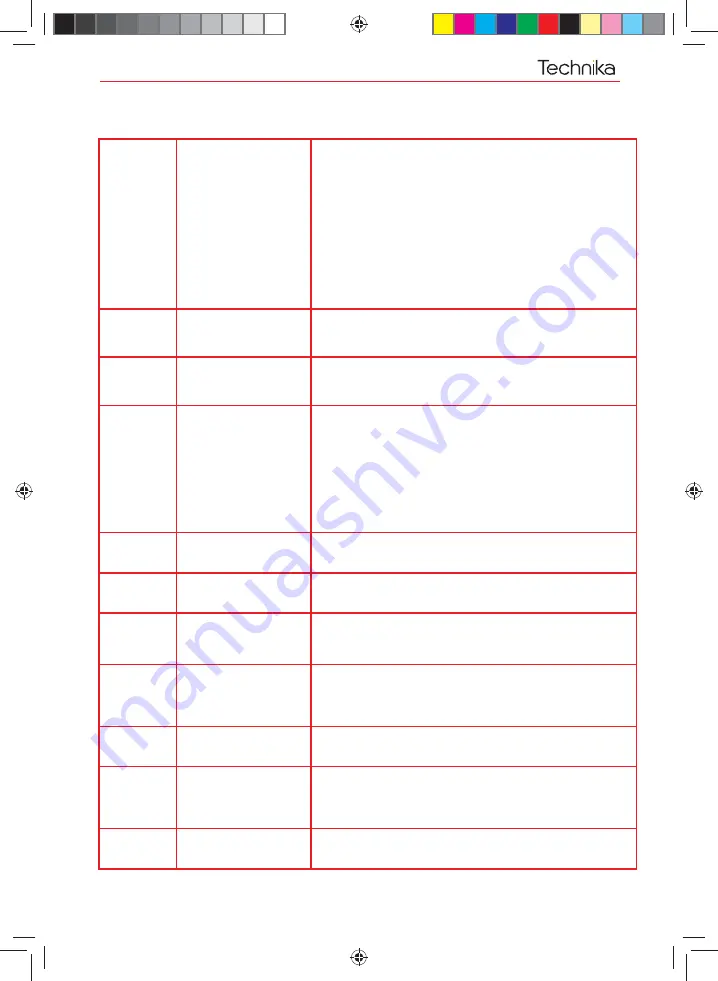
27
27
General Information
General
I would like to have louder
sound by connecting
additional speakers
Subject to the TV model and connections, it is possible to connect the TV
to an external amplifi er or surround sound (subject to connections/inputs
on the device) as follows:-
1) Connect a COAX cable* from the TV’s COAX output to your amplifi er/
surround systems COAX input
2) Connect a 3.5mm jack to L/R phono cable* from the TV’s headphone
socket (where fi tted) to your amplifi er/surround sound L/R input. Please
note sound to the TV’s speakers will be disabled.
3) On selected models, it maybe possible to connect a SCART input/
output* switch with an additional L/R Phono cable* to the TV’s SCART
socket and to the L/R Phono Input of your amplifi er/surround sound.
Please note due to copyright laws it is not possible to output video/sound
from the TV on certain sources, i.e. HDMi, DVD etc.
*cables and switches mentioned are available to purchase separately from
your retailer.
General
Why are some options in
the menu unavailable and
greyed out
Some options are only available in certain sources, i.e. HDMI, PC/VGA.
They are unavailable in the other sources where they have no affect.
General
Can I stop my TV turning off
after 4hrs?
Yes
1) In the picture settings menu, de-select Eco-home
2) In the time settings menu, scroll down to Auto standby and select OFF
TV
I have tuned in Digital TV
but I am not receiving any
or all of the channels and/
or the channels I receive are
breaking up
1) Check you are in an area that can receive Saorview.
Visit www.saorview.co.uk.
2) Check you are using an aerial that is able to receive a good digital
signal. In most cases, you will need an outdoor digital hi-gain/wideband
aerial. In areas that have excellent Saorview coverage, you may be able
to use a loft type aerial but it is highly likely that you will also need to
connect a booster between the back of the TV and the TV aerial wall
socket. Unfortunately, to receive a good enough digital signal, it is not
possible to use a portable/indoor type aerial. This may change once the
analogue signal is switched off in 2012 and the Digital signal strength is
increased.
TV
I have re-tuned my television
but when I switch it off it is
not storing the channels
Complete a fi rst time installation, please refer to the set-up menu section
of the manual for how to do this
VCR/DVD
Recorder
I have connected the TV to
my VCR or DVD Recorder via
SCART but it is not recording
In addition to connecting via SCART, you should connect the aerial cable
from the wall socket to your VCR/DVD Recorder and another aerial cable
from the VCR/DVD Recorder to the TV
Game Consoles
I have connected my PS3 to
the TV via HDMI, but I am
not receiving any pictures or
sound on my Television
1) Ensure the TVs source is on HDMI
2) Check your settings on your PS3 are as per the PS3 instruction manual
Game Consoles
I have connected my
Xbox 360 to the TV via
Component Cables (Red,
Green & Blue) but I am not
receiving any sound
Component cables only provide HD Pictures. For the sound you will need
to connect the Red & White audio cables on the Xbox to the Red & White
phono inputs on the rear of the TV. Please refer to the ‘Connections’
pages.
USB Mode
I have inserted a USB
Memory Key, but the TV
does not recognise it
Ensure the USB Memory Key is formatted to type FAT32.
USB Mode
Can I use a USB portable
hard drive with my TV?
If you wish to use a portable hard drive larger than 32GB, please note
that it must be formatted to the FAT32 fi le system in order to operate on
this TV. Windows XP/Vista computers are only capable of formatting up
to 32GB, therefore, you will need a software programme/utility to format
larger hard drives. Please refer to the web site for more information.
System Lock
I have changed the password
on the television and now
forgotten it
There is a master password of 4711, to gain access to the TV menu and
reset the normal password
FREQUENTLY ASKED QUESTIONS
Manual - Technika 40-57-HCU-ROI.indd Sec1:27
Manual - Technika 40-57-HCU-ROI.indd Sec1:27
13/04/2012 12:15:35
13/04/2012 12:15:35