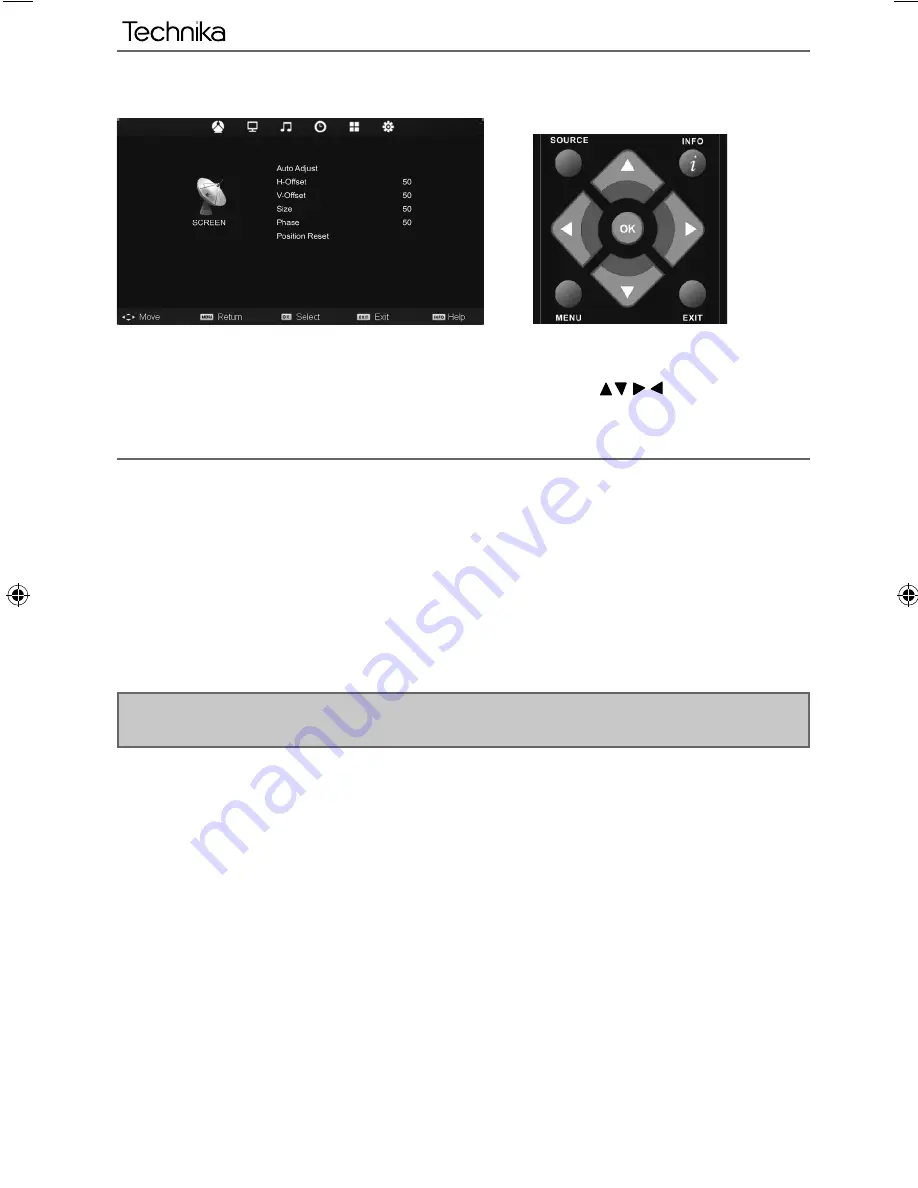
24
PC SETTINGS
To access this menu, press [MENU] button on the remote control. To enter a menu press [OK]
If you wish to make changes to any of the default settings, use the scroll
buttons. To confi rm
any settings press [OK] button.
To exit this menu at anytime, press [EXIT] button.
Auto Adjust
- Lets you automatically confi gure the television to be used as a computer monitor
H Offset
- Changes the horizontal position of the picture
V Offset
- Changes the vertical position of the picture
Size
- increase picture size
Phase
- To adjust delay time of phase in order to reduce the noise of picture
Position Reset
- Changes back to the original settings
Tip: If the computer is left in-active for a period of time, the television will switch into a ‘sleep’ state
(the screen will power off to save power). To switch back on press the standby button.
AV
User Guide - Technika - 32-256.indd Sec1:24
User Guide - Technika - 32-256.indd Sec1:24
18-Nov-11 4:46:38 PM
18-Nov-11 4:46:38 PM
Summary of Contents for LCD32-256
Page 1: ...LCD32 256 HD Ready LCD TV with Freeview USB Media Player Model No User Guide ...
Page 7: ...10 ...
Page 9: ......
Page 27: ...30 ...
Page 29: ...TEC MAN 0003 Tesco Stores Ltd Cheshunt EN8 9SL UK ...























