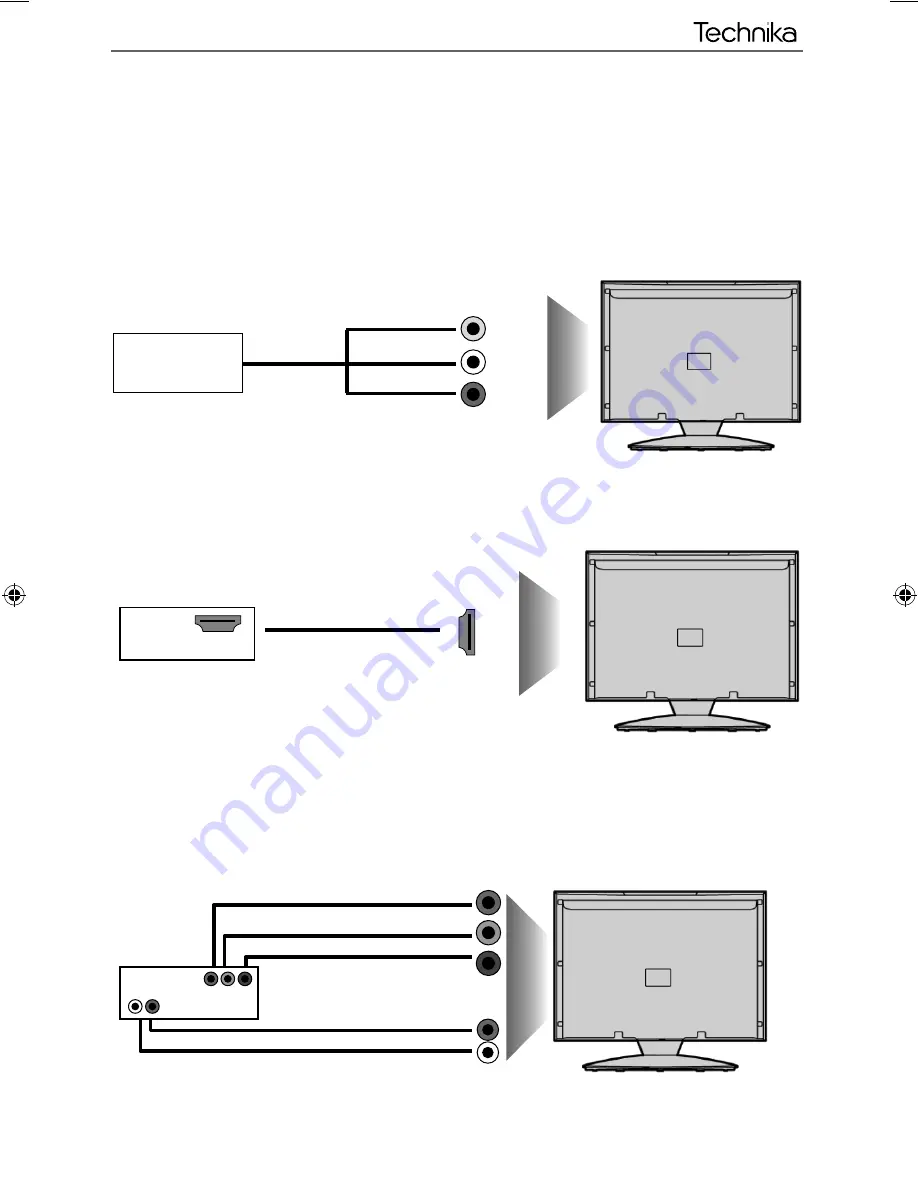
15
15
CONNECTIONS
Connecting a Camcorder, Camera or Games Console
Source should be set to Video
Connecting a High Defi nition (HD) Device
Option 1
- via HDMI to HDMI cable
A HDMI cable can output both video and audio and enables you to enjoy digital-quality video and audio
with minimal loss of quality.
TVs Input/Source should be set to HDMI.
Option 2
- via Component cable
If you are supplied with a cable from the device which has RED, GREEN, BLUE, RED & WHITE connectors
you must connect via Component (for picture) and by phono cable (for sound).
TV Source should be set to Component.
Connections
Component (HD)
Component
Green
Blue
Red
Audio L/R
White
Red
Audio
In L/R
Camera or
Camcorder
Yellow
White
Red
Audio
In L/R
Video
HDMI OUT
HDMI
User Guide - Technika - 26, 32-56 ROI.indd Sec1:15
User Guide - Technika - 26, 32-56 ROI.indd Sec1:15
03-May-12 5:00:47 PM
03-May-12 5:00:47 PM
Summary of Contents for LCD26-56D-ROI
Page 1: ...LCD26 56D ROI HD Ready LCD TV with Saorview DVD USB Media Player Model No User Guide ...
Page 9: ......
Page 25: ...28 ...
Page 29: ...TEC MAN 0027 ...












































