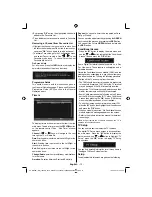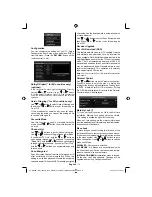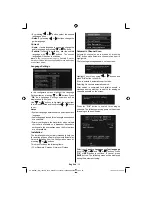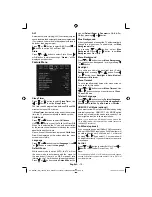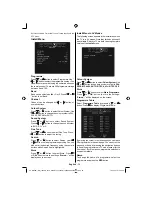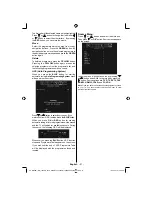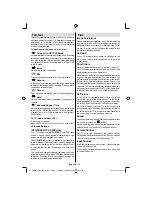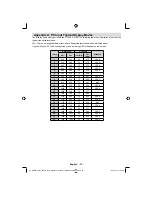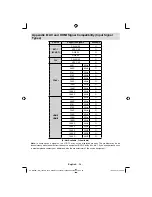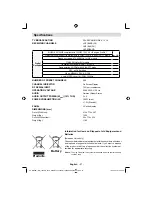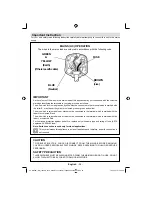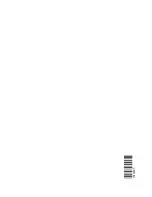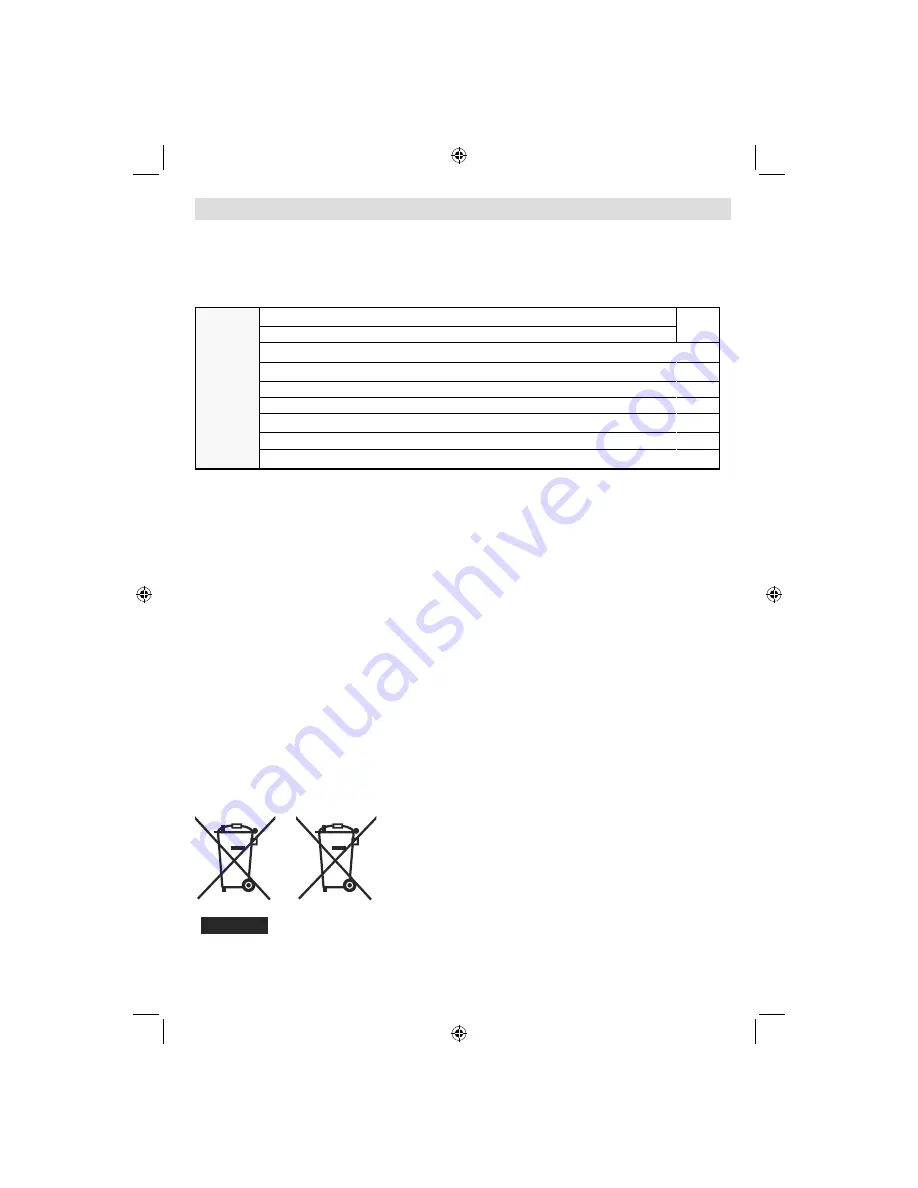
English
- 27 -
TV BROADCASTING
PAL/SECAM B/G D/K K’ I/I’ L/L’
RECEIVING
CHANNELS
VHF (BAND I/III)
UHF
(BAND
U)
HYPERBAND
Digital
Reception
MHEG-5 ENGINE compliant with ISO/IEC 13522-5 UK engine Pro
fi
le 1
for UK
Object carousel support compliant with ISO/IEC 135818-6 and UK DTT pro
fi
le
Frequency range: 474-850 MHz for UK models
170-862 MHz for EU models
Transmission standard: DVB-T. MPEG-2
Demodulation: COFDM with 2K/8K FFT mode
FEC: all DVB modes
Video: MP@ML, PAL, 4:3/16:9
Audio: MPEG Layer I&II 32/44.148kHz.
NUMBER OF PRESET CHANNELS
200
CHANNEL INDICATOR
On Screen Display
RF AERIAL INPUT
75 Ohm (unbalanced)
OPERATING VOLTAGE
220-240V AC, 50 Hz.
AUDIO
Nicam Stereo
AUDIO OUTPUT POWER (W
RMS.
) (10% THD)
2 x 6
POWER CONSUMPTION (W)
150 W (max)
< 1 W (Standby)
PANEL
32” wide display
DIMENSIONS (mm)
DxLxH (With foot):
212
x
776
x
567
Weight (Kg):
12.30
DxLxH (Without foot):
94 x 776 x 524
Weight (Kg):
11.60
Speci
fi
cations
Products
Battery
Information for Users on Disposal of old Equipment and
Batteries
[European Union only]
These symbols indicate that equipment with these symbols should not
be disposed of as general household waste. If you want to dispose
of the product or battery, please consider the collection systems or
facilities for appropriate recycling.
Notice
: The sign Pb below the symbol for batteries indicates that this battery
contains lead.
00_MB45M_[GB]_1205UK_IDTV_NICKEL13_32855W_10066808_50164923.indd 27
00_MB45M_[GB]_1205UK_IDTV_NICKEL13_32855W_10066808_50164923.indd 27
18.02.2010 15:44:38
18.02.2010 15:44:38
Summary of Contents for LCd26-209X
Page 30: ...50164923 ...