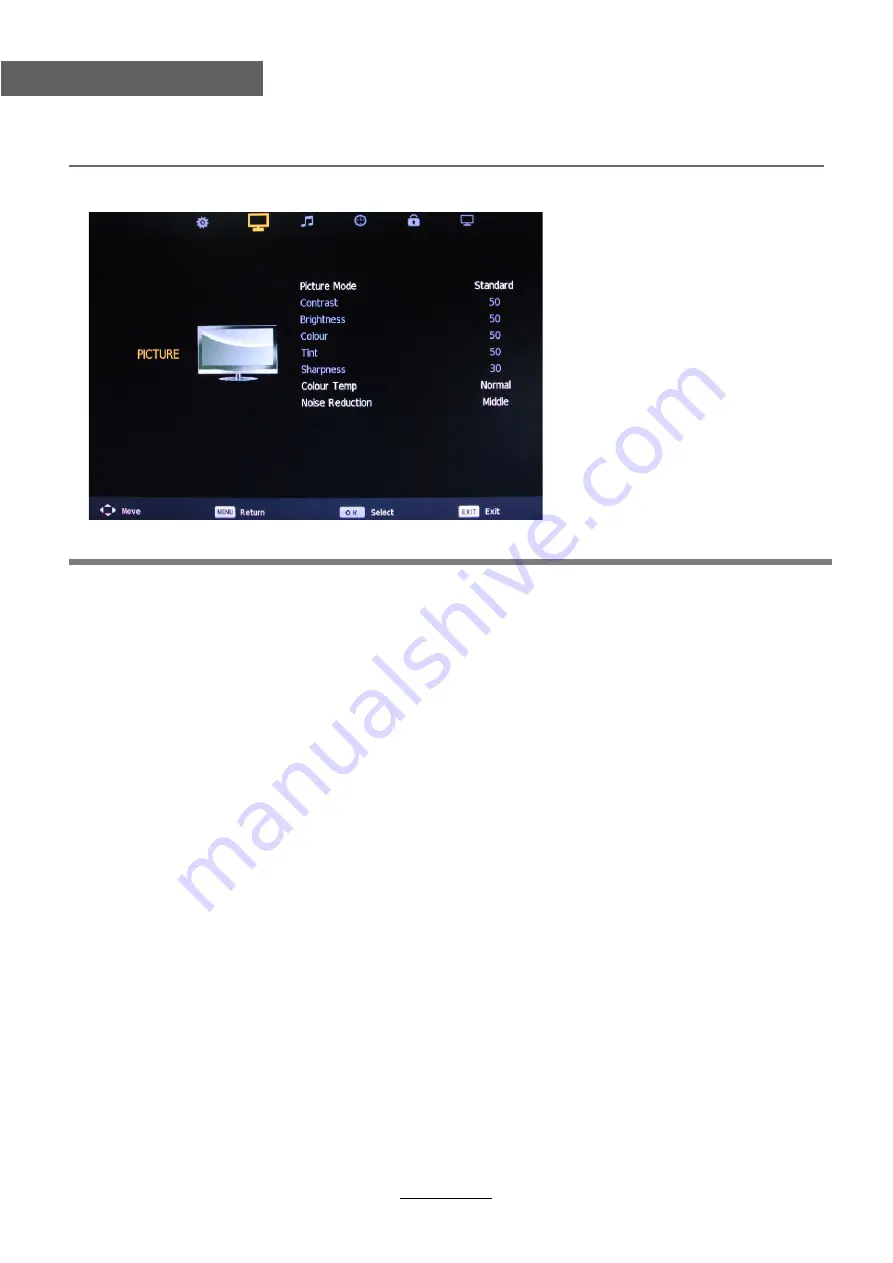
OSD Menu
13
OSD Menu
2. PICTURE menu
Description
Picture Mode:
Choose from Standard, Dynamic, Personal and Mild.
Note: Contrast, Brightness, Colour and sharpness are only available and can be adjusted in
the User mode option in the Picture Mode Settings.
Contrast:
Controls the difference between the brightest and darkest regions of the picture.
Brightness:
Controls the overall brightness of the picture.
Colour:
Control the color.
Sharpness:
Increase this setting to see crisp edges in the picture; decrease it for soft edges.
Tint:
Controls the tint ( NTSC mode only).
Colour Temperature:
Choose from Cool, Normal and Warm.
Noise Reduction:
Choose interference noise modes form Off, Low, Middle, High and Default.
Summary of Contents for LCD230R
Page 1: ...23 LCD TV with DVD and Digital MPEG4 DVB T Tuner LCD230R ...
Page 2: ......
Page 4: ...1 Safety Precautions Power Supply ...
Page 5: ...2 Safety Precautions Installation ...
Page 6: ...3 Safety Precautions Use and Maintenance ...
Page 7: ...4 SafetyPrecautions Important Safety Instructions ...
Page 8: ...5 Safety Precautions Important Safety Instructions ...
Page 26: ...DVD Operation DVD Operation 23 ...
Page 27: ...DVD Operation DVD Operation 24 ...
Page 28: ...DVD Operation DVD Operation 25 ...
Page 29: ...DVD Operation DVD Operation or NO disc 26 ...
Page 30: ...DVD Operation DVD Operation 27 ...
Page 31: ...DVD Operation DVD Operation 28 ...
















































