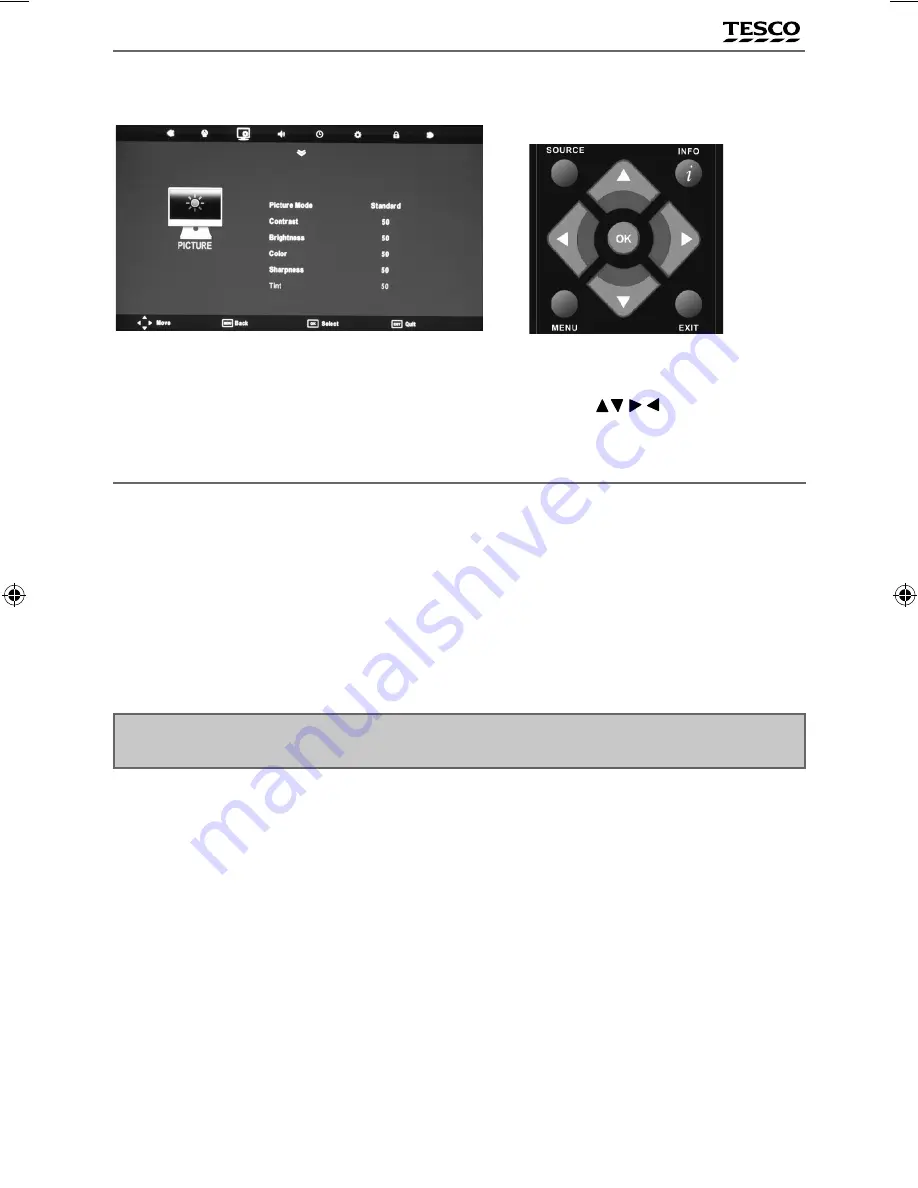
25
25
PC SETTINGS
To access this menu, you need to navigate to the PICTURE menu and press [OK]. You then need to scroll
down to the menu item called SCREEN and press [OK
If you wish to make changes to any of the default settings, use the scroll
buttons. To confi rm
any settings press [OK] button.
To exit this menu at anytime, press [EXIT] button.
Auto Adjust
- Lets you automatically confi gure the television to be used as a computer monitor
H Offset
- Changes the horizontal position of the picture
V Offset
- Changes the vertical position of the picture
Size
- increase picture size
Phase
- To adjust delay time of phase in order to reduce the noise of picture
Tip: If the computer is left in-active for a period of time, the television will switch into a ‘sleep’ state
(the screen will power off to save power). To switch back on press the standby button.
AV
PC Operation
User Guide -Tesco ROI - all models.indd Sec1:25
User Guide -Tesco ROI - all models.indd Sec1:25
24-Aug-11 1:10:09 PM
24-Aug-11 1:10:09 PM






















