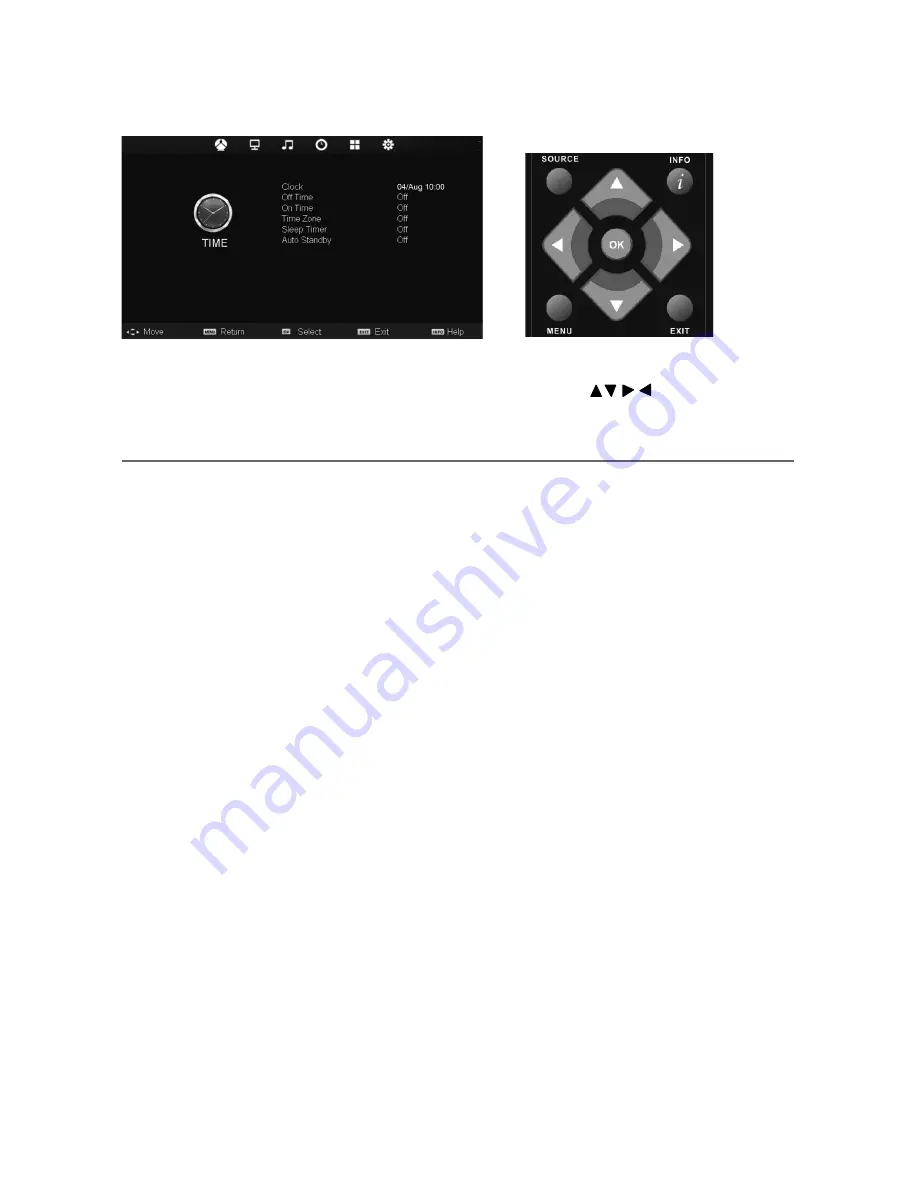
19
19
TIME MENU
To access this menu, press [MENU] button on the remote control. To enter a menu press [OK]
If you wish to make changes to any of the default settings, use the scroll
buttons. To confi rm
any settings press [OK] button.
To exit this menu at anytime, press [EXIT] button.
TV Menu Operation
AV
Clock
- Set the date and time
Off Time
- Allows you to set a specifi c time for your TV to turn off
On Time
- Allows you to set a specifi c time for your TV to turn on, the channel it will then display, the
source it will be on and also the volume. This function can then be toggled to repeat every day or a
certain day.
Time Zone
- Change your current time zone
Sleep Timer
- Lets you set the sleep timer so the television automatically switches off after a set amount of
time. Off -> 10min -> 20min -> 30min -> 60min -> 90min -> 120min -> 180min -> 240min
Auto standby
- Toggle the Function on and off
Summary of Contents for LCD22-228W
Page 1: ...LCD22 228W HD Ready LCD TV with Freeview DVD USB Media Player Model No User Guide ...
Page 4: ...6 ...
Page 8: ...10 ...
Page 20: ...22 ...
Page 30: ...XMU MAN 0097 ...














































