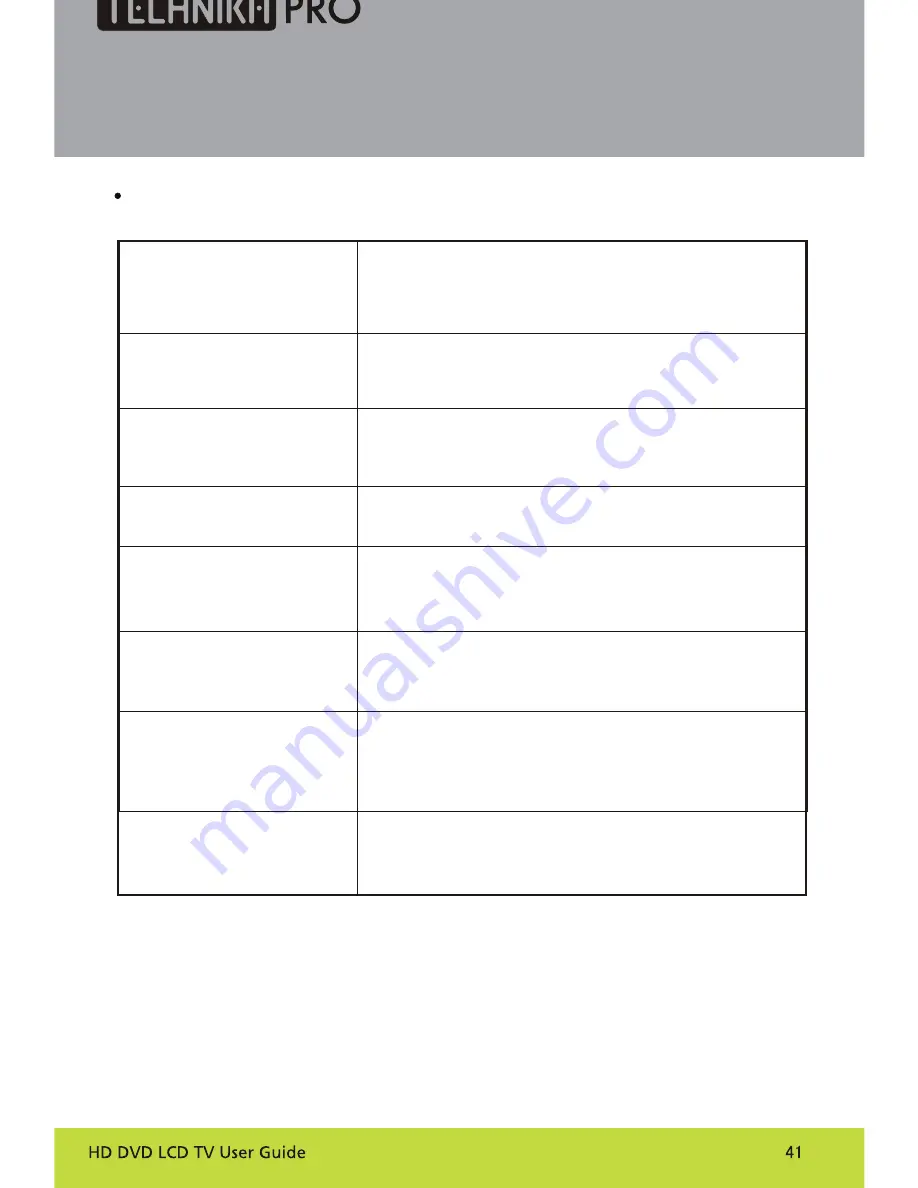
To assist in location possible faults use help guide below
.
Note:
1.If the fault can not be repaired using the above guide consult with your local authorized service
center.
2.The TV set must only be repaired by a qualified registered service person. Never attempt to
remove the back cover as the TV set has dangerous voltages in side that may cause a fatally or fire.
Troubleshooting
No picture, no sound
Verify if the television is properly plugged in.
Verify if the television has a proper supplied power source.
Verify if electricity is available.
Blank screen
Verify if correct signals are input.
Operate the remote to change signal input to correct input.
Restart the television if power supply is interrupted.
No sound
Press
MUTE
button and verify if Mute mode is set.
Switch to other channel and verify if the same problem
happens.
Press
VOL+
button to see if the problem can be solved.
Poor sound
Verify if sound system is correct. Refer to user's manual
for adjustment.
No picture in some
channel
Verify if correct channel is selected.
Adjust the antenna.
No color for some channel
program (black and white)
Verify if the same problem exists in other channels.
Check out of picture and sound systems.
Refer to relative instructions in the Manual for color
adjustment.
Spots with some or
all pictures
Verify if the antenna is correctly connected.
Verify if the antenna is in good condition.
Make fine adjustment of channel.
Television out of control
Disconnect the television from power supply and 10
seconds later, connect the television to the power supply.
If the problem still exists, contact authorized after-sales
service for technical assistance.
Troubleshooting Guide
Troubleshooting Guide
Summary of Contents for LCD19B-M3
Page 1: ...Model LCD19B M3 ...
Page 2: ......
Page 38: ...Streaming Media Playing System ...
Page 45: ......



































