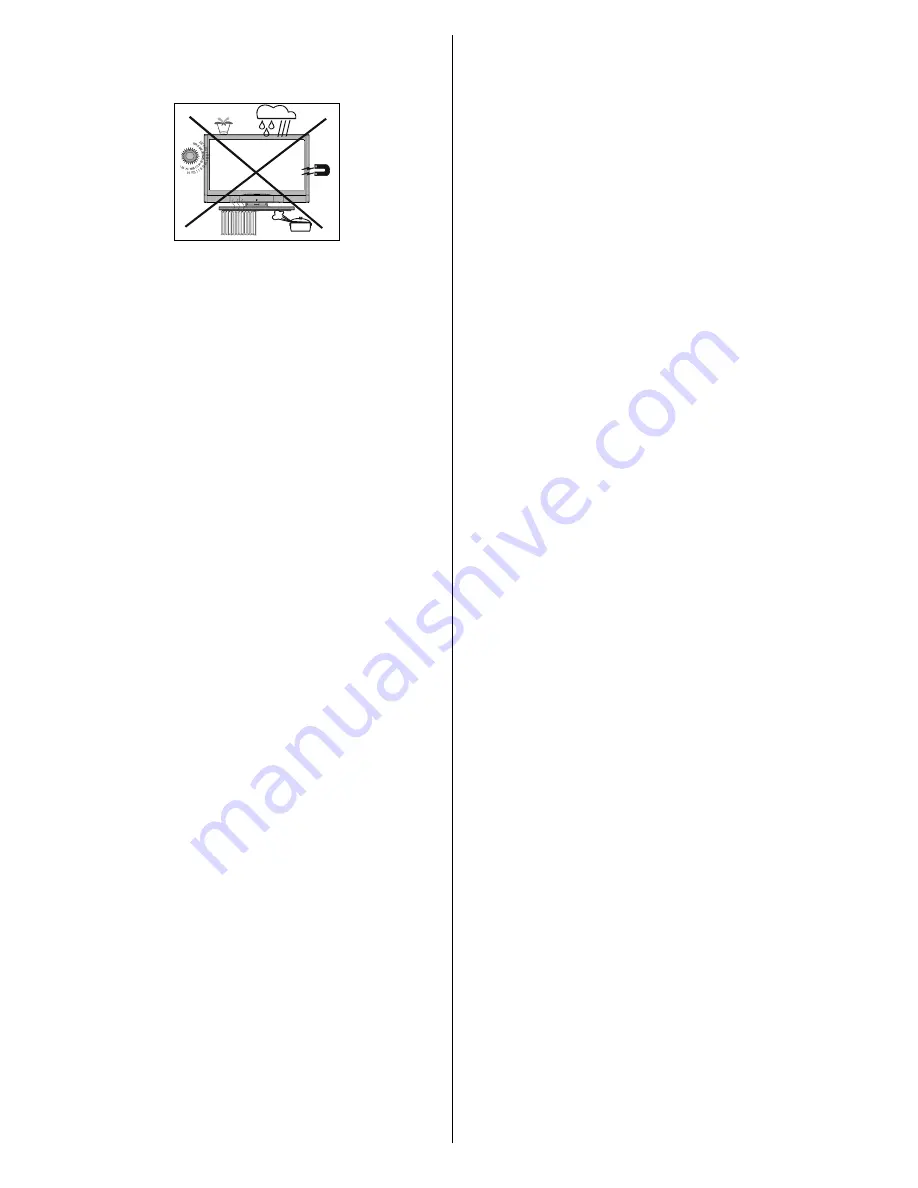
English
- 4 -
Warning
Do not leave your TV in standby or operating mode
when you leave your house.
The Standby / On button doesn´t separate this
device completely from mains. Moreover the device
consumes power in the standby operation. In order to
separate the device completely from mains, the mains
plug has to be pulled from the mains socket. Because
of that the device should be set up in a way, that an
unobstructed access to mains socket is guaranteed,
so that in case of emergency the mains plug can be
pulled immediately. To exclude the danger of
fi
re, the
power cord should principally be separated from the
mains socket prior to a longer period of non-usage,
i.e. during vacations.
Electrical device not in the hands of
children
Never let children use electrical device unsupervised.
Children can´t always recognize properly the possible
dangers.
Batteries / accumulators can be life threatening when
swallowed. Store batteries out of the reach for small
children. In case of swallowing a battery medical aid
has to be sought immediately. Also keep the packaging
materials away from children. There is danger of
suffocation.
MB45_[GB]_1900UK_PVR_IDTV_NICKEL9_19882W_10066963_50161761.indd 4
29.01.2010 14:24:30
Summary of Contents for LCD19-915
Page 39: ...50161761 ...




















