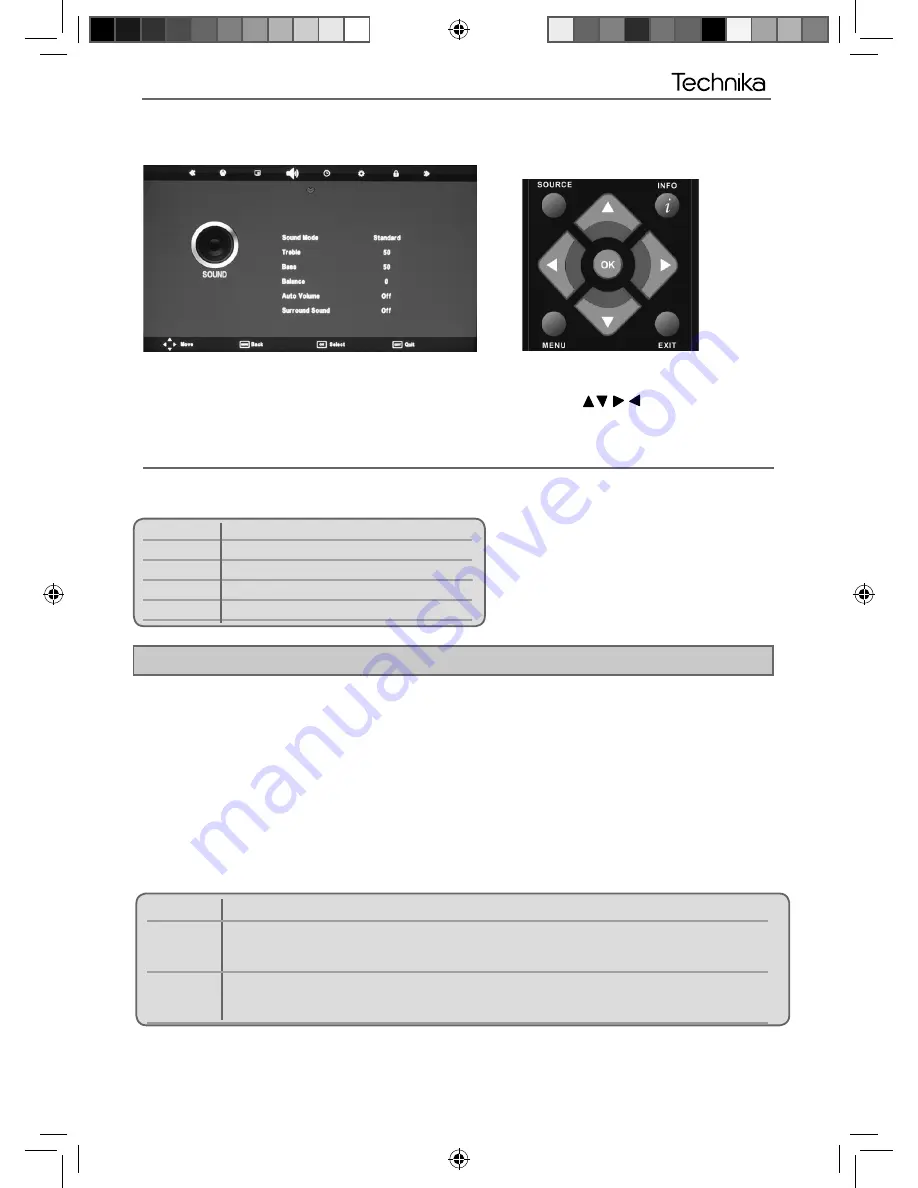
19
19
TV Menu Operation
SOUND MENU
Sound Mode
- Choose from the following presets
User Default
settings
Music
Emphasises music over voices
Movie
Provides live and full sound for movies
Personal
Selects your personal sound settings
Sports
Emphasises sound for sports
To access this menu, press [MENU] button on the remote control. To enter a menu press [OK]
If you wish to make changes to any of the default settings, use the scroll
buttons. To confi rm
any settings press [OK] button.
To exit this menu at anytime, press [EXIT] button.
Tip: Treble and bass levels can only be adjusted when the sound mode ‘Personal’ is selected.
AV
Treble
- To adjust the amount of high frequency within the sound
Bass
- To adjust the amount of low frequency within the sound
Balance
- To switch the sound between the left and right speakers
Auto Volume Level (AVL)
- When ‘on’ is selected, the volume will stay at a constant level regardless of
input/source
Surround Sound
- Allows you to turn surround sound ON or OFF
AD Volume
- Increase or decrease the Audio Description volume
Audio Delay
- Allows you to sync sound and picture on Digital source.
SPDIF Mode
- This is the digital COAX Audio output. Choose from the following options:
Off Off
Bitstream
Select this option if you are connecting to a Dolby Digital 5.1 surround sounds amplifi er
via coax cable (True digital signal)
PCM
Select this option if you are connecting to a Stereo Hi-fi via coax cable (Pulse-code
modulation (PCM) is a digital representation of an analogue signal)
User Guide - Technika - 32, 40-270 manual ROI.indd Sec1:19
User Guide - Technika - 32, 40-270 manual ROI.indd Sec1:19
03-May-12 5:02:22 PM
03-May-12 5:02:22 PM




























