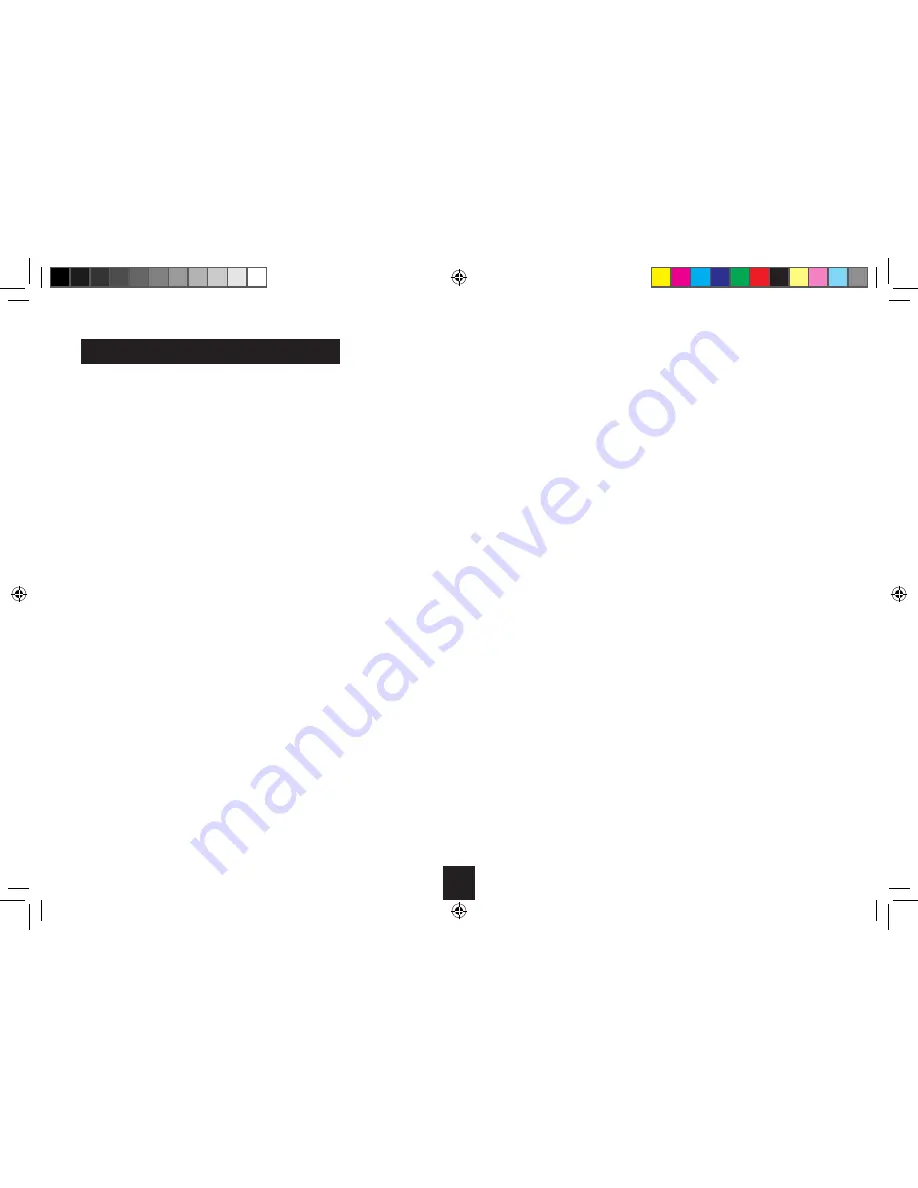
technicAl inFoRMAtion
ReSeT yOuR RadiO
you can reset your radio and restore all of the original
factory settings.
NOTe:
if you reset your radio all of your DAB and fm
station presets will be deleted.
1.
press and hold the ‘
meNu
’ button until ‘welcome’ is
displayed.
2.
press and release the ‘
meNu
’ button 2 more times
until ‘system reset’ is displayed. if you decide not to
reset your radio at this point, just wait a few
seconds and your radio will return to its previous
mode and station.
3.
press the ‘
SeLeCT
’ button to reset the radio and
return it to its original factory settings. After a few
seconds the display will change to ‘scanning’, whilst
it scans for DAB stations as it did when you first
switched the radio on.
Technika DAB229 User Guide.indd 11
12/10/09 17:57:51
Summary of Contents for DAB229
Page 1: ...DAB229 DAB FM Radio Technika DAB229 User Guide indd 1 12 10 09 17 57 42 ...
Page 2: ...Technika DAB229 User Guide indd 2 12 10 09 17 57 43 ...
Page 3: ... Technika DAB229 User Guide indd 1 12 10 09 17 57 44 ...
Page 4: ... DAB229 DAB FM Radio User Manual DAB229 Technika DAB229 User Guide indd 2 12 10 09 17 57 45 ...
Page 15: ...Technika DAB229 User Guide indd 3 12 10 09 17 57 52 ...
Page 16: ...Technika DAB229 User Guide indd 4 12 10 09 17 57 53 ...
















