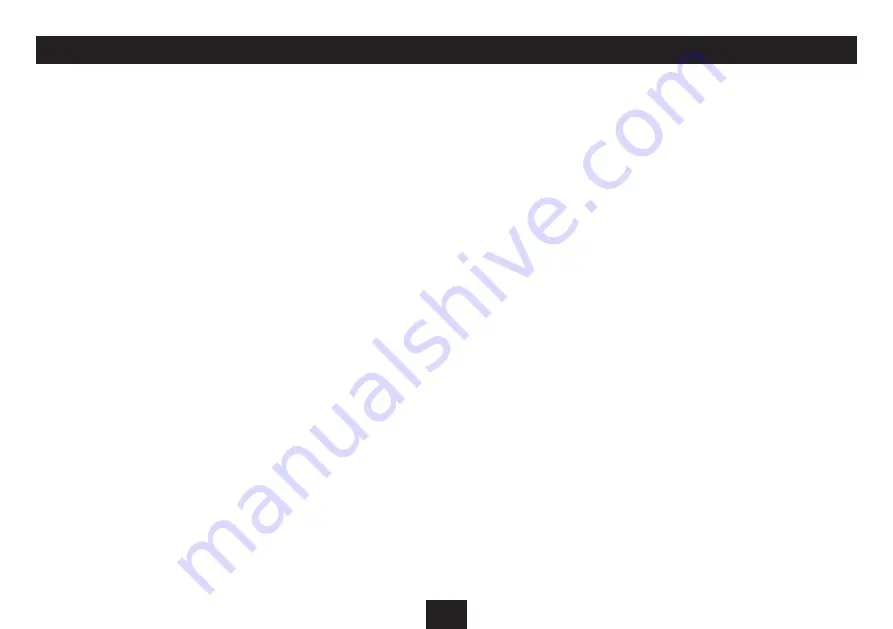
13
VIEWING PHOTOS STORED ON AN iPod OR iPhone
Photos stored on a docked iPod can also be displayed if the
iPod is a model equipped with TV out.
Viewing photos stored on an iPod
(all models except
iPhone and iPod touch)
:
Dock the iPod.
•
Press the
•
iPod/iPhone
button.
You can now choose to play music or view photos/videos from
your iPod.
Press the
•
]
or
[
button to highlight the Photo/Video
option.
Press the
•
OK
/,
button to confirm your choice.
The following message will be displayed -
iPod/iPhone cannot play video and photo automatically. Please
manually start playing video or photo from the iPod/iPhone
unit.
Using the controls on the iPod, navigate to the main
•
menu.
Select the ‘Photos’ option.
•
Use the centre button and clickwheel on the iPod to
•
navigate to a thumbnail view of the photo album you
want to display.
Use the clickwheel to browse the thumbnails and find
•
the picture you want to display.
Press the centre button on the iPod to display this picture
•
full-screen on the iPod.
Press the centre button again.
•
The iPod will count down, then begin a slide-show of your
pictures on the display.
IMPORTANT NOTE:- Photos can only be viewed from an iPod
model that is equipped with TV OUT. Some iPod models can
store photos, but do not feature TV OUT. Check with Apple if
you are in any doubt that your iPod is equipped with TV OUT.
Viewing photos stored on an iPhone or iPod touch:
NOTE: iPhone in this section refers to iPhone and iPod touch.
Switch off the unit.
•
The clock is displayed.
Dock the iPhone.
•
The iPhone will switch on.
Slide the bar on the screen and unlock your iPhone.
•
Press the
•
iPod/iPhone
button.
Press the
•
]
or
[
button to highlight the Photo/Video
option.
The following message will be displayed -
iPod/iPhone cannot play video and photo automatically.
Please manually start playing video or photo from the iPod/
iPhone unit.
Press the Home button on the iPhone.
•
Touch the ‘Photos’ application on the iPhone to enter the
•
Photos menu.
Touch the photo album you wish to display.
•
The photo album will open on the iPhone screen.
Touch the
•
/
symbol at the bottom of the iPhone
screen.
The photos will be displayed on your Photo Frame screen in a
Slideshow.
Summary of Contents for CR-114IPH
Page 1: ...CR 114iPH Owner s Handbook Digital picture frame clockradiowith iPod dock ...
Page 2: ......
Page 23: ......
























