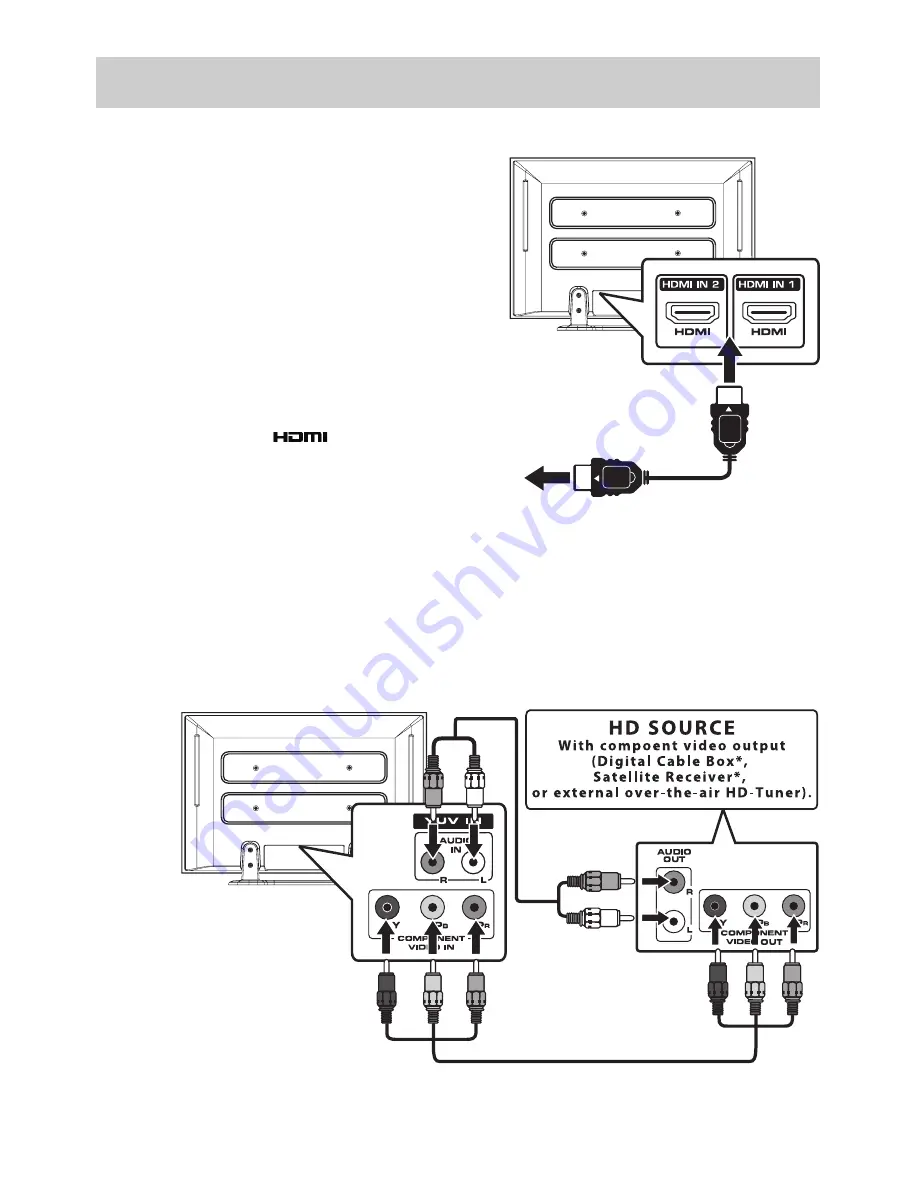
E-11
CONNECTIONS
CONNECTING A HIGH-DEFINITION (HD) SOURCE USING HDMI CONNECTION
HDMI (High Definition Multimedia Interface) supports both
video and audio on a single digital connection for use with
DVD players, DTV, set-top boxes and other digital AV devices.
HDMI was developed to provide the technologies of High
Bandwidth Digital Content Protection (HDCP) as well as
Digital Visual Interface (DVI) in one specification. HDCP is
used to protect digital content transmitted and received by
DVI-compliant or HDMI-compliant displays.
HDMI has the capability to support standard, enhanced
or high-definition video plus standard to multi-channel
surround-sound audio. HDMI features include uncompressed
digital video, a bandwidth of up to 2.2 gigabytes per second
(with HDTV signals), one connector (instead of several cables
and connectors), and communication between the AV source
and AV devices such as DTVs.
HDMI, the HDMI logo
and High-Definition
Multimedia Interface are trademarks or registered trademarks
of HDMI licensing LLC.
Connect the HDMI cable (not included) as shown:
Make sure you connect the cable from the source equipment (
HDMI OUT
) to this unit (
HDMI IN
).
To match the video source output quality, press the
FUNCTION
button, then choose the HDMI1/HDMI2
mode.
To HDMI
OUT jack
To HDMI
IN jack
CONNECTING A HIGH-DEFINITION (HD) SOURCE USING COMPONENT CONNECTION
High-Definition (HD) Devices with component video output must be connected to the YUV input.
Connect the component video cable and audio cable (not included) as shown.
Make sure you connect the component video cable and audio cable from the other equipment (
COMPONENT
VIDEO OUT
and
AUDIO OUT
) to this unit (
COMPONENT VIDEO IN
and
AUDIO IN - YUV IN
).
To operate the connected device
and play the source, first press the
FUNCTION
button to select the
YUV mode.
* May require a subscription for
receiving HD channels. Check with
your cable/satellite service provider
for details.
NOTE:
When connecting a DVD player to the television, the picture resolution is solely dependent upon the resolution
supported by the DVD player attached. DVD player resolutions vary from 576i to 1080i, and this unit can support
DVD players up to a maximum resolution of 1080i.
To COMPONENT
VIDEO IN jacks
To COMPONENT
VIDEO OUT jacks
To AUDIO IN jacks
(YUV IN)
Summary of Contents for 42-502
Page 1: ......
























