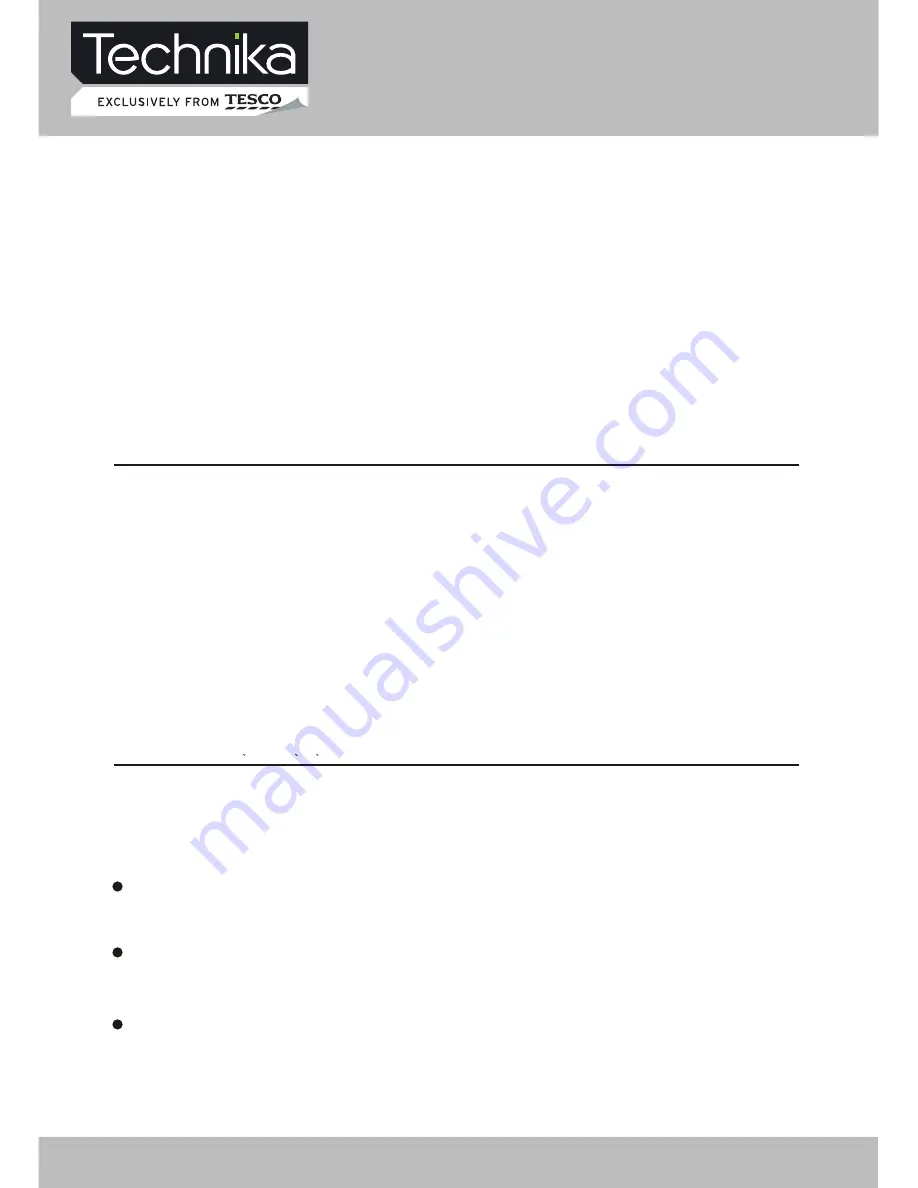
DVD Operation
DVD provides brand-new AV effect for consumers with its extraordinarily large capacity and
outstanding audio-video effects. Its capacity is as high as 4.7-17 GB (approximately 7-26 times the
CD capacity) and horizontal resolution of picture is above 500-line.
Function Introduction
Multiple languages and subtitles
DVD disc can support as many as 8 dubbing languages and 32 subtitle languages.
User can select to play the desired plots (the beginning, development or ending) of the same disc.
Multiple story plots
Multiple aspect ratios support various TV screens.
DVD
Digital/MPEG2
Recording Method
Capacity
Playback Time
Disc Diameter
Horizontal Resolution
Aspect Ratio
Subtitle
Sound Quality
Audio
Single
sided
1 layer
4.7G
133min
12CM
500 lines or more
Multiple
Linear PCM
48kHz
96kHz/16
20
24bit
32 types
CDROM
Digital
650MB
12CM
Double-
sided
1 layer
8.5G
242min
Single
sided
2 layers
9.4G
266min
Double-
sided
2 layers
17G
484min
VCD
Digital/MPEG1
650MB
44.1kHz
250 lines or more
12CM
74min
SVCD
Digital/MPEG2
650MB
350 lines or more
12CM
45min
CD
Digital
650MB
44.1kHz/16bit
Linear PCM
12CM
74min
LD
Analog
ue
44.1kHz/16bit
Linear PCM
FM modulation
One
Max. 16 types
430 lines or more
30CM
1 side 60min.
2 sides 120min.
Multiple aspect ratios
Comparison
b
etween DVD and
o
ther Discs
BRIEF INTRODUCTION
32" HD Ready LCD/DVD TV
User Guide
30
Summary of Contents for 32-612
Page 1: ...User Guide ...
Page 2: ......
Page 14: ...32 HD Ready LCD DVD TV User Guide 14 ...
Page 15: ...32 HD Ready LCD DVD TV User Guide 15 ...
Page 51: ......
Page 52: ......






























