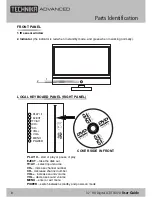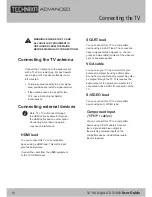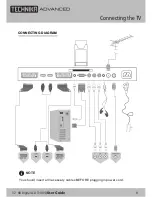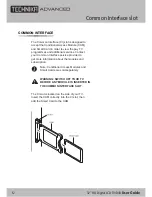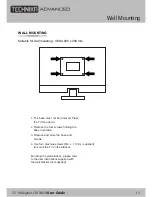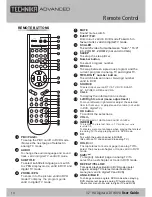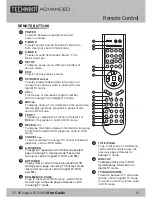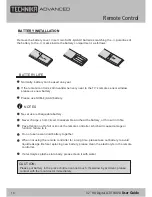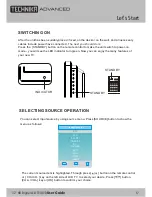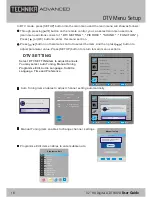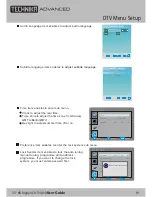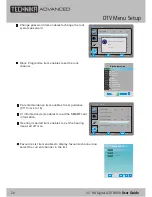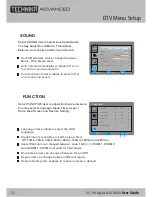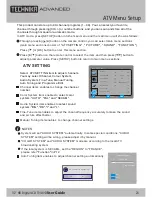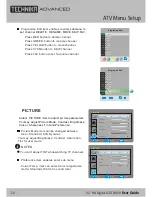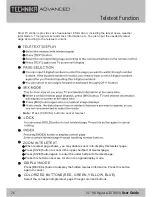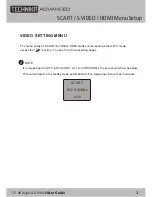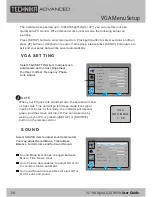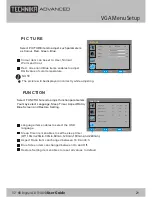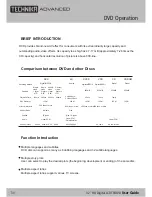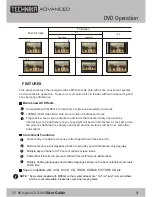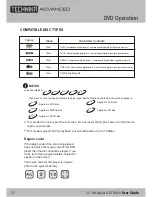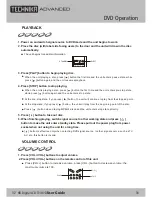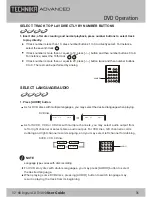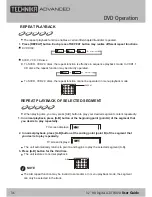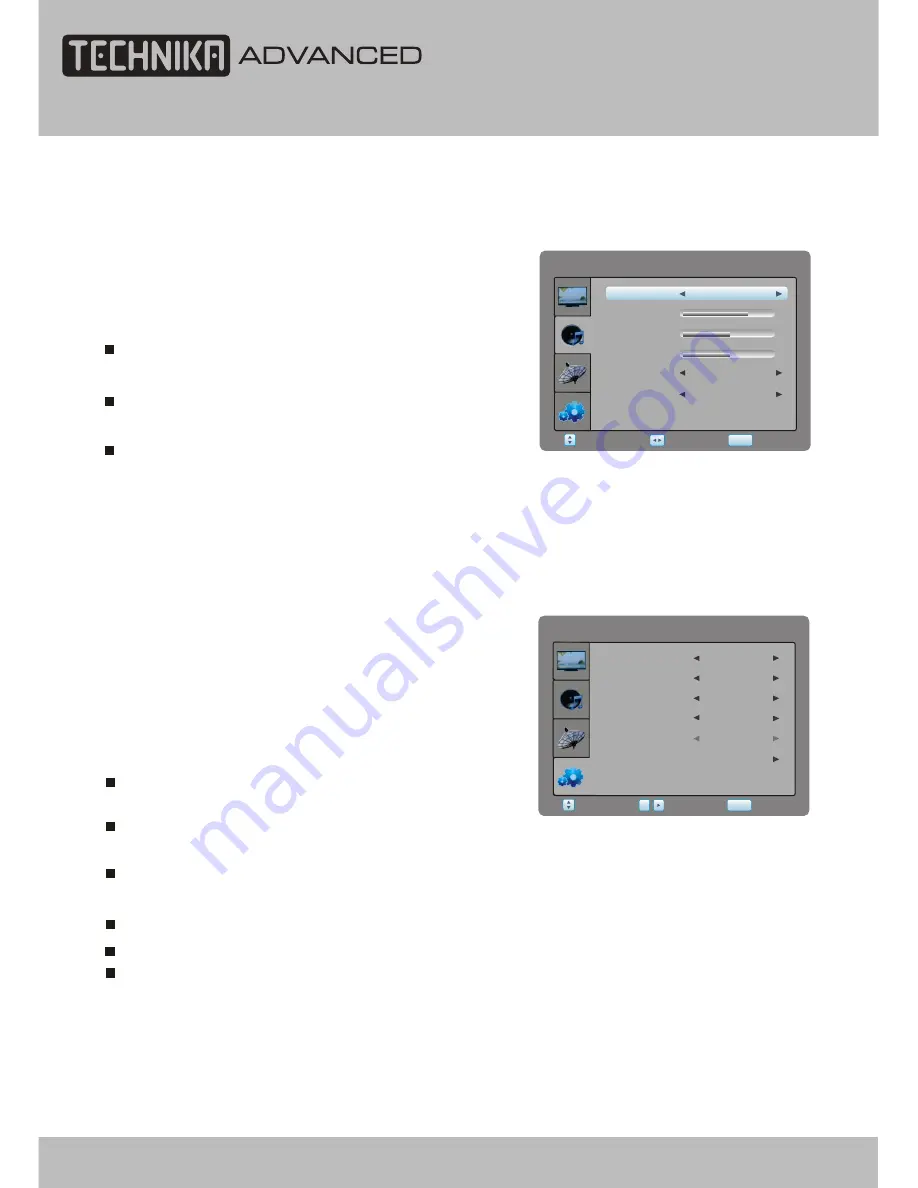
DTV Menu Setup
32" HD Digital LCD TV/DVD
User Guide
22
FUNCTION
Region
FUNCTION
Sleep Timer
Blue Screen
Aspect Ratio
Select
Return
SETUP
Enter
Language
OK
English
Off
16:9
On
Language item enables to select the OSD
language.
Sleep Timer item enables to set the sleep timer
Off,10min,20min,30min,60min,
90min,
120min,180min and 240min)
Aspect Ratio item can changed between .
Auto,16:9
,
4:3
, ZOOM1, ZOOM2
Region item can change between different region.
Blue Screen item can changed between On and Off.
Select FUNCTION item to adjust function parameters.
You may select Language, Sleep Timer, Aspect
Ratio, Blue Screen and Restore Setting.
Restore Setting
Other
Restore Setting item enables to reset all values to default.
Auto,
ZOOM1, ZOOM2 not valid for VGA mode.
Select
Return
SETUP
Adjust
SOUND
Treble
75
Bass
50
Balance
50
Auto Volume
Surround Sound
User
Sound Mode
Off
Off
Sound Mode item can be changed between
Music, Film, News, User.
Auto Volume item enables to adjust off or on
for control volume automatic.
Surround Sound item enables to select off or
on for surround sound.
Select SOUND item to adjust sound parameters.
You may adjust Sound Mode, Treble, Bass,
Balance, Auto Volume and Surround Sound.
SOUND
Summary of Contents for 32-601
Page 2: ......
Page 51: ......
Page 52: ...TESCO Stores Ltd Cheshunt EN8 9SL UK Tesco Electrical Helpline 0845 456 6767 ...