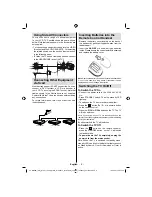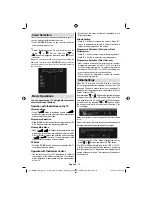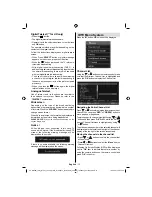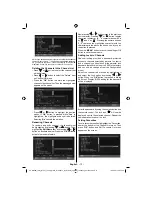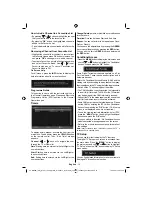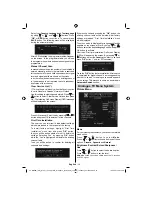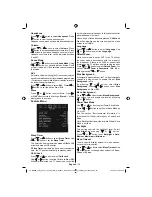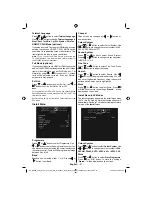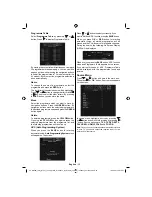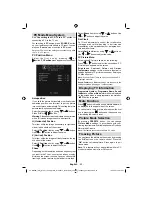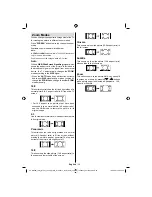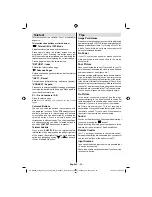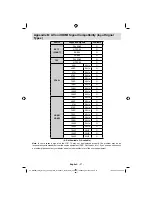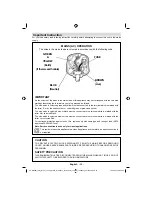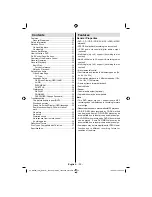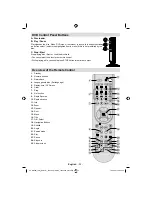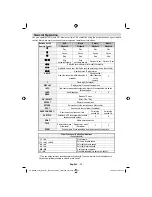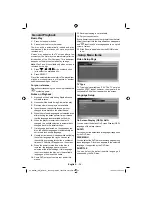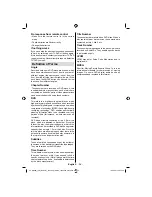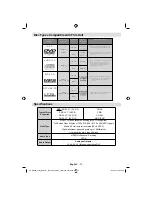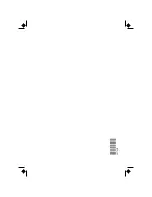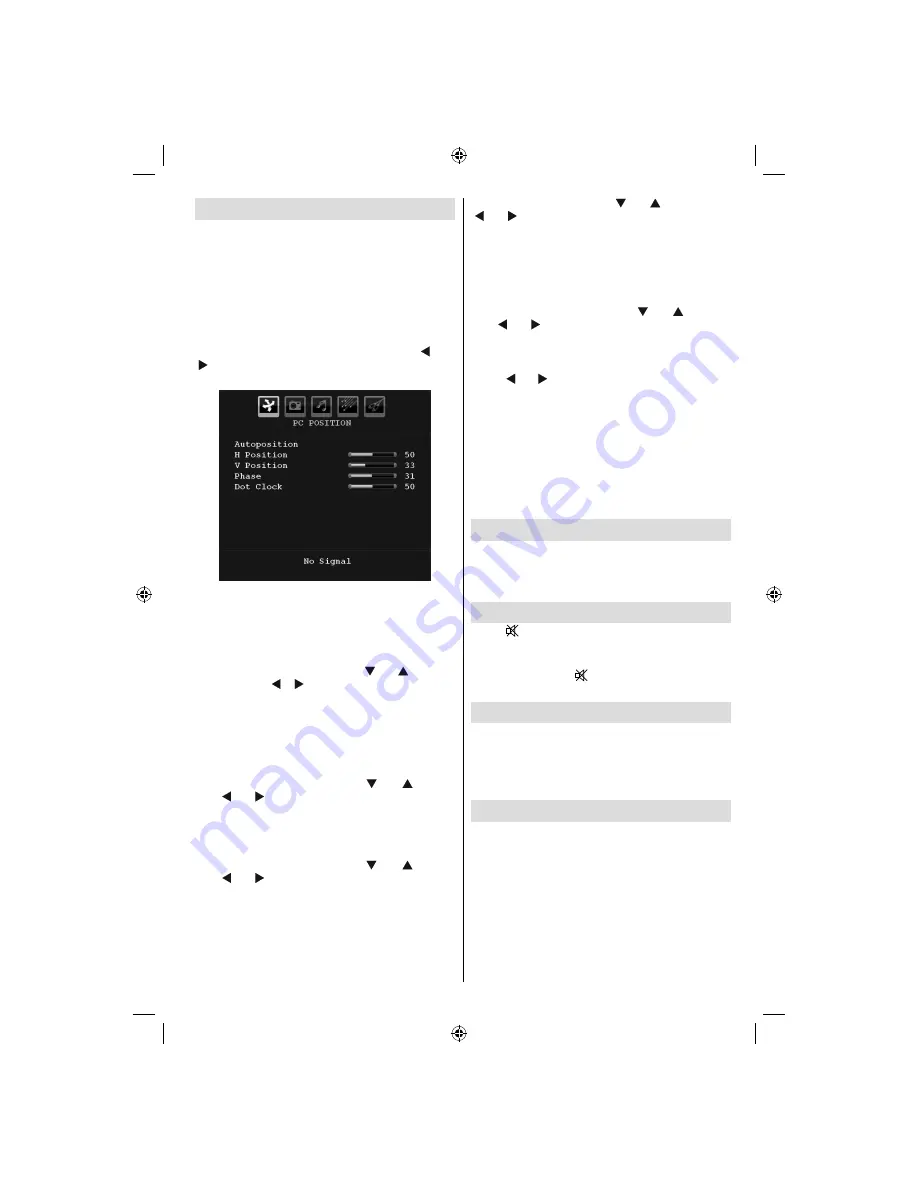
English
- 23 -
PC Mode Menu System
See “
Connecting the LCD TV to a PC
” section for
connecting a PC to the TV set.
For switching to
PC
source, press “
SOURCE
” button
on your remote control and select PC input. You can
also use “
Source
” menu to switch to
PC
mode.
Note that PC mode menu settings are available only while
the TV is in PC source.
PC Position Menu
S e l e c t t h e f i r s t i c o n b y p r e s s i n g “ ” o r
“ ” button.
PC Position
menu appears on the screen:
Autoposition
If you shift the picture horizontally or vertically to an
unwanted position, use this item to put the picture
into correct place automatically. This setting therefore
automatically optimizes the display.
Select Autoposition item by using “ ” or “ ” buttons.
Press “
OK
” or “ ”, “ ” button.
Warning
: Please ensure auto adjustment is performed
with a full screen image to ensure best results.
H (Horizontal) Position
This item shifts the image horizontally to right hand
side or left hand side of the screen.
Select
H Position
item by using “ ” or “ ” button.
Use “ ” or “ ” button to adjust the value.
V (Vertical) Position
This item shifts the image vertically towards the top
or bottom of the screen.
Select
V Position
item by using “ ” or “ ” button.
Use “ ” or “ ” button to adjust the value.
Phase
Depending on the resolution and scan frequency that
you input to the TV set, you may see a hazy or noisy
picture on the screen. In such a case you can use this
item to get a clear picture by trial and error method.
Select
Phase
item by using “ ” or “ ” buttons. Use
“ ” or “ ” button to adjust the value.
Dot Clock
Dot Clock adjustments correct the interference
that appear as vertical banding in dot intensive
presentations like spreadsheets or paragraphs or
text in smaller fonts.
Select
Dot Clock
item by using “ ” or “ ” buttons.
Use “ ” or “ ” button to adjust the value.
PC Picture Menu
For adjusting PC picture items, do the following:
Press “ ” or “ ” button to select the second icon. PC
Picture menu appears on the screen.
Brightness
,
Contrast, Colour
and
Colour
Temperature
settings in this menu are identical to
settings de
fi
ned in TV picture menu under “Analogue
TV Menu System”.
Note
: If you set Colour Temp as User, you can de
fi
ne R, G,
B settings manually.
Sound,Feature
and
Source
settings are identical to the
settings explained in Analogue Tv menu system.
Displaying TV Information
Programme Number
,
Programme Name
,
Sound
Indicator
and
Zoom Mode
information is displayed
on the screen when a new programme is entered or
“
INFO
” button is pressed.
Mute Function
Press “
” button to disable sound. Mute indicator will
be displayed in the upper side of the screen.
To cancel mute, there are two alternatives; the
fi
rst
one is pressing the “
” button and the second one
is increasing the volume level.
Picture Mode Selection
By pressing
PRESETS
button, you can change
Picture Mode
settings in accordance with your
viewing requirements. Available options are Dynamic,
Natural and Cinema.
Note
: This feature cannot be set while in PC mode.
Freezing Picture
You can freeze the picture on the screen by pressing
the “
OK
” button on the remote control. Press the
“
OK
” button to freeze picture. Press again to quit
freeze mode.
Note
: This feature will not be available while in PC
mode or watched movie from DVI source .
00_MB45M_[GB]_(01-TV)_1900UK_IDTV_NICKEL13_(Powersave)_32882W_10068534_50174932.indd 23
00_MB45M_[GB]_(01-TV)_1900UK_IDTV_NICKEL13_(Powersave)_32882W_10068534_50174932.indd 23
18.08.2010 09:14:01
18.08.2010 09:14:01
Summary of Contents for 32-2011
Page 39: ...50174932 ...