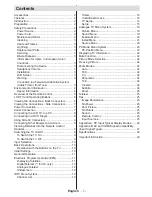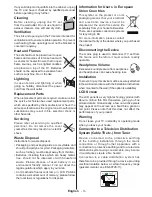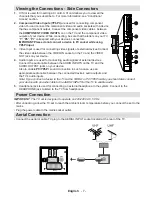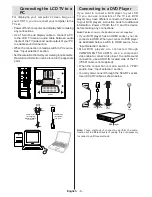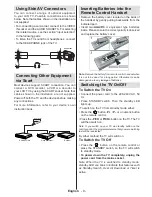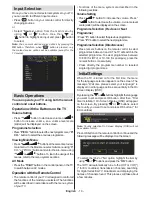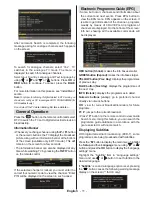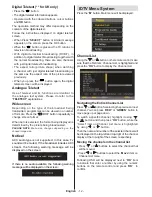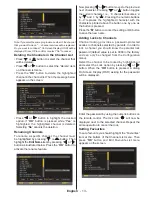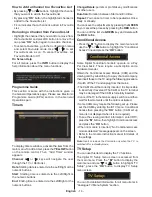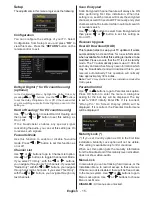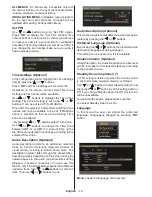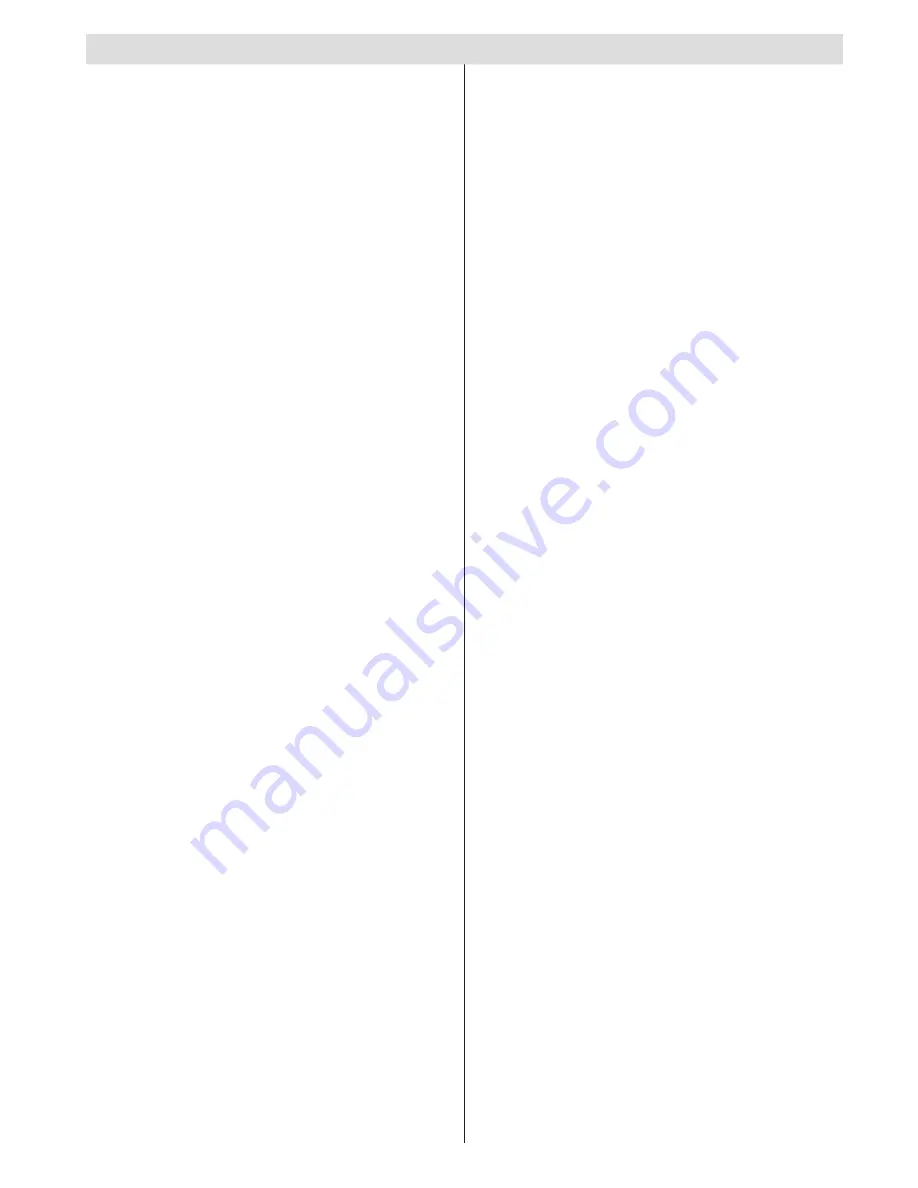
English
- 1 -
Contents
Timers ............................................................... 14
Conditional Access ........................................... 14
TV Setup ........................................................... 14
Setup ................................................................ 15
Analogue TV Menu System .................................. 19
Picture Menu..................................................... 19
Sound Menu ..................................................... 19
Feature Menu ................................................... 20
Install Menu ...................................................... 21
Source Menu .................................................... 23
PC Mode Menu System........................................ 23
PC Position Menu ............................................. 23
Displaying TV Information .................................... 24
Mute Function ....................................................... 24
Picture Mode Selection......................................... 24
Freezing Picture ................................................... 24
Zoom Modes......................................................... 24
Auto .................................................................. 24
16:9 ................................................................... 24
4:3 ..................................................................... 24
Panoramic......................................................... 24
14:9 ................................................................... 24
Cinema ............................................................. 24
Subtitle .............................................................. 24
Zoom................................................................. 24
Teletext ................................................................. 25
Tips ....................................................................... 25
Image Persistence ............................................ 25
No Power .......................................................... 25
Poor Picture ...................................................... 25
No Picture ......................................................... 25
Sound ............................................................... 25
Remote Control................................................. 25
Input Sources.................................................... 25
Appendix A: PC Input Typical Display Modes ....... 26
Appendix B: AV and HDMI Signal Compatibility
(Input Signal Types) .............................................. 27
Specifications
....................................................... 28
Important Instruction ............................................. 29
Accessories ............................................................ 2
Features ................................................................. 2
Introduction ............................................................. 2
Preparation ............................................................. 2
Safety Precautions ................................................. 2
Power Source ..................................................... 2
Power Cord ......................................................... 2
Moisture and Water ............................................ 2
Cleaning.............................................................. 3
Heat and Flames ................................................ 3
Lightning ............................................................. 3
Replacement Parts ............................................. 3
Servicing ............................................................. 3
Waste Disposal ................................................... 3
Information for Users in European Union
Countries ............................................................ 3
Disconnecting the Device ................................... 3
Headphone Volume ............................................ 3
Installation........................................................... 3
LCD Screen ........................................................ 3
Warning .............................................................. 3
Connection to a Television Distribution System
(Cable TV etc.) from Tuner ................................... 3
Environmental Information ..................................... 4
Repair Information .............................................. 4
Overview of the Remote Control ............................ 5
LCD TV and Operating Buttons .............................. 6
Viewing the Connections- Back Connectors .......... 6
Viewing the Connections - Side Connectors .......... 7
Power Connection .................................................. 7
Aerial Connection ................................................... 7
Connecting the LCD TV to a PC ............................. 8
Connecting to a DVD Player................................... 8
Using Side AV Connectors ..................................... 9
Connecting Other Equipment via Scart .................. 9
Inserting Batteries into the Remote Control
Handset .................................................................. 9
Switching the TV On/Off ......................................... 9
To Switch the TV On ........................................... 9
To Switch the TV Off ........................................... 9
Input Selection ...................................................... 10
Basic Operations .................................................. 10
Operation with the Buttons on the TV ............... 10
Initial Settings ....................................................... 10
General Operation .................................................11
Electronic Programme Guide (EPG) .....................11
Displaying Subtitles ...........................................11
Digital Teletext (** for UK only) ......................... 12
Analogue Teletext ............................................. 12
Widescreen ....................................................... 12
IDTV Menu System .............................................. 12
Channel List ...................................................... 12
Summary of Contents for 32-2010
Page 31: ...50174931 ...