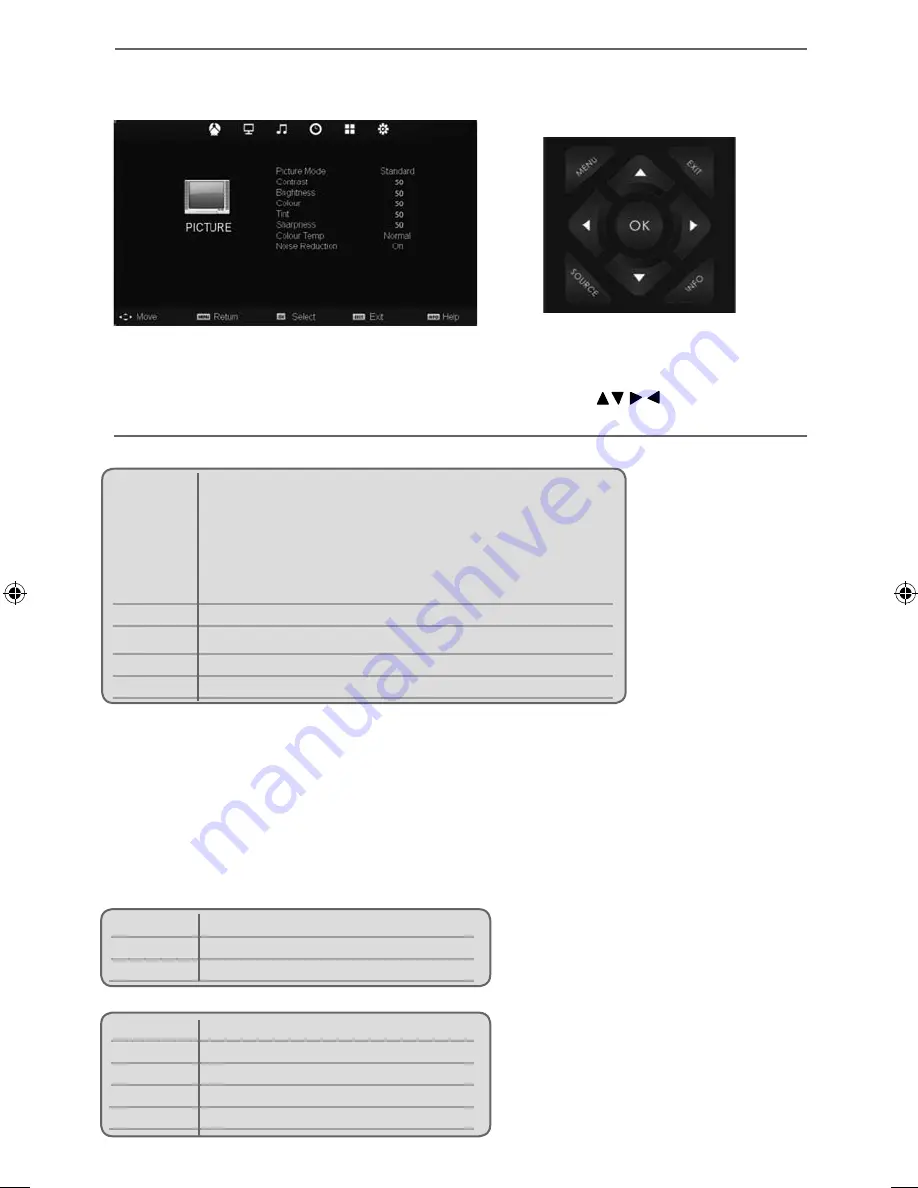
17
17
PICTURE MENU
TV Menu Operation
Picture Mode
- Choose from the following presets:
Ecohome
Power saving mode which reduces the energy used by up to
25% (by reducing the power to the LED/LCD panel).
In Ecohome mode, the TV will switch itself to Standby mode
after 3-5 hours in the event that the TV buttons or remote
control buttons are not pressed (change the picture mode to
another setting to de-activate this function)
Standard Standard
settings
Dynamic
Recommended settings for fast moving pictures
Mild
Set to be lighter in colour and less bright
Personal
Lets you manually alter all the settings
You can make the following adjustments in
Personal
mode:
Contrast
- Switch the balance between black and white.
Brightness
- Increase or decrease the brightness of the picture.
Colour
- Increases the colour from black and white.
Tint
- Lets you increase or decrease the level of tint within the picture
(only available in VGA/PC source mode).
Sharpness
- Increase or decrease the sharpness of the picture.
Noise Reduction
- Choose from the following presets:
Off
Turns noise reduction off
Low
Minor system adjustment
Middle
Medium system adjustments
High
Maximum system adjustments
Default Default
settings
Colour Temperature
Choose from the following presets:
Normal Default
settings
Warm
Increases red within the picture
Cold
Increases blue within the picture
To access this menu, press [MENU] button on the remote control and scroll right.
To enter a menu press [OK]
If you wish to make changes to any of the default settings, use the scroll
buttons.
To confi rm any settings press [OK] button. To exit this menu at anytime, press [EXIT] button.
User Guide -Technika - 28E21B-HDR, 32E21B-FHD, 39E21B-FHD TEC-MAN-0066.indd Sec1:17
User Guide -Technika - 28E21B-HDR, 32E21B-FHD, 39E21B-FHD TEC-MAN-0066.indd Sec1:17
10/9/2013 11:23:02 AM
10/9/2013 11:23:02 AM
Summary of Contents for 28E21B-HDR/DVD
Page 25: ......

























