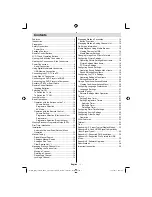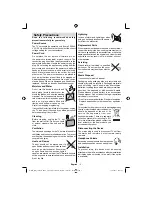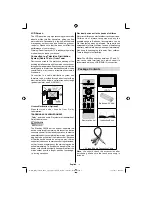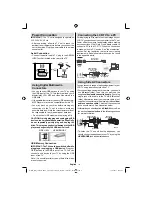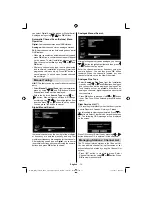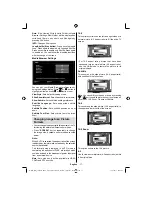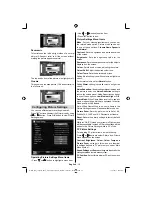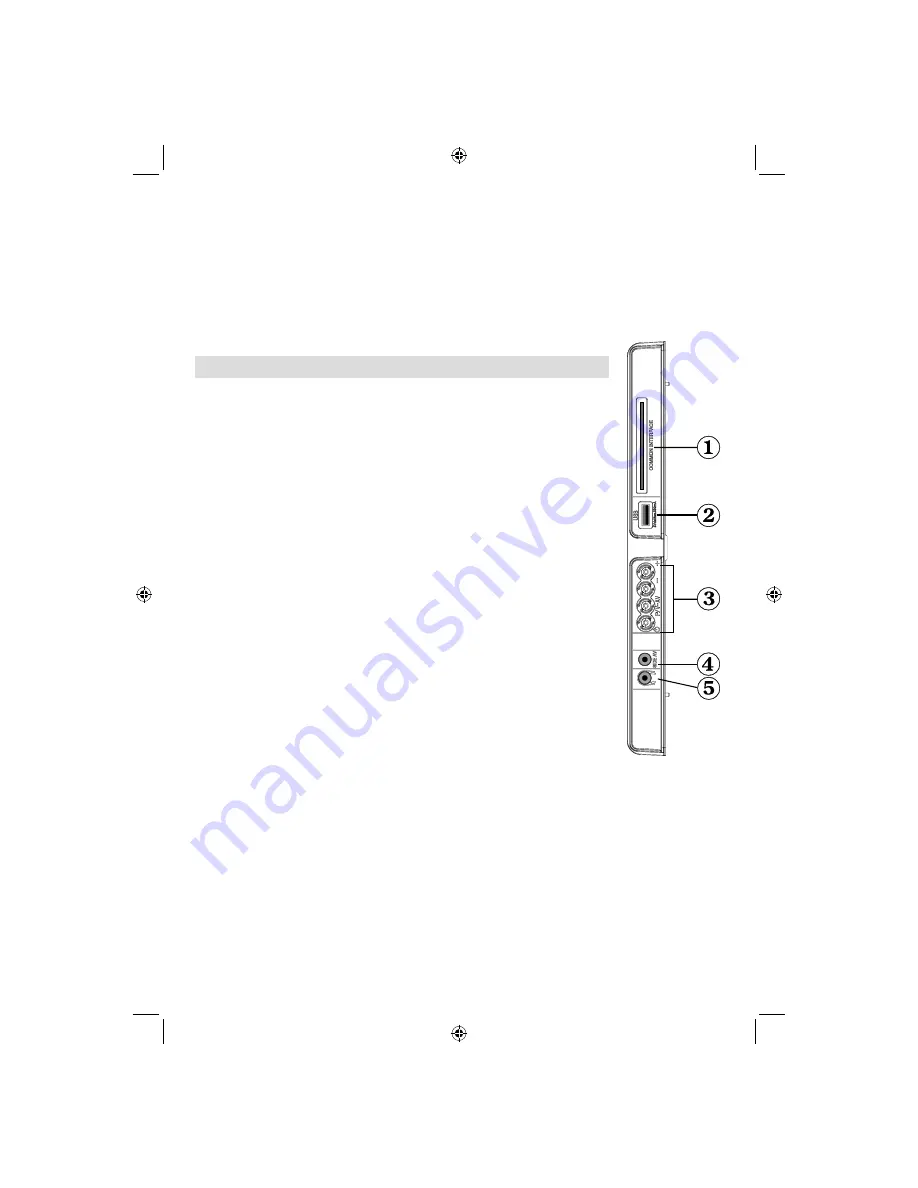
English
- 7 -
SCART
4.
input or output for external devices. Connect the SCART cable between SCART socket on TV and
SCART socket on your external device (such as a decoder, a VCR or a DVD player).
Note:
If an external device is connected via the SCART socket, the TV will automatically switch to AV mode.
Note
: S-VHS signal is supported via the scart socket.
PC Input
5.
is for connecting a personal computer to the TV set.
Connect the PC cable between the
PC INPUT
on the TV and the PC output on your PC.
Note
: You can use YPbPr to VGA cable(not supplied) to enable YPbPr signal via PC input.
WARNING
: You cannot use PC and YPbPr at the same time.
S/PDIF Coaxial Out
6.
outputs digital audio signals of the currently watched source.
Use an
SPDIF coaxial cable
to trasfer audio signals to a device that has S/
PDIF input
Viewing the Connections - Side Connectors
CI Slot is used for inserting a CI card. A CI card allows you to view all the
1.
channels that you subscribe to. For more information, see “Conditional Access”
section.
Side USB input.
2.
TV control buttons.
3.
Side audio-video connection
4.
input is used for connecting video and audio
signals of external devices. To make a video connection, you must use the
supplied AV connection cable for enabling connection. First, plug singular jack
of the cable to the TV’s Side AV socket. Afterwards, insert your video cable’s
(not supplied) connector into the YELLOW input (located on the plural side)
of the supplied AV connection cable. Colours of the connected jacks should
match.
To enable audio connection, you must use RED and WHITE inputs of the side
AV connection cable. Afterwards, insert your device’s audio cable’s connectors
into the RED and WHITE jack of the
supplied
side AV connection cable.
Colours of the connected jacks should match.
Note: You should use audio inputs of side AV connection cable (RED &
WHITE) to enable sound connection when connecting a device to your TV by
using PC or COMPONENT VIDEO input.
Headphone jack is used for connecting an external headphone to the system.
5.
Connect to the HEADPHONE jack to listen to the TV from headphones
(optional).
MB60_[GB]_1825UK_IDTV_woypbpr_NICKEL16_22910W_10072257_50184992.indd 7
MB60_[GB]_1825UK_IDTV_woypbpr_NICKEL16_22910W_10072257_50184992.indd 7
14.03.2011 09:42:01
14.03.2011 09:42:01
Summary of Contents for 22-910
Page 31: ...50184992 ...