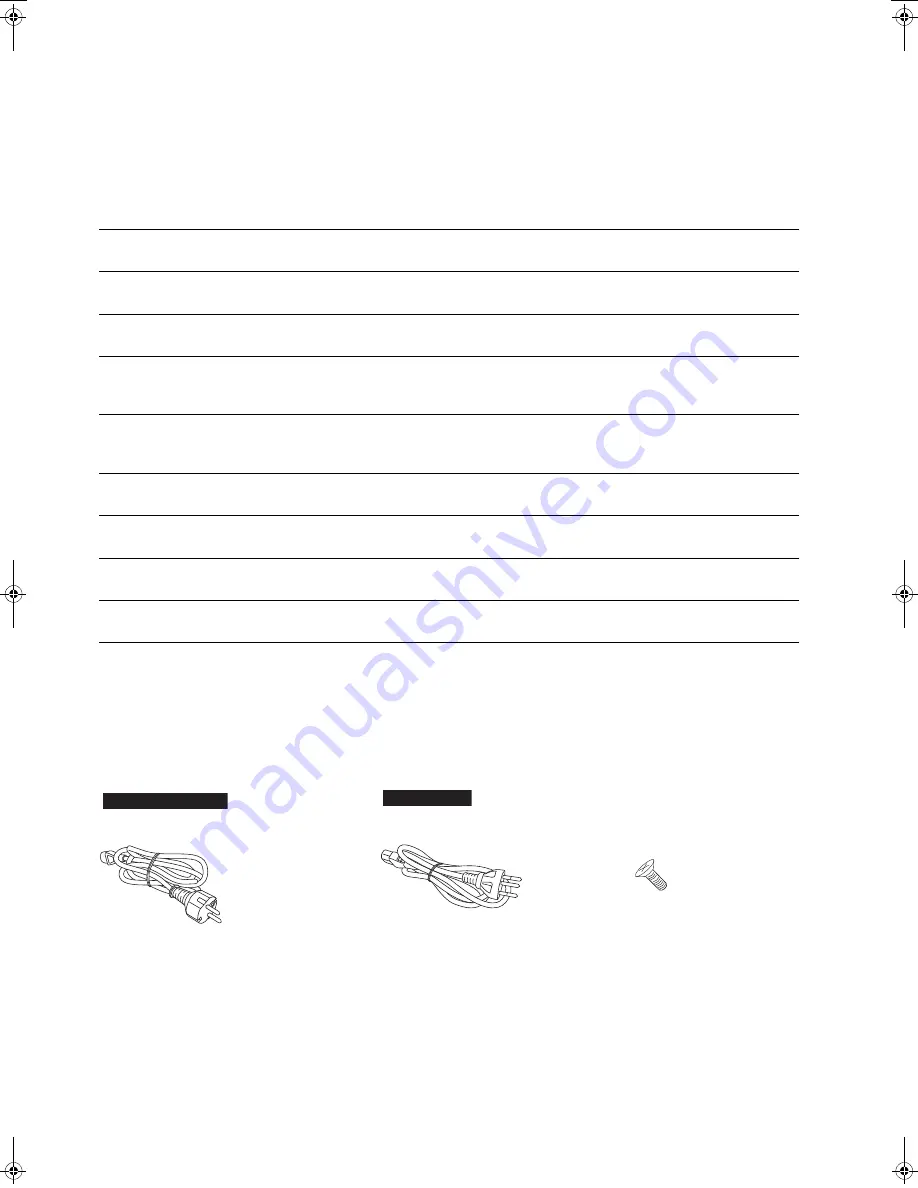
Table of contents
Accessories
≥
Product numbers provided in these operating instructions are correct as of March 2016.
≥
These may be subject to change.
≥
Do not use AC mains lead with other equipment.
Safety precautions
08
Please carefully read the “Safety precautions” of this
manual before use.
Installation
11
Installation
Getting your SSD ready for use 12
Install and format your SSD.
Control reference guide
14
Main unit (Front/Rear)
Connections
16
Connection with the music server, Devices/AC mains
lead, etc.
Preparation
20
Before operating this unit, Importing music from CDs
or USB devices
Playback
22
Play back music stored on the SSD of this unit.
Advanced operations
24
Importing music from a PC, Back up / Restore
Troubleshooting
25
Before requesting service, read the troubleshooting.
Others
27
Specifications, Playable media , etc.
AC mains lead (1)
K2CM3YY00041
AC mains lead (1)
K2CS3YY00033
Screws (4)
XSS3+6FN
For Switzerland
Except for Switzerland
For Switzerland
For Switzerland
07
ST-G30L-SQT1342_mst.book 7 ページ 2016年2月29日 月曜日 午前11時14分
Summary of Contents for STG30LE
Page 1: ...ST G30L Music Server Operating Instructions ...
Page 2: ......
Page 3: ...03 ...
Page 4: ...04 ...
Page 5: ...05 ...
Page 14: ...Control reference guide Main unit Front Rear Control reference guide Main unit Front Rear 14 ...








































