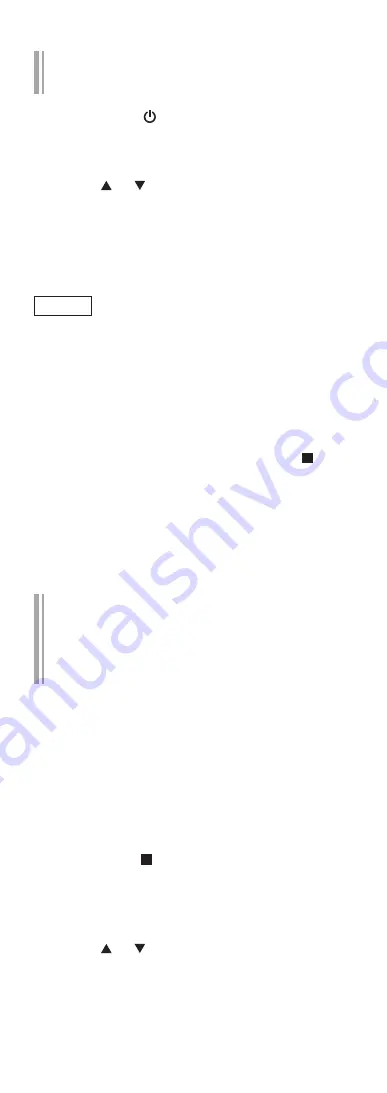
31
(Continued)
Network setting for the first time using
the “Google Home” app
1 Press [NWP
] to turn this unit on.
•
“Wi-Fi Setup” is displayed.
2 Press [NWP].
3 Press [ ], [ ] to select “On” and press
[OK] on the “Wi-Fi” screen.
(It enables the Wi-Fi function)
4 Start the “Google Home” app and
follow the on-screen instructions.
Note
•
This unit will be displayed as “Technics-
SL-G700-
****
” if the device name is not set.
(“
****
” stands for characters unique to each set.)
•
You can check your network information (SSID,
MAC address and IP address) from the “Google
Home” app or “Technics Audio Center” app.
•
Some items on the “Google Home” app are
irrelevant to this unit.
•
To cancel this setting in the middle, press [ ] or
turn the unit to standby mode.
•
When this unit is switched to standby mode and
turned on before the Wi-Fi setting is complete,
“Wi-Fi Setup” is displayed. Perform the Wi-Fi
setting or select “Off”.
•
For other connection methods (
31)
Setting the network from the
setup menu (When not using the
Chromecast-enabled apps with this
unit)
■
Using the WPS button
“WPS”
If your wireless router supports WPS, you can set up
a connection by pressing the WPS button.
•
A compatible wireless router may have the WPS
identifier mark.
•
Complete the settings within 2 minutes while
“WPS” is displayed.
•
When “Wi-Fi Setup” is displayed when turning on
this unit, press [ ] to cancel the network setting
and start the setting again.
1 Press [NWP].
2 Press [SETUP].
3 Press [ ], [ ] repeatedly to select
“Network” and then press [OK].
•
When “Wi-Fi” screen is displayed, press [OK].
Summary of Contents for SL-G700
Page 1: ...Operating Instructions Network Super Audio CD Player SL G700 ...
Page 21: ...21 Continued 04 Measure the output signal when speakers are connected and correct its output ...
Page 58: ...58 Operations during playback Stop Pause Podcasts Press again to resume Skip ...
Page 64: ...64 Note Depending on the country or region playback may not be available ...






























