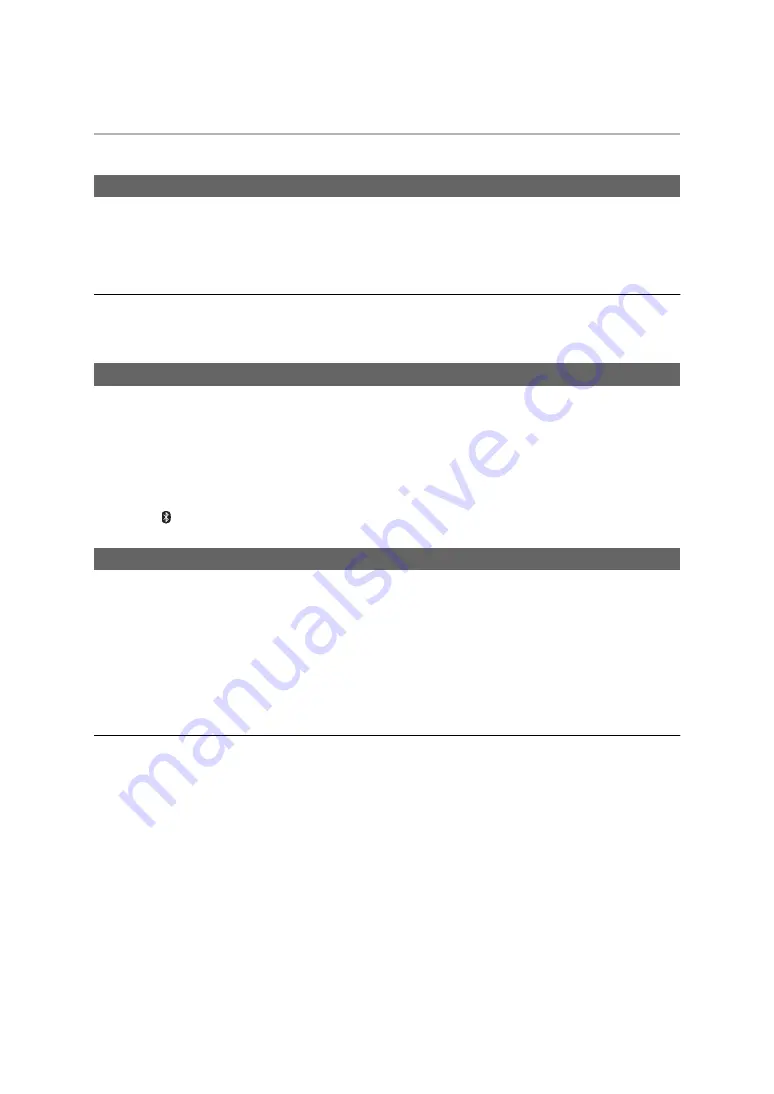
Operation
15
Useful functions
You can use a button on this unit to activate Siri or other voice functions on your smartphone or similar device.
1
Connect the Bluetooth
®
device and the unit. (
2
Press and hold the Multiple functions button on this unit until the voice function is
activated.
Note
• For details about voice function commands, refer to the operating instructions for the Bluetooth
®
device.
• The voice function may not work depending on the smartphone, etc., specifications and the app version.
The unit is equipped with an a function that provides an audio notification when you turn off the unit, connect a
Bluetooth
®
device or change a setting, for example.
• This unit has English and French messages for the audio guidance.
• The audio guidance function cannot be disabled.
• The audio guidance volume cannot be adjusted.
∫
Switching the audio guidance language
Slide and hold the Multiple functions button towards “–” and at the same time press and
hold [
Í
/I ( )] for at least 5 seconds.
When you take this unit off while playing back music, it automatically pauses. When you put the unit on again,
playback of the music resumes.
• This function is available only if your Bluetooth
®
device supports “AVRCP” Bluetooth
®
profiles.
The power/pairing LED and noise cancelling LED lights go out when you are wearing this unit.
∫
To switch this function between enabled and disabled
Press and hold the Multiple functions button and at the same time press and hold [NC] for at
least 5 seconds.
• When the status is changed to enabled, the power/pairing LED (blue) will light for approx. 2 seconds.
When the status is changed to disabled, the power/pairing LED (red) will light for approx. 2 seconds.
Note
• A sensor in the right ear pad detects whether you have the unit on. Wear the unit so your ear fits inside the ear pad.
• Depending on how you wear the unit, under some usage situations (with a hat, hair style, when wet with perspiration,
etc.), the temperature, humidity, etc., the sensor may not detect correctly.
• Wearing playback works only while the unit is turned on.
• Depending on the Bluetooth
®
device or the app, even if the sensor detects correctly, wearing playback may not
operate correctly.
• If it does not work correctly, turn off then on again while not wearing this unit.
Activating voice functions
Guidance messages
Using wearing playback


























