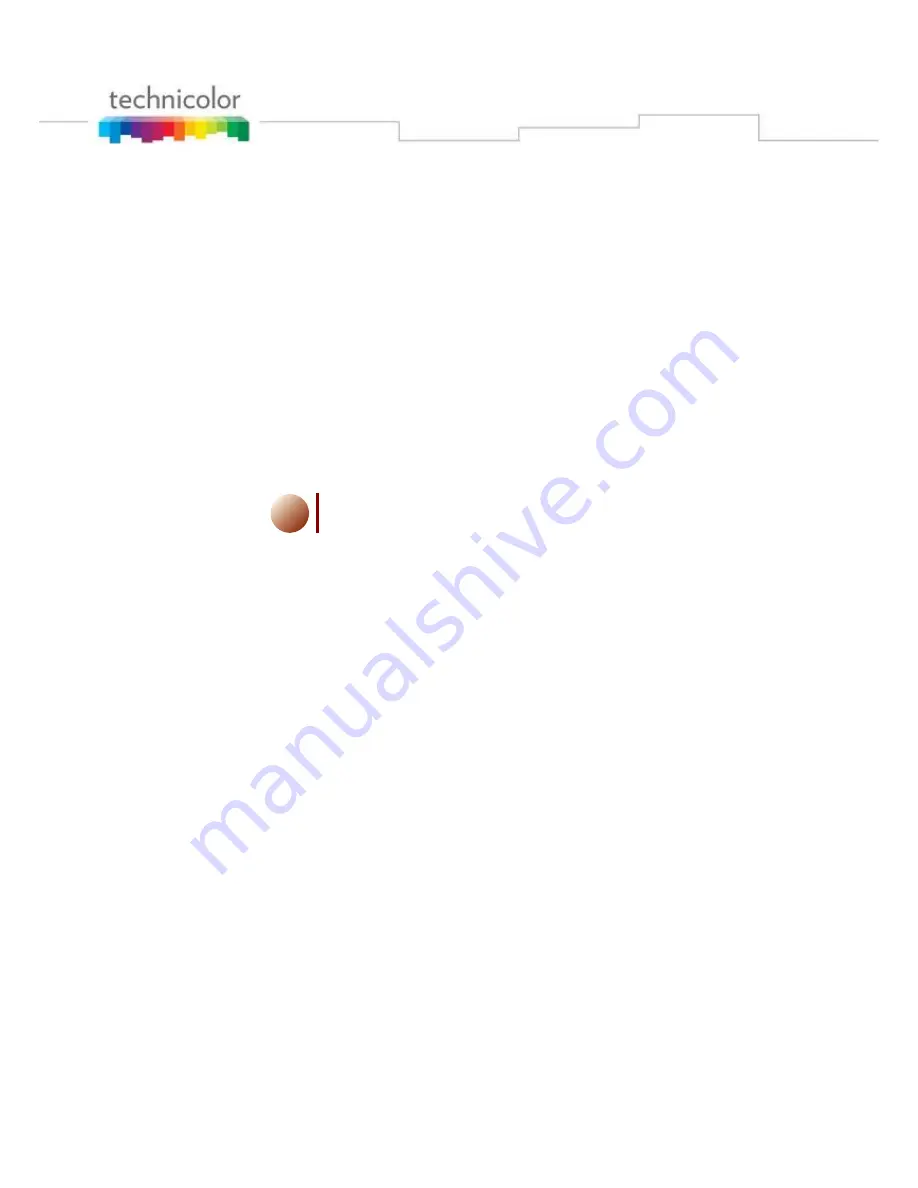
Getting started
12
Wi-Fi network connection
1.
Enter the “
Settings
” page.
2.
Select “
Wireless & networks
”.
3.
Turn on WIFI by selecting “
Wi-Fi
”.
4.
Select “
Wi-Fi settings
”.
5.
The Tablet is searching and displays all detected access points SSID.
6.
Select the Wi-Fi network you want to connect.
7.
For non-secured network:
¾
Select “
Connect
” to get connection.
8.
For secured network:
¾
Enter the wireless password when you are invited.
i
The wireless password entry is case-sensitive.
¾
Select “
Connect
” to get connection.
Summary of Contents for TVA200
Page 1: ...MEDIA TOUCH 2 0 TVA200 User Guide ...
Page 2: ......


















