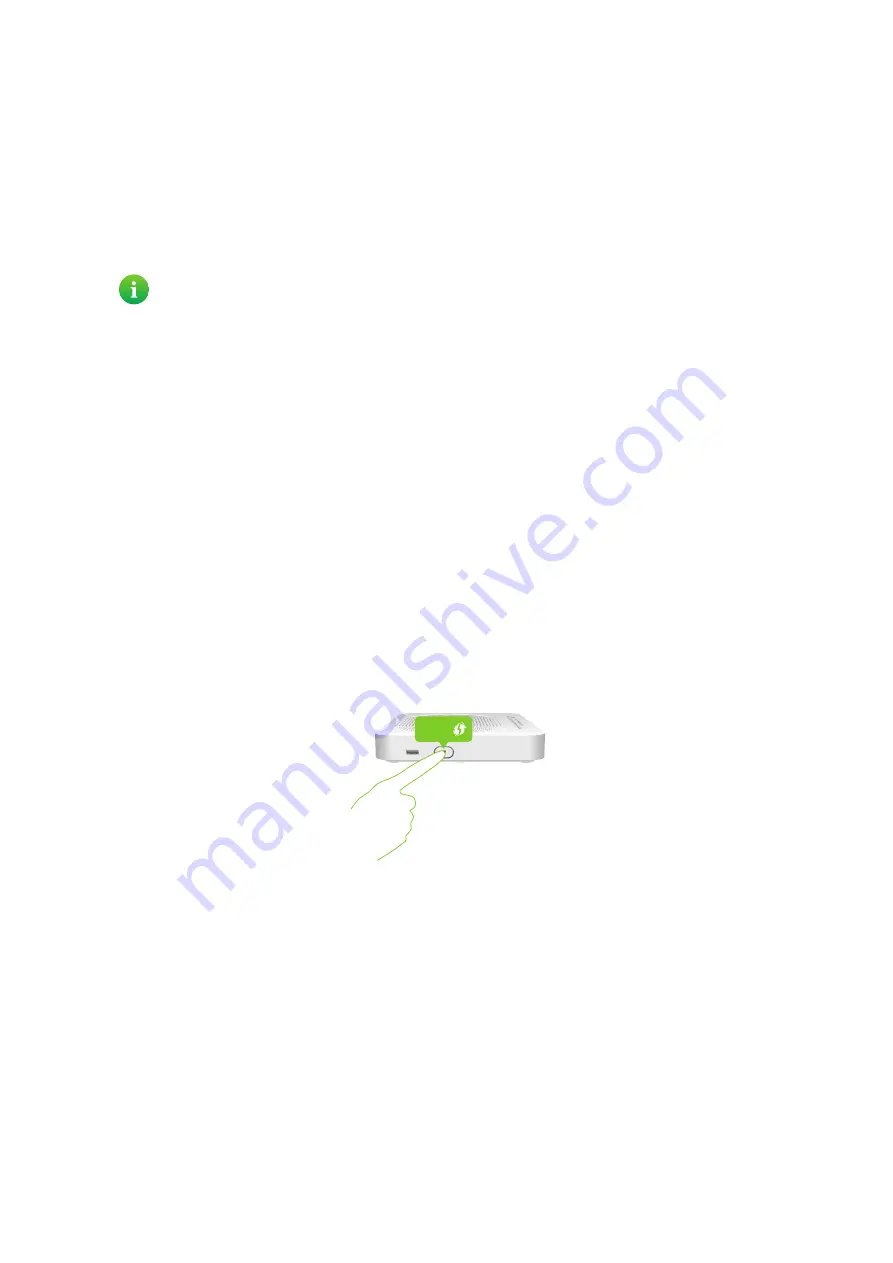
36
4 Wireless networking
DMS3-CTC-25-282 v1.0
4.1 Connecting your wireless client via WPS
WPS
Wi-Fi Protected Setup (WPS) allows you to add new wireless clients to your local network in a swift and easy way, without
the need to enter any of your wireless settings (network name, wireless key, encryption type).
Requirements
• Your wireless client must support WPS. Check the documentation of your wireless client for this.
• Your TG789vac v2 must use WPA(2)-PSK encryption (default encryption) or no encryption. WPS with WEP encryption
is not possible.
WPS Methods
The following WPS methods are supported by your TG789vac v2:
•
Push Button Configuration (PBC):
You have to put both your wireless client and the TG789vac v2’s wireless access point in registration mode. See
“Procedure for WPS PBC” on page 36
.
•
PIN code entry:
You have to enter a PIN code on the configuration utility of your wireless client. See
“Procedure for WPS PIN code entry”
.
Procedure for WPS PBC
Proceed as follows:
1
Shortly press the WPS button on the
TG789vac v2
:
2
The WPS LED starts blinking orange. This indicates that the TG789vac v2 is now searching for wireless clients that are in
registration mode. You now have two minutes to start WPS on your wireless client.
3
Start WPS PBC on your wireless client.
4
The TG789vac v2 is now exchanging all wireless settings.
5
At the end of the procedure the status of the WPS LED on your TG789vac v2 will change to either of the following:
Solid green
This indicates that you have successfully registered your wireless client. You are now connected to the TG789vac v2
wireless network.
Blinking red
This indicates that the TG789vac v2 could not find your wireless client. Use the same procedure to try again (you do
not need to wait until the WPS LED on your TG789vac v2 turns off).
Windows 8, Windows 7 and Windows Vista Service Pack 1 have native WPS support.
WPS






























