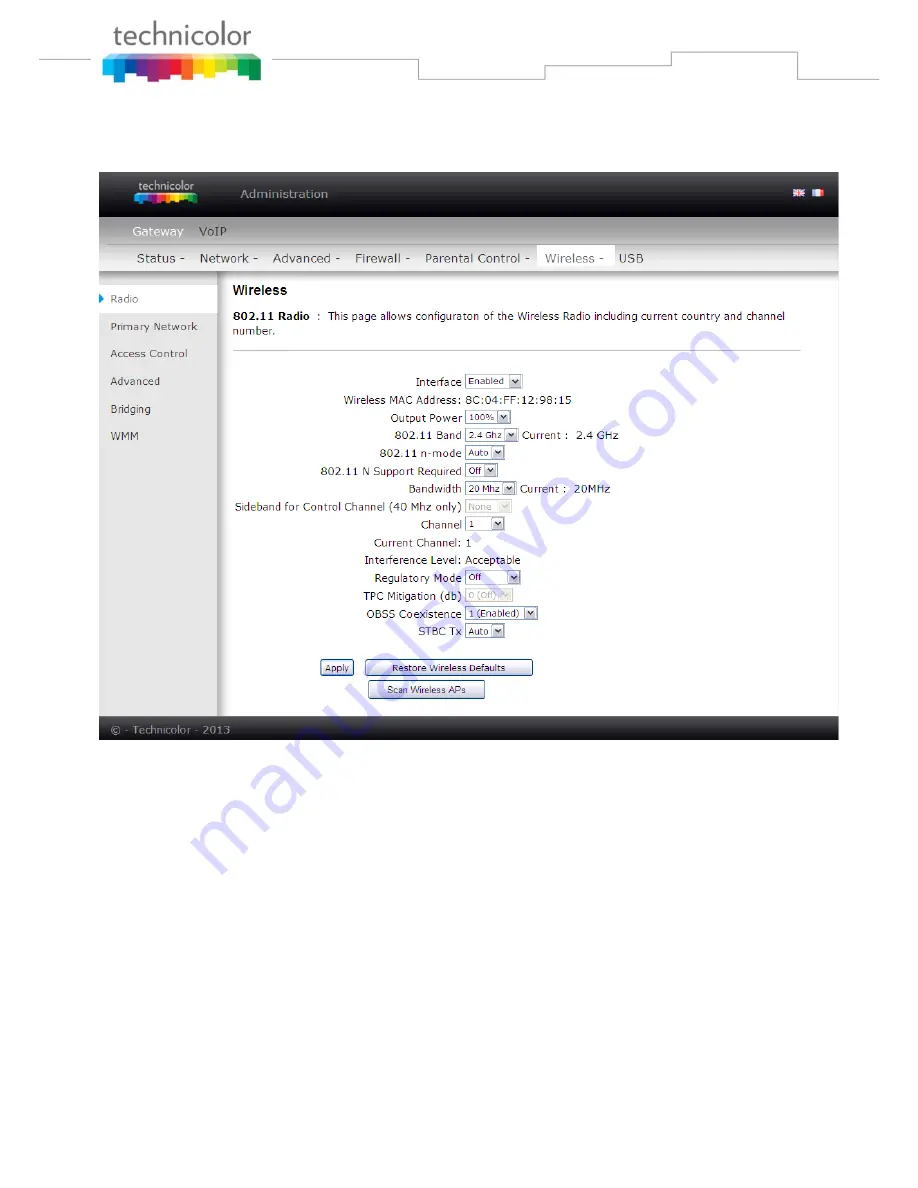
Page
54
/
85
1. Radio
To set the basic configuration for the wireless features, click RADIO from the Wireless menu. These must
match the settings you make on your wireless-equipped PC on the LAN side.
Fig.2-31 Gateway\Wireless\Radio
Interface
: The wireless radio in your gateway can be completely de-activated by changing
Interface
to
Disabled. Click the
Apply
button to save your settings. Activated by changing interface to enabled
Wireless MAC Address
: The MAC address for this wireless device will be displayed in this field
automatically.
Output Power:
This setting decides the output power of this device. You may use it to economize on
electricity by selecting lower percentage of power output. Control the range of the AP by adjusting the
radio output power.
802.11 Band:
It Support 2.4 GHz and 5 GHz band. This default band was 2.4 GHz.
802.11 n-mode:
It may help you to
Enable
or
Disable
the 11N mode. To enable you need to select
Auto
, to disable you need to select
Off,
and so force the AP to operate in 802.11 n-mode.
Bandwidth:
Select wireless channel width
20 MHz
is for default value (bandwidth taken by wireless
signals of this access point.)
Sideband for Control Channel (40 MHz only):
There is “Lower” and “Upper” can be selected if






























