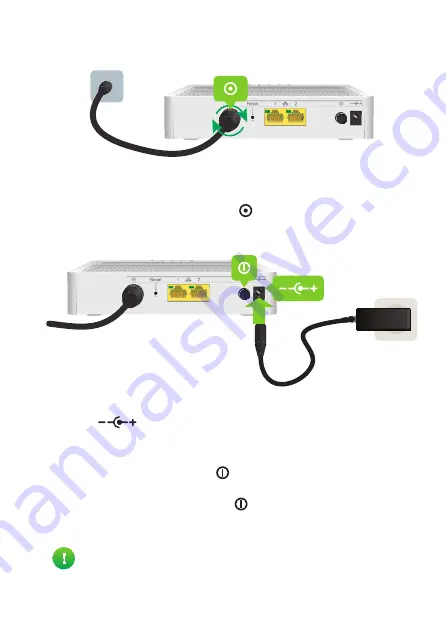
2
3. Connect your TC4400 to your service provider’s
network
1
Take a coaxial cable.
2
Connect one end to a cable outlet or a splitter connected to a cable outlet.
3
Connect the other end to the cable port ( ) of your TC4400.
4. Power on your TC4400
1
Plug the connector of the electric power supply adapter into the TC4400 power
inlet port (
).
2
Plug the adapter into a nearby power outlet.
3
If your TC4400:
Is equipped with a power button ( ) then press the power button to power on
your TC4400.
Is
not
equipped with a power button ( ) then your TC4400 is already
powered on.
4
After a few minutes, the
Online
LED must be solid green.
If the
DS
and
US
LEDs are blinking at the same time, your TC4400 is
updating its software. If this is the case, wait until the upgrade has been
completed. This can take several minutes! Do not power off your TC4400
or unplug any cables!






