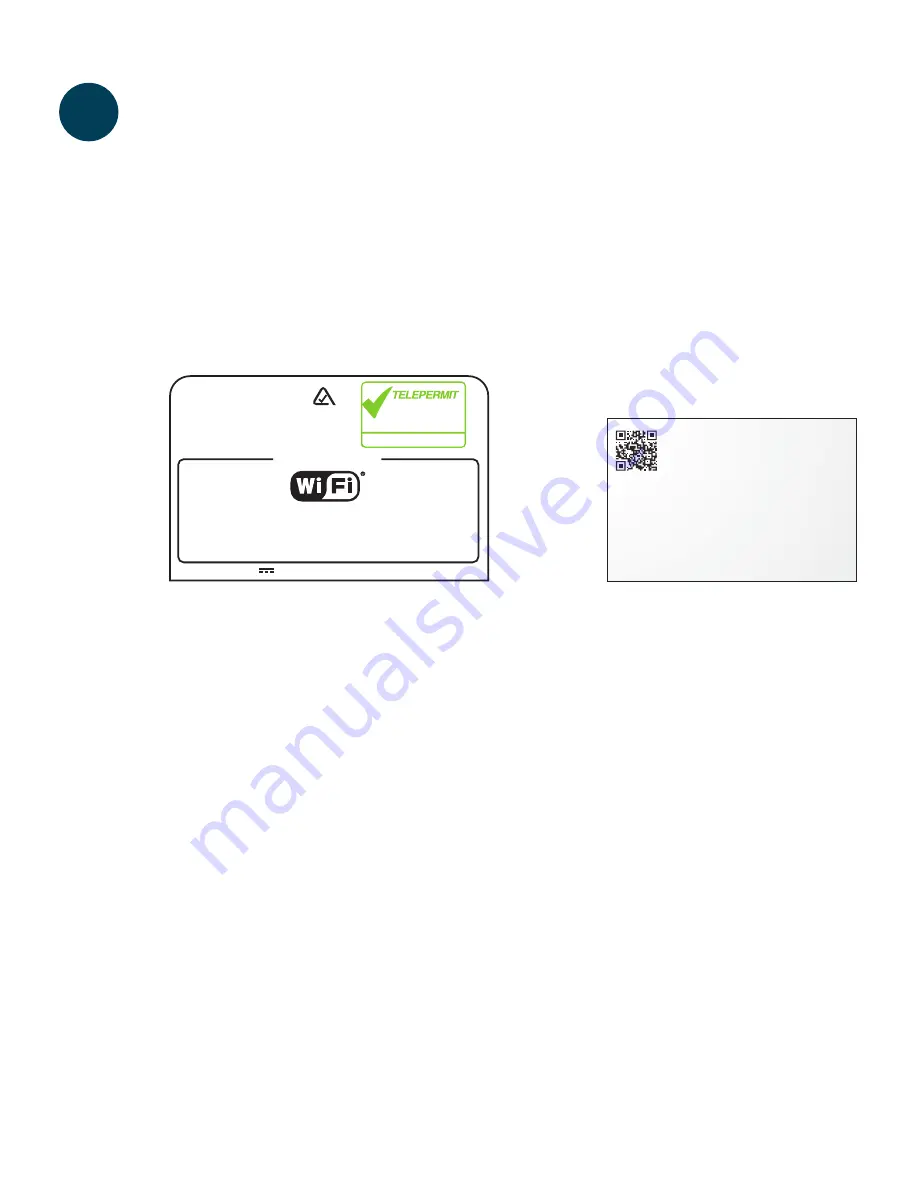
This Technicolor TG589vn v2
VDSL2 Residential Gateway
may be connected to the
Telecom Network
PTC 274 / 12 / 001
Z765
N10406
technicolor
TG589vn v2
Network Name (SSID): TELECOM123456
Wireless Key (Password): 1234ABCDEF
wireless user codes
Use Technicolor power
supply model DSL36849990
w i t h t h i s p ro d u c t .
Rated Input: 12V 1.5A
CERTIFIED
Important information for the set up
of your wireless network. Please do
not dispose and keep in a safe place.
Network Name(SSID): TELECOM123456
Wireless Key(Password): 1234ABCDEF
10
9
Connect Using WiFi
Once your modem is set up, you can switch to using WiFi and connect to the
Internet anywhere in range of your WiFi signal. To connect with WiFi, you need a
wireless enabled device such as a computer, tablet, printer or mobile phone.
Your modem has a unique
Network Name (SSID)
and
Wireless Key (Password)
pre-installed. These details can be found on the information label on the bottom
of the modem and on the WiFi sticker supplied in the box.
The pre-installed Network Name and Wireless Key provide a strong level
of network security if you keep this information safe. Using these values you
can connect any wireless device using the device’s WiFi connection manager
or wizard.
Before starting, ensure:
1.
The
WiFi Button
light on the front of the modem is
GREEN
. If not, press the WiFi
Button light to turn WiFi on.
2. The connecting device has WiFi turned on.
3.
Your computers operating system and the wireless network drivers are up to date.
Many wireless issues are caused by out of date operating systems and drivers.
4.
If you need support for your device or operating system, contact the device
supplier or manufacturer, visit their web site or refer to the user manual or
help function.
10-0 03797 DEVICE QSG Consumer VDSL TG589 Modem.indd 10
5/11/12 9:42 AM
Summary of Contents for MediaAccess TG589vn v2
Page 1: ...Let s go Let s go ...
Page 2: ......
Page 18: ...16 Notes ...
Page 19: ...17 Notes ...
Page 20: ...TPM03797 08 12 DSL3708460A ...




















