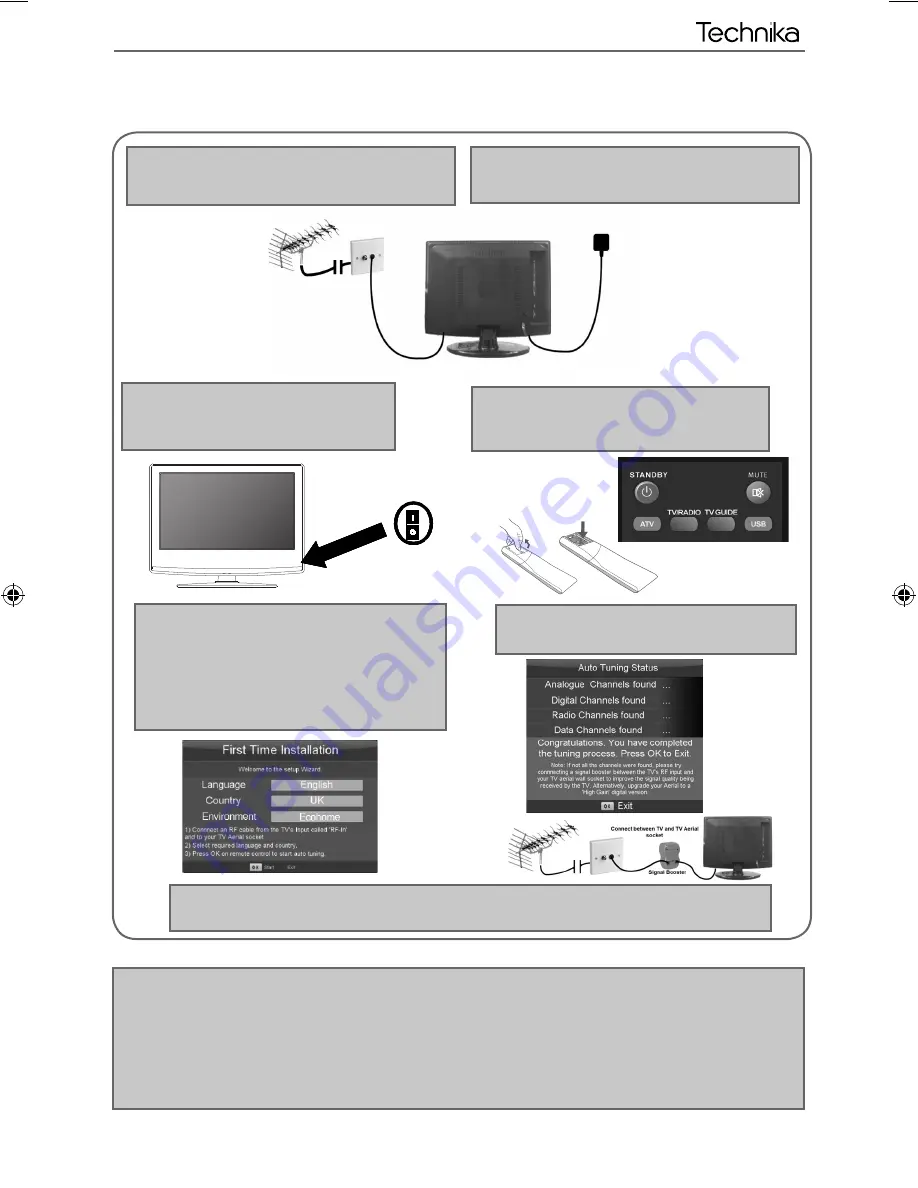
11
11
GETTING STARTED INITIAL SET UP
Getting Started - Initial Set Up
1) Using the RF cable supplied, connect the TV
to the TV Aerial wall socket (Fig A)
2) Connect the power cable to the Electrical
outlet (Fig B)
5) You will now be welcomed with the initial set-up
screen.
Ecohome mode: Select this mode for the most
energy effi cient TV set up*
If it does not appear, on the remote control, please
press [MENU] then 8-8-8-8 and the menu will appear.
Press OK on the remote control and tuning will start.
6) After tuning the following screen will
appear.
If you are missing channels, the reason for this is likely to be signal strength, you should
consider connecting signal booster and re-tuning the TV.
Fig A
Fig B
4) Insert the batteries supplied into the
Remote control and press the Standby
button to power on the TV
3) Switch on the television using the
power on/off switch.
Power on/off
As part of our ongoing development to reduce power consumption, we have added an extra function to this Television
called ‘Ecohome’ (you will see this during the fi rst time installation set up). Power consumption using the Ecohome
function is approximately 15% lower than some other modes. The picture brightness is reduced using the Ecohome
function. If this function is not suitable for your viewing environment, you can select other modes as necessary. (Please
note, ‘Professional’ mode is for optimum default picture settings, however, power consumption is approximately 15%
higher than ‘Ecohome’ mode)
Please refer to the user guide section ‘Picture settings’ in order to change the mode to one that maybe more suitable for
your environment. There is also a shortcut button on the remote control called ‘P-Mode’ should you wish to change to
another mode.
User Guide - Technika - LCD 46-270.indd Sec1:11
User Guide - Technika - LCD 46-270.indd Sec1:11
13-Dec-11 4:42:56 PM
13-Dec-11 4:42:56 PM
Summary of Contents for LCD46-270
Page 1: ...LCD46 270 Full HD LCD TV with Freeview USB Media Player Model No User Guide...
Page 27: ...30...
Page 28: ...31 31...
Page 29: ...TEC MAN 0011...









































